The Tenancy Case Note Report provides a summary of the client details and chronological listing of their Sessions and Case Notes.
Instructions
Step 1. Log into your CRM database (refer to Logging On for further information).
Step 2. Find the record for the required Client.
Step 3. Scroll to the Tenancy Casefile section of the Client record.

Step 4. Select the required casefile from the list.
The Casefile details page is displayed
Step 5. Click the Tenancy Services – Case Notes shortcut
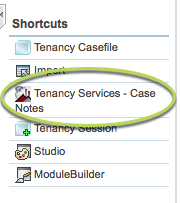
Once the report has completed processing, click the ‘Click Here to Download’ link

The Report will display in your browser, or open with your PDF viewer, depending on your computer’s settings.
The Tenancy Services -Case Notes Report is displayed.
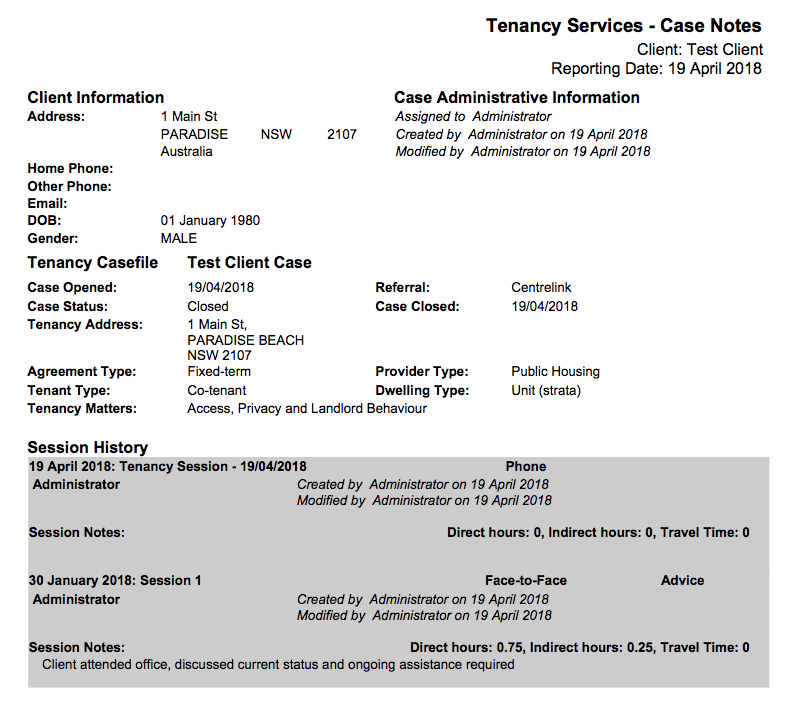
The Report lists the following information:
Client Information:
- Client Address
- Client Phone
- Client Email
- Client DOB
- Client Gender
Casefile Information:
- Case Assignee
- Created Date
- Modified Date
- Opened Date
- Case Status
- Closure Date
- Tenancy Address
- Other saved casefile information
- Tenancy Matters
Session History Information:
- List of sessions
- Session Name
- Session Date
- Session times
- Session Notes
Further Information
For further information, refer to the following articles:
