The View Change Log function allows you to view changes made to any records by all database users.
Instructions
Step 1. Log into your CRM database (refer to Logging On for further information).
Step 2. Select the record you wish to inspect. e.g. Client
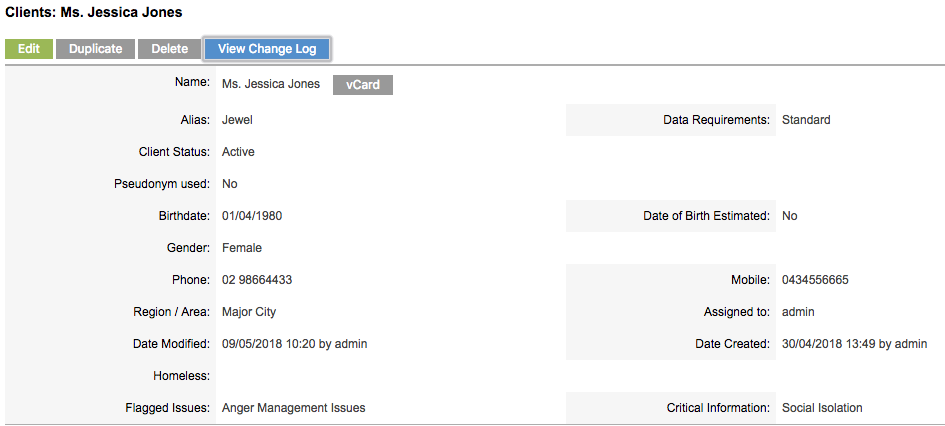
Step 3. Click the View Change Log button at the top of the screen
Tip: If the button does not appear, you may not have permission to view the log. Speak to your database manager.
The Change Log will appear in a new window
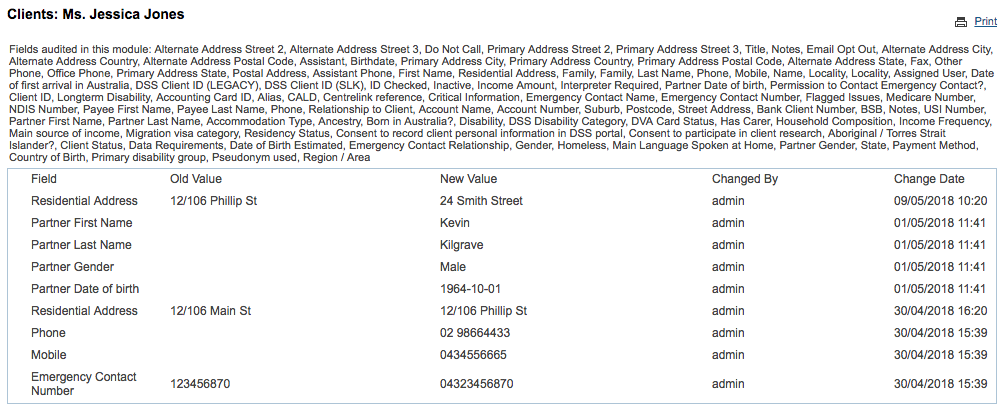
The list at the top of the log contains all fields that are audited (changes are logged) in this module.
Each field that has been changed is listed below, along with the old value, the new value, the user who changed the data and when it was changed.
Tip: if the window does not display, check the pop-up settings in your browser.
Further Information
For further information, refer to the following articles:
