The Assigning Records to Users feature allows you to allocate records to specific users of the database to indicate their responsibility and/or relationship with a client.
When a record is created it will generally be assigned to the creating user.
The following instructions demonstrate how to change the default assignment.
Instructions
Step 1. Log into your CRM database (refer to Logging On for further information).
Step 2. Access the record you wish to assign. It may be a client, a case, a session, or many other records.
For this example we will use a client record.
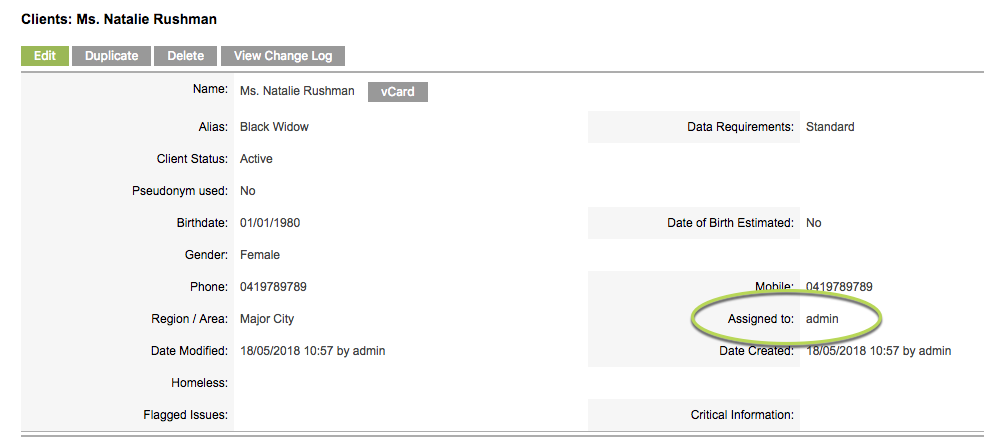
Step 3. Click Edit
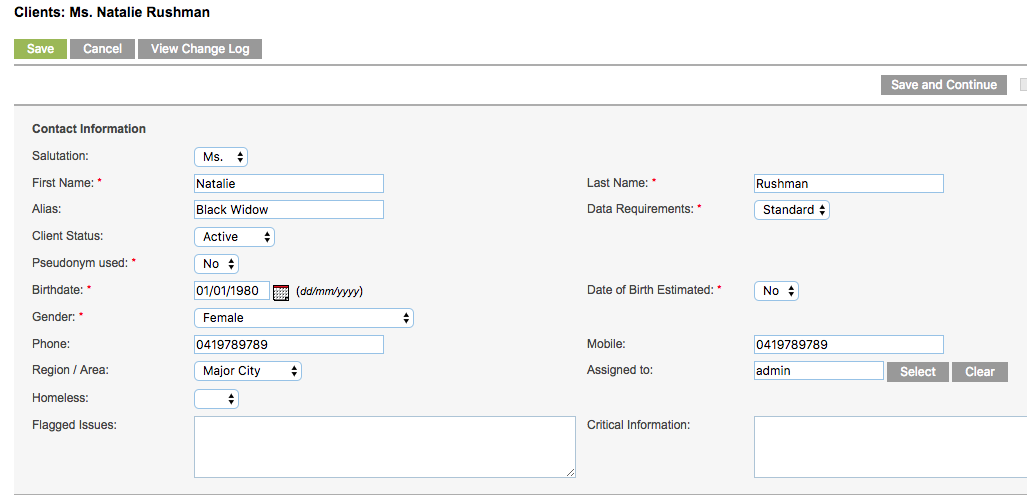
Step 4. Delete the current Assigned to: value
Either:
If you know the username of the person you wish to assign the record to, starting typing the name.
The possible usernames will appear below the field.

Click on the listed username to select it.
![]()
Or:
If you are not sure of the username, click the Select button
The user list and search facility will display
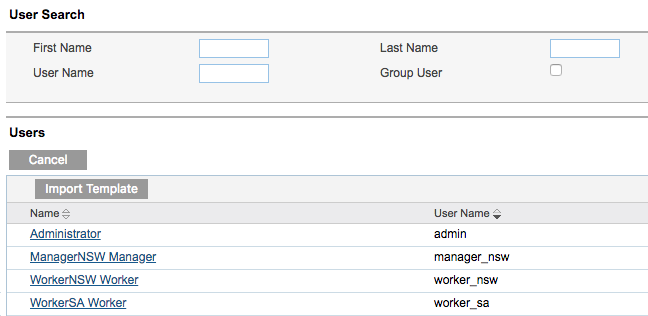
Select the required user from the list, or enter details to search
Step 5. Once the user has been selected, click save
The record is updated and the required user assigned.

Dependent on your database and user settings, the assigned user may receive an email notification that the record has been assigned to them.
Further information
For further information, refer to the following articles:
