Multi-Factor Authentication can be enabled on individual user accounts to provide an increased level of security.
A user can disable Multi-Factor Authentication as required, or, if they are unable to login e.g. the device with the authentication app is lost or damaged, a manager can disable it for them.
Instructions
Disabling Two-Step Authentication on your own account:
Step 1. Log in with your current password and authentication code
Step 2. Click My Account in the top right-hand corner of your screen
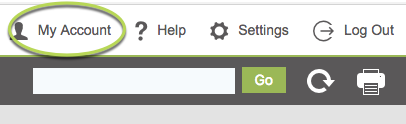
Step 3. Click Remove Two-Step Verification to update your account
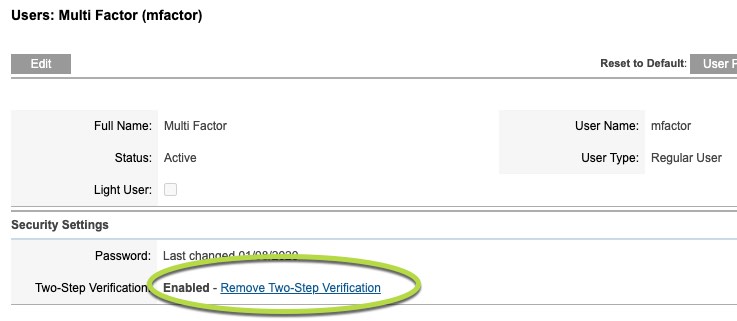
Step 4. Enter your password into the displayed field
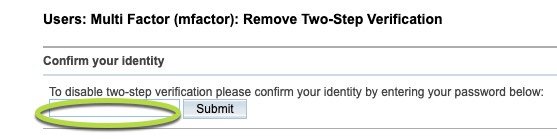
Step 5. Click Submit
The following message will be displayed:
Two-Step Verification has been disabled
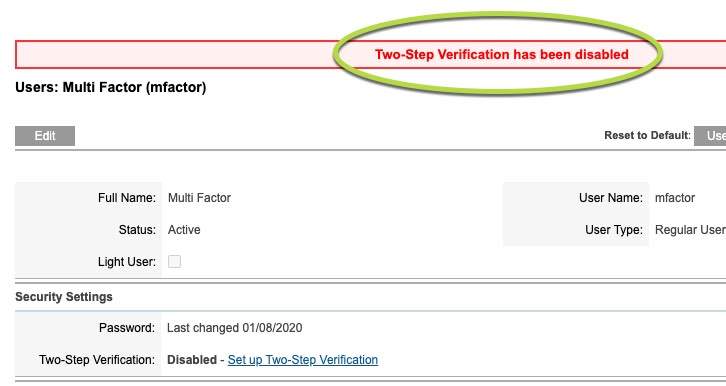
You can enable Two-Step authentication at a later time, if required.
Disabling Two-Step Authentication on another user’s account:
If your database user account has the manager role, you will have access to disable Two-Step Authentication on other user’s accounts. You may need to disable this if a user has misplaced their device.
Step 1. Log into the database as a user with the manager role
Step 2. On the left-hand side of the Home screen, click the Manage Users link.
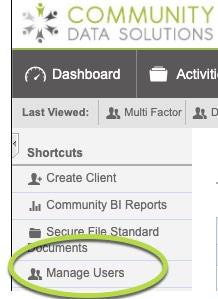
You will be taken to the Users List page – current system users will be displayed.
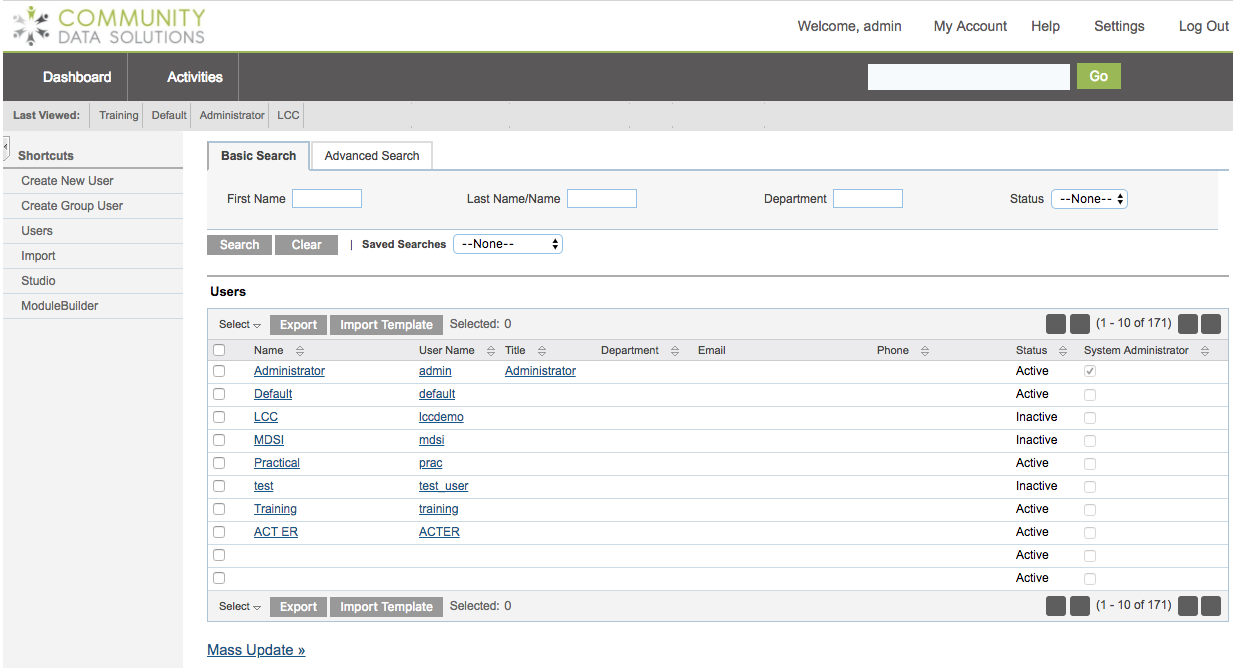
Step 3. Select the required user
Step 4. Click Remove Two-Step Verification to update the account.
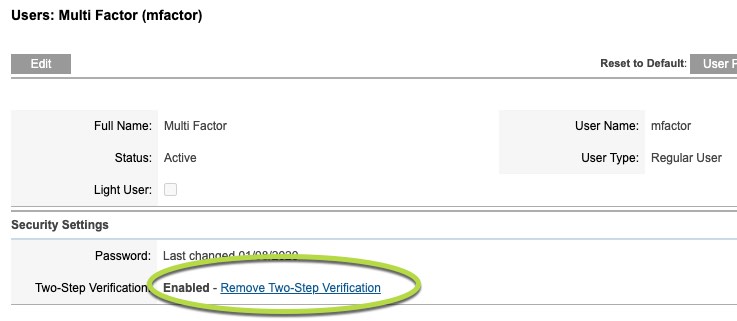
Step 5. Enter your password into the database field
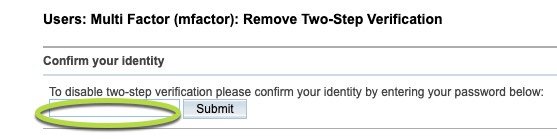
Step 6. Click Submit
The following message will be displayed:
Two-Step Verification has been disabled
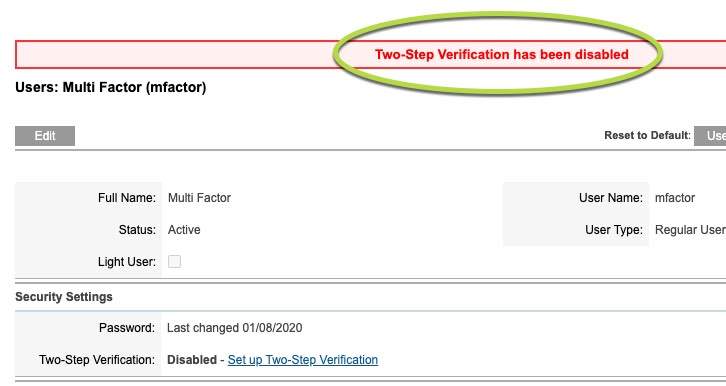
The user will be able to enable Two-Step Verification as required.
