The Location module is an enhanced means of recording the address of a Client or Contact using Google Maps as a basis of locations.
The Location module is an optional extra that can be added to the client module and if your organisation requires this functionality please contact us to obtain a quote.
If you need to add a location that does not exist in Google Maps e.g. a PO Box, the process for adding is slightly different.
Instructions
Step 1. Log into your CRM database (refer to Logging On for further information).
Step 2. Find the required Client/Contact/Activity where the location is required
Step 3. Click Create on the required Location field
The Create Location window is displayed
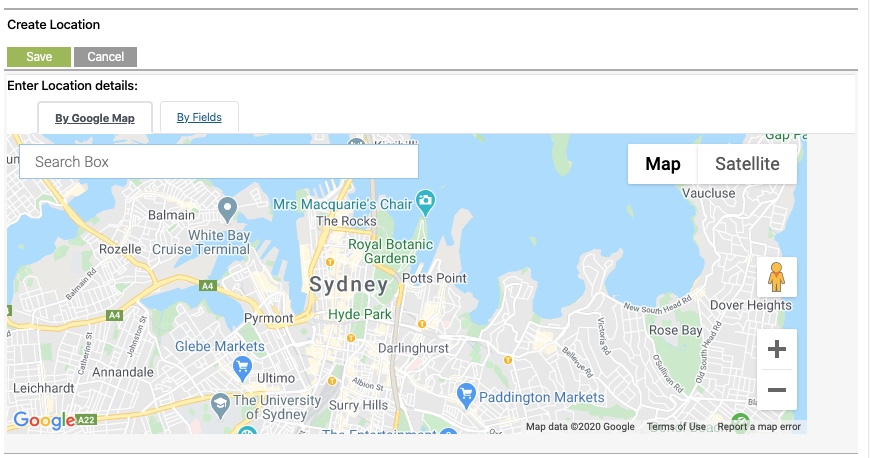
Step 4. Type the address into the Search Box
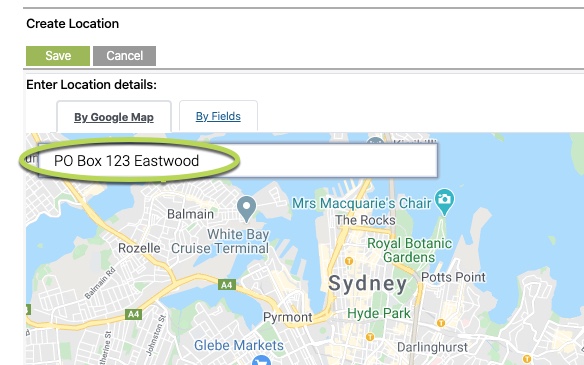
Step 5. If the address is not found, click the By Fields tab
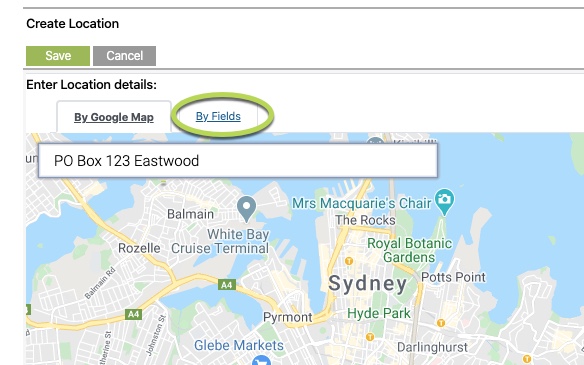
Step 6. Enter the details in the Location record.
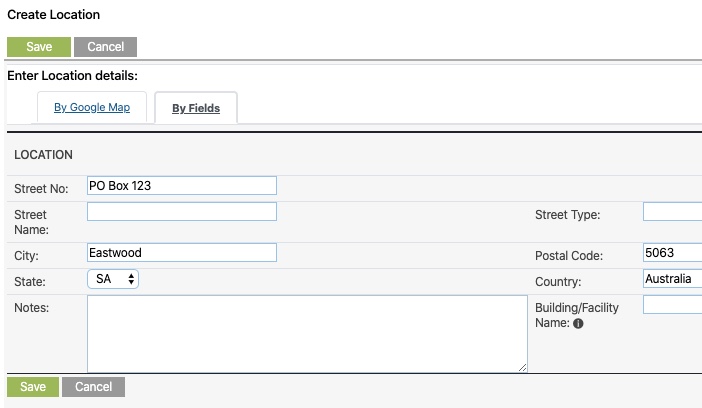
Step 7. Save the record
Further Information
For further information on Locations, refer to the following article:
