Before creating a notification ensure the client you wish to notify has email or mobile phone information configured.
Instructions
Step 1. Log into your CRM database (refer to Logging On for further information).
Step 2. Search for the required client
Step 3. Select the client detail record
Step 4. Check to see if you have an email address and/or mobile phone number recorded for the client. Edit client details if required.
Step 5. Scroll down to the Notifications subpanel.

Step 6. Click on the create button to open and create a new notification
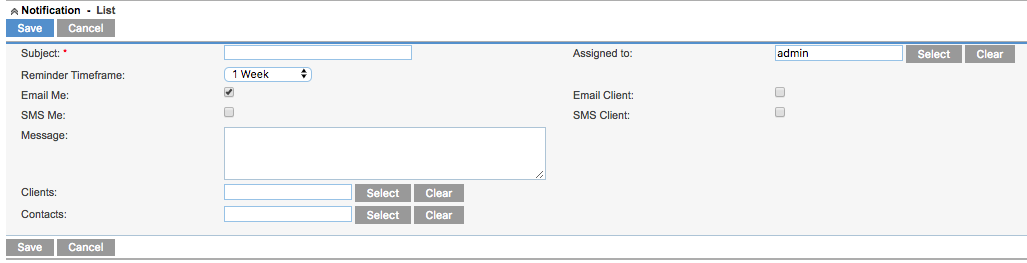
Step 7. Fill in the required fields. Note that you can select a variety of reminder time frames or specific dates.
The “Assigned to” field is the worker who is responsible for the notification or client.
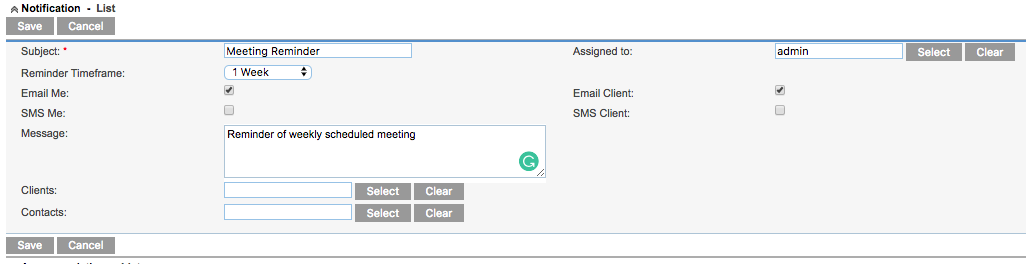
Step 8. Click Save.
The notification will now display in the client notification list.

Tip: SMS notifications are optional and may not be enabled for your database
Further information
For further information, refer to the following articles:
