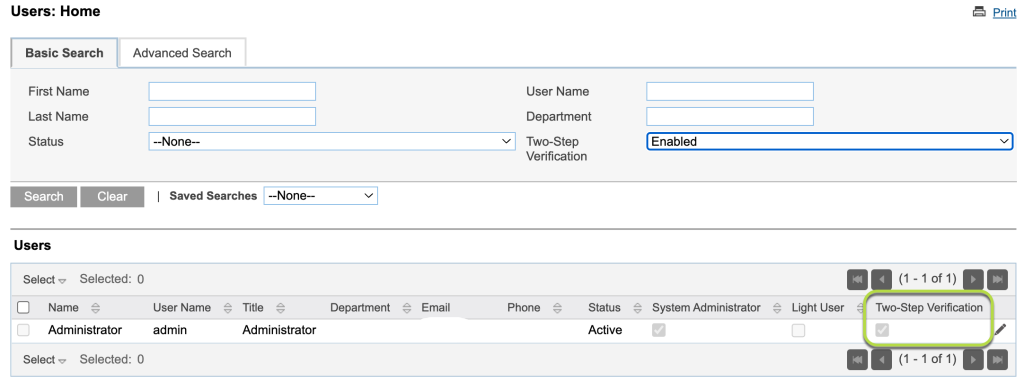Managers of the CDS CRM database can search for users who have Multi-Factor Authentication (MFA) active at logon.
This is useful when you want to monitor users who have secured their user account with the extra security feature of ‘Two-Step Verification’.
Instructions
Step 1. Log into your CRM database (refer to Logging On for further information).
Tip: Only users with the Manager role have access to manage users.
Step 2. On the left-hand side of the Home screen, click the Manage Users link.
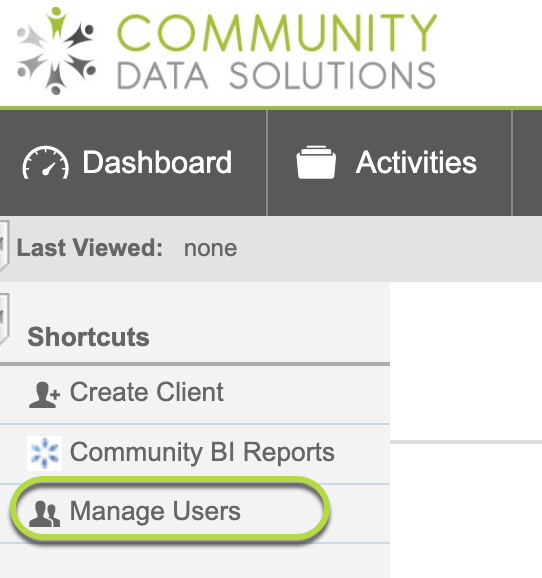
You will be taken to the Users List page – current system users will be displayed.
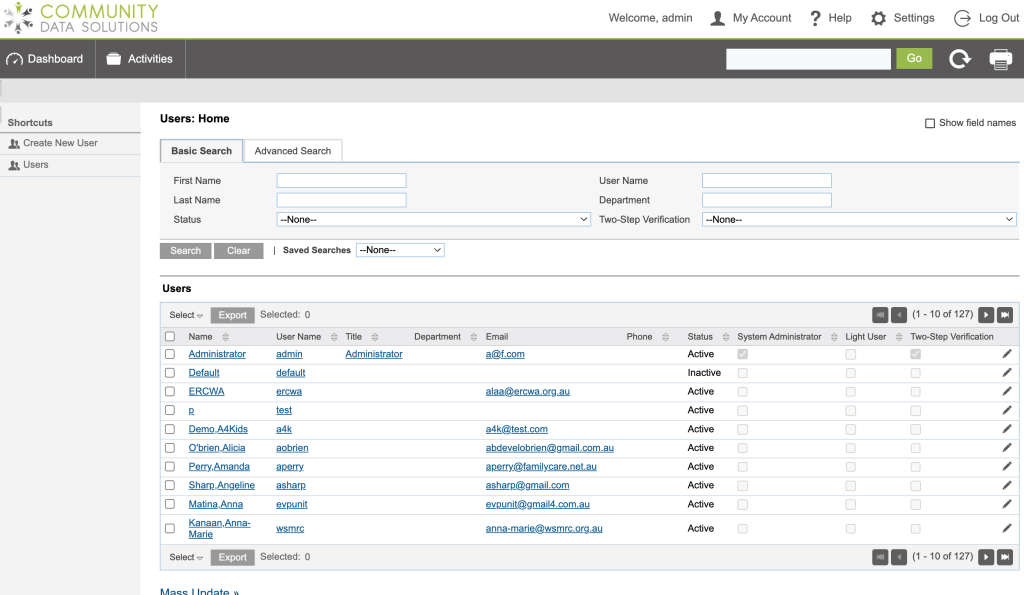
Step 2. Identifying Users with Multi-Factor Authentication as active.
Tip: The terms 'Two-Step Verification' and 'Multi-Factor Authentication' are interchangeable i.e. they mean the same thing.
Search for users who have MFA active.
- Click on the ‘Basic Search‘ tab
- Next to ‘Two-Step Verification‘ click on the drop down arrow and select ‘Enabled‘
- Click on ‘Search’ button

Tip: When doing a search for 'Two-Step Verification' if you select ---None-- = This will list all users Disabled = this will list all with MFA not active
Step 3. Review your search of who has MFA active
You will now see a list of user’s based on your search for who has Enabled ‘Two-Step Verification’ (MFA) on their user account.
Tip: In the example below you can see the last column on the right shows 'Two-Step Verification' with a tick next to each user you have found in your search. This means the user has setup MFA on their user account and is active.