When reporting to the DEX portal, errors may be reported.
In some cases, to resolve the error, you will need to find a particular Case, using the Case ID.
Instructions
Step 1. Log into your CRM database (refer to Logging On for further information).
Step 2. Select your Case module from the top menu.
(This may be Case Management, Financial Counselling, Settlement Services etc.)
The list page is displayed with search criteria and case list
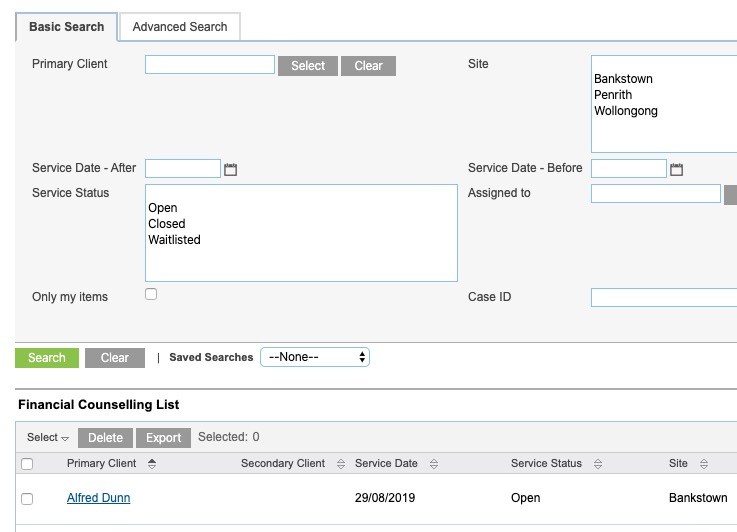
Step 3. Click Clear to remove any previous search criteria
Step 4. In the Basic search tab, look for the Case ID field.
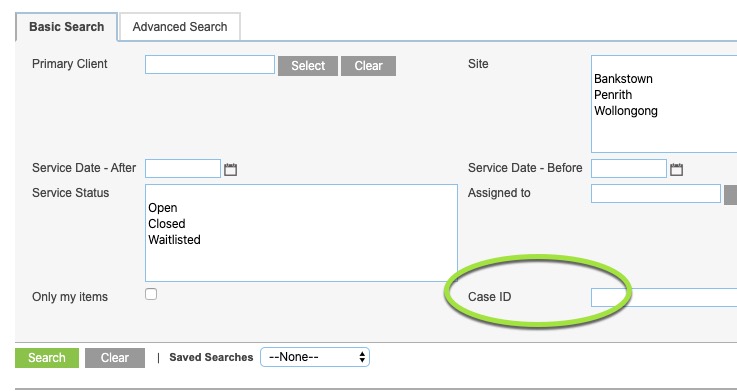
If the Case ID field is not present, select the Advanced Search tab and check there.
If the Case ID is not present in either location, please contact CDS Support.
Step 5. Enter the required Case ID into the field.
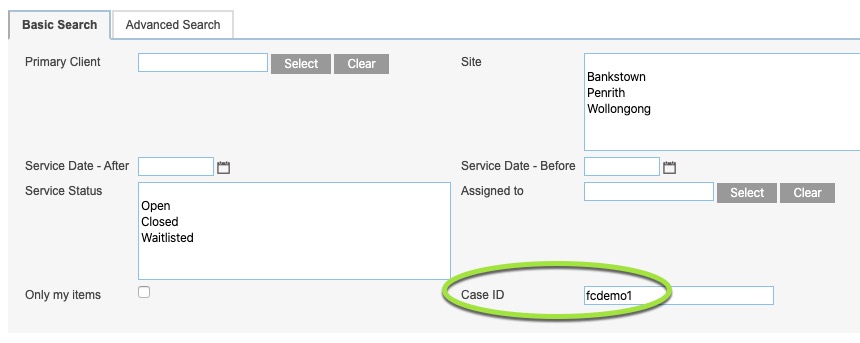
Step 6. Click Search
The Case record is returned in the case list.
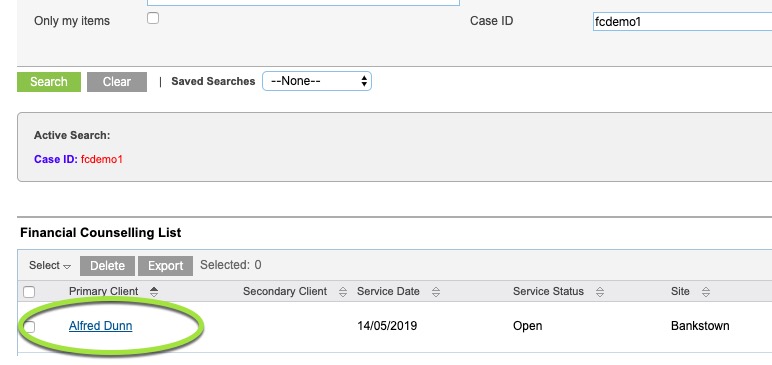
Step 7. Click on the case name and fix any data errors reported.
Please refer to the following articles to resolve common errors.
You can also copy the error message into the Knowledge Base search field.
If you are unable to find the error message in the Knowledge Base or resolve the issue, please contact CDS Support for further assistance.
