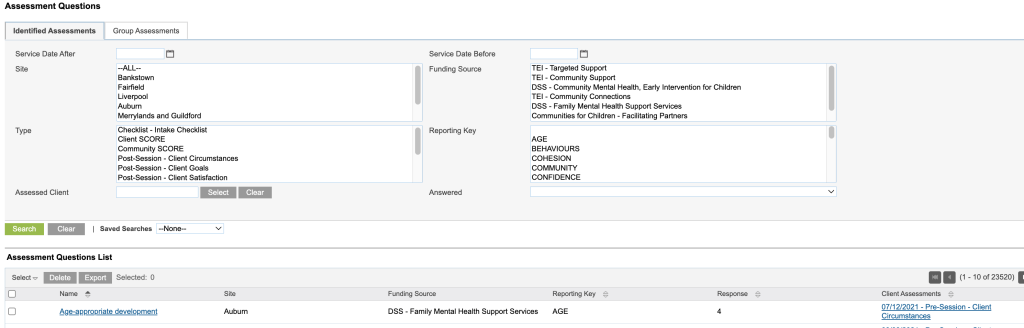The Assessment Search will enable you to search for an Assessment or an Assessment Question.
This is a great way to view any SCORE Assessments that have been created in the CRM at the Session level for Individual Session Attendees or for a Session Group.
Instructions
Step 1. Log into your CRM database (refer to Logging On for further information)
Step 2. Locating the Assessment Module in the CRM database
The Assessment module can be accessed from a number of places in the CRM Database.
Tip: If you see 'Assessments' in the Shortcuts menu you can click on it.
The examples below show 2 ways of getting to it.
Example 1: On the Dashboard’s Shortcuts menu
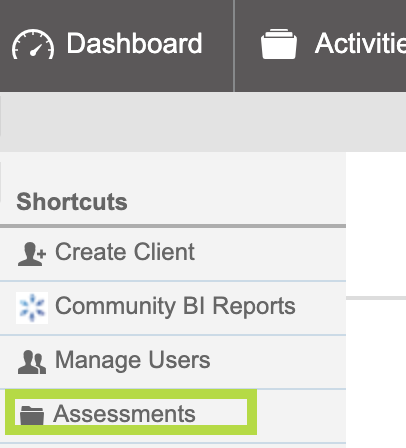
Click on Assessments
Example 2: On a Case Module Shortcut Menu
Note: This may exist under a variety of Case Modules e.g. Case Management, Community Education, Family Support, Financial Counselling, Settlement Services. The example below is using the Family Support Case Search page.
Go to the Case Search page.
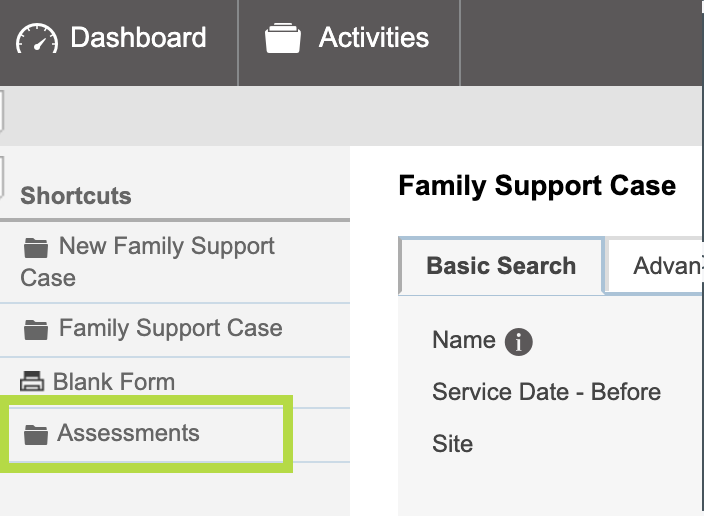
Click on Assessment
Step 3. You are now on the Assessments Search page of the CRM database.
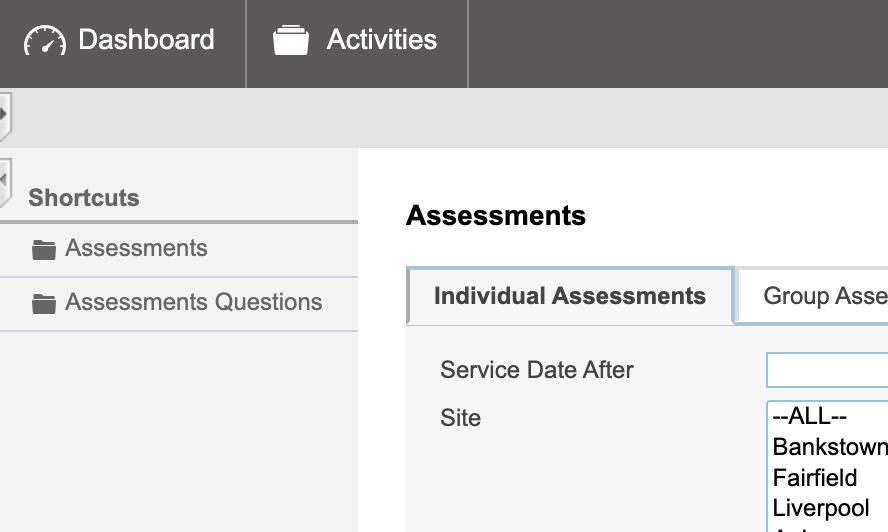
The shortcuts menu has 2 items
- Assessments
This will take you to the Search page for “Assessments” here you can see a list of all Assessments that have been created for every Session Attendee. You can limit what is on the Assessment List by using the search criteria. - Assessment Questions
This will take you to the Search page for “Assessment Questions” here you can see a list of all questions on every Assessment. You can limit what is on the Assessment List by using the search criteria.
Step 4. Searching for an Assessment
Click on Assessment
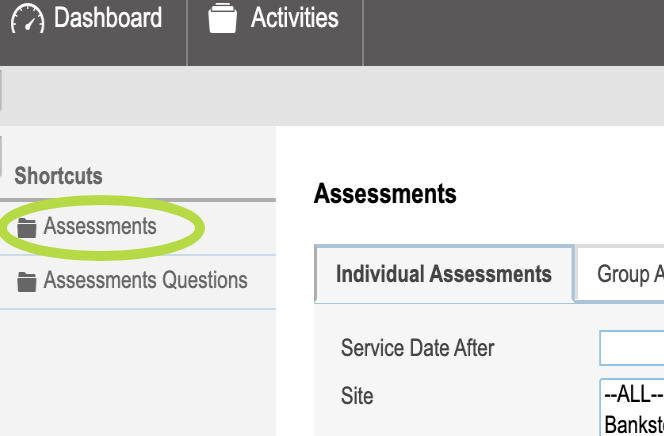
You can select Criteria to narrow down the search or leave the Criteria blank and all will be listed
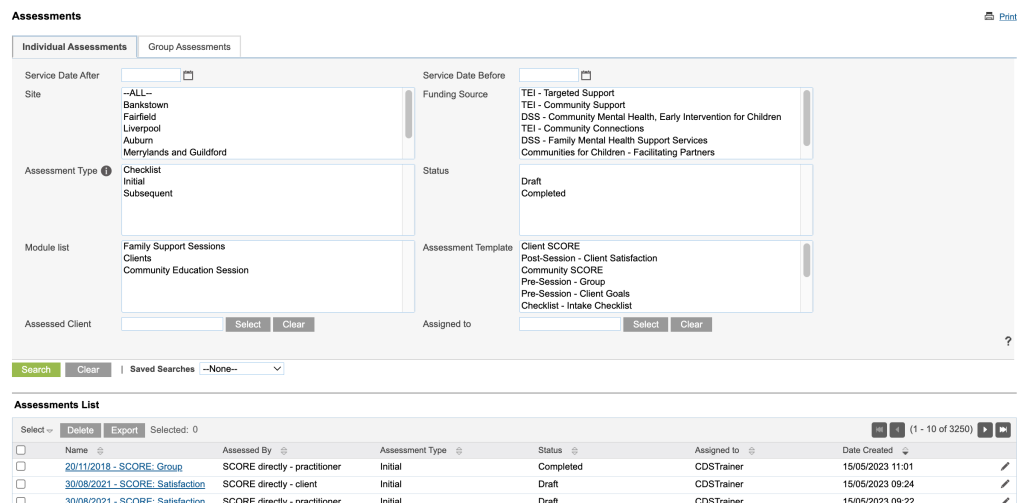
Step 5. Searching for Assessment Questions
Click on Assessments Questions
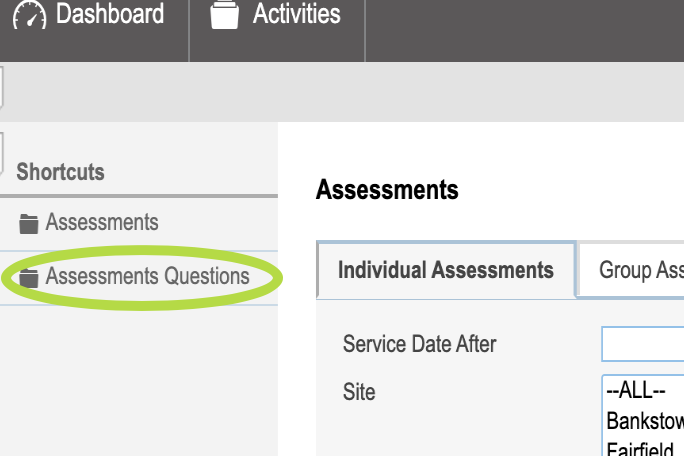
You can select Criteria to narrow down the search or leave the Criteria blank and all will be listed