When reporting to the DEX portal, errors may be reported.
In some cases, to resolve the error, you will need to find a particular Client, using the Client ID.
Instructions
Step 1. Log into your CRM database (refer to Logging On for further information).
Step 2. Select Clients from the top menu
The Clients page is displayed with search criteria and client list
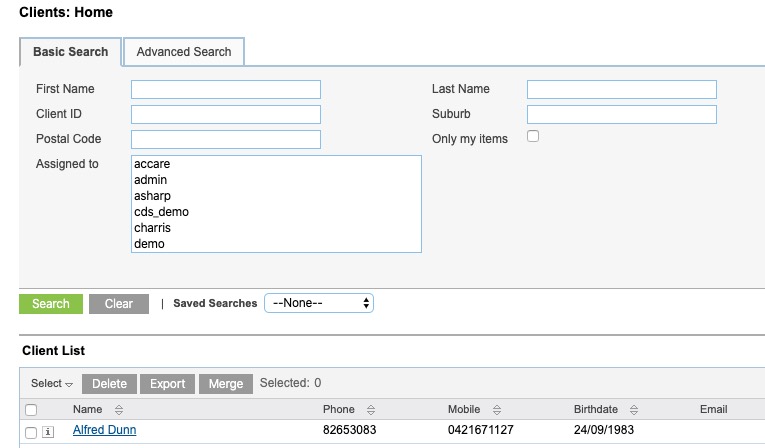
Step 3. Click Clear to remove any previous search criteria
Step 4. In the Basic search tab, look for the Client ID field.
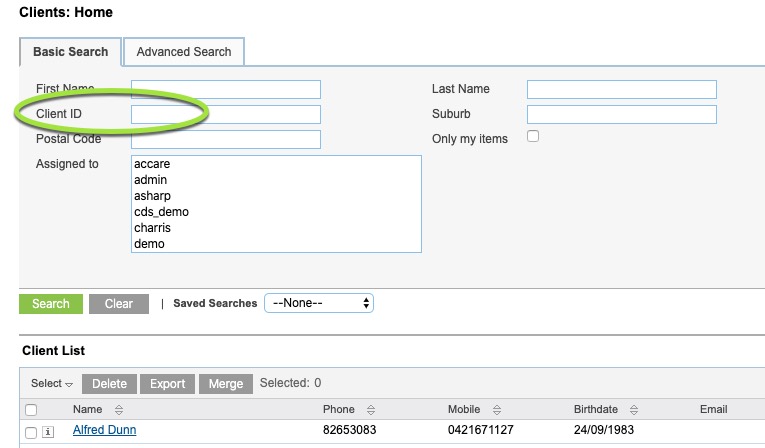
If the Client ID field is not present, select the Advanced Search tab and check there.
If the Client ID is not present in either location, please contact CDS Support.
Step 5. Enter the digits from the required Client ID into the field.
e.g. DEX Error Client ID = abc12345, enter 12345 into the field.
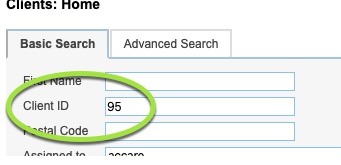
Step 6. Click Search
The Client record is returned in the client list.
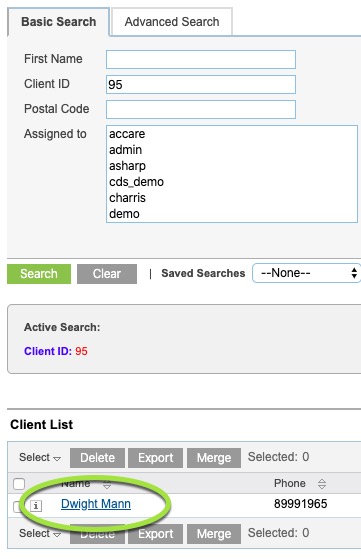
Step 7. Click on the client name and fix any data errors reported.
Please refer to the following articles to resolve common data errors.
You can also copy the error message into the Knowledge Base search field.
If you are unable to find the error message in the Knowledge Base or resolve the issue, please contact CDS Support for further assistance.
