Every list in your CRM database is searchable.
While each list contains slightly different information, the searching functionality is common across all lists.
Community Data Solutions has worked with your organisation to tailor your database to your needs. Each CRM database is different, but the underlying functionality is the same.
Instructions
Step 1. Log into your CRM database (refer to Logging On for further information).
Step 2. Find your List (e.g. Clients)
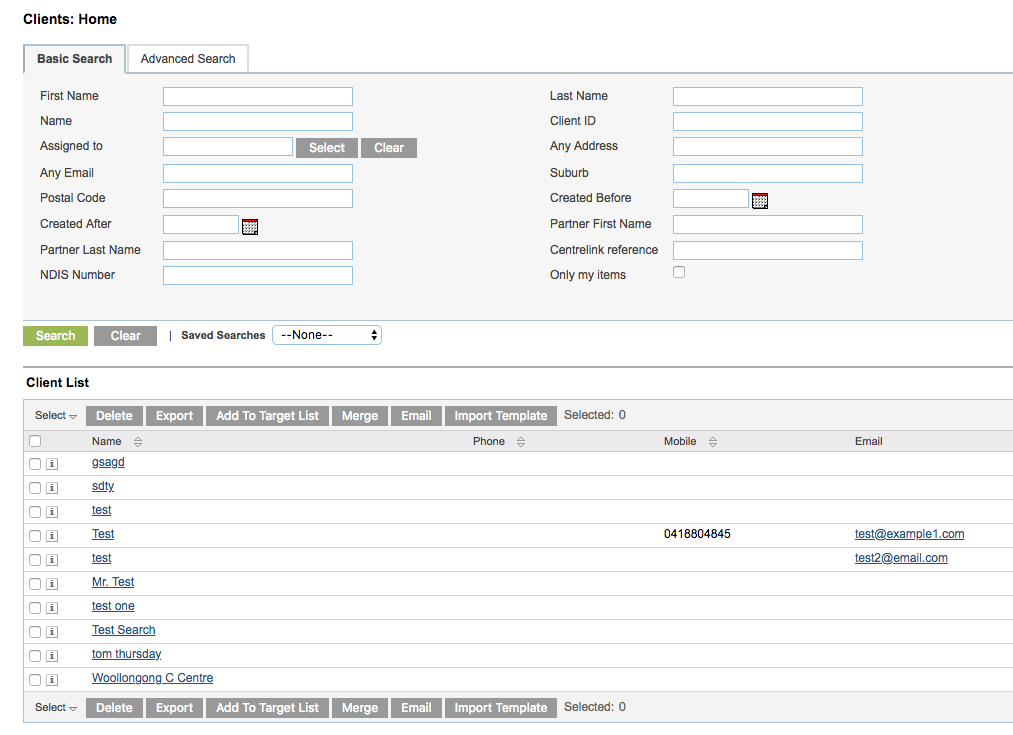
Step 3. Enter Criteria in the search fields
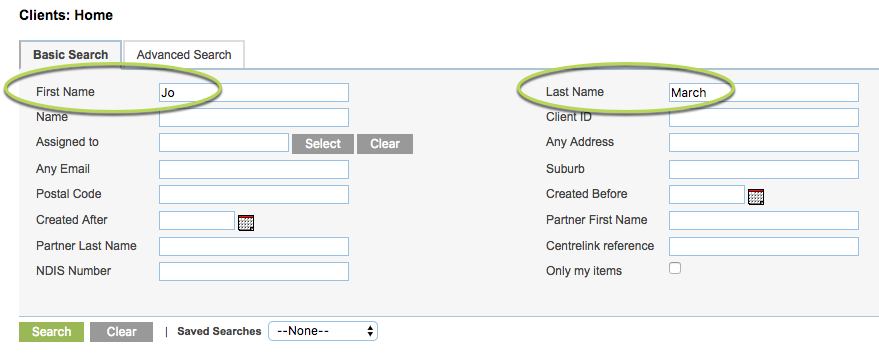
Step 4. Click Search
Step 5. Review the returned data.
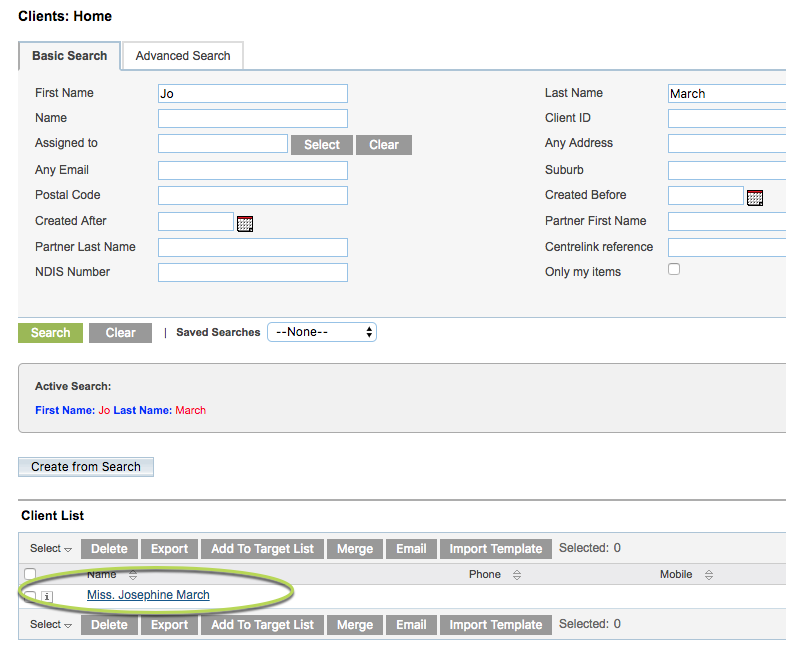
Tip: If your expected data is not returned, check your criteria, or click Clear to remove any Active Search criteria and start over.
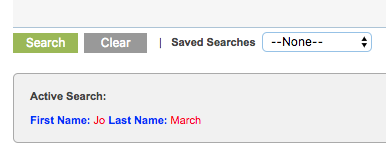
If the field you want to search on isn’t displayed, try using the Advanced Search Option.
Step 6. Select the Advanced Search tab

Additional Search fields are displayed

Step 7. Enter criteria in the search fields
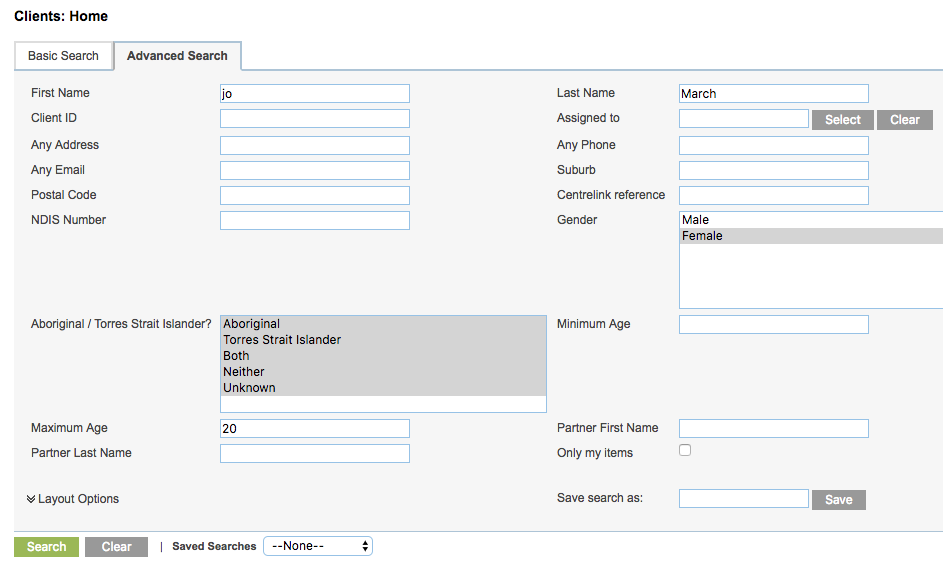
Step 8. Click Search
Step 9. Review the returned data.
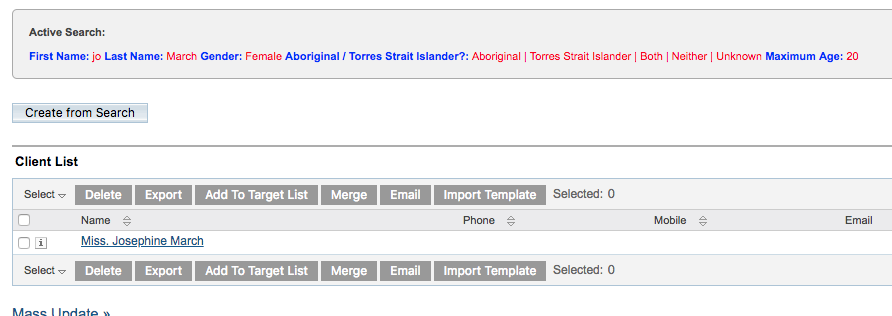
Further information
For further information, refer to the following articles:
