Sessions can be created for a number of different activities in your database. The Session may be related to Financial Counselling, Case Management and Community Education, among others.
Different attendance information can be recorded for sessions, dependent on the type of session. i.e Community Education or Individual Client session
Each service may have slightly different information in a session attendance record.
Instructions
Regular Attendees
Some services will require any session attendees to first be added to the database as a client, or as a regular attendee of the service.
Step 1. Log into your CRM database (refer to Logging On for further information).
Step 2. Find the Case/Client/Activity record the required session belongs to
Step 3. Select the record
Step 4. Scroll to the Regular Attendee sub-panel
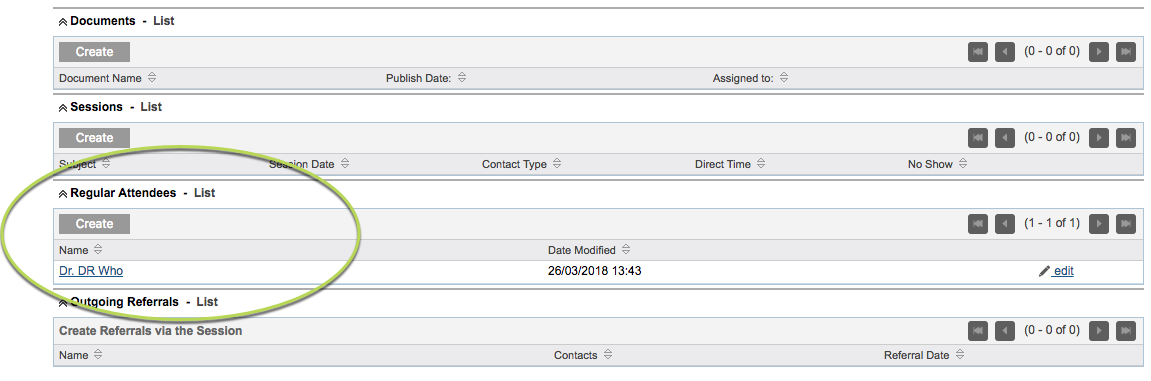
Tip : for some services, the client will be automatically added as a regular attendee.
Step 5. Click Create
Tip: Some services may require any regular attendees to first be added to the database as a client.
Step 6. If name field is present, enter the attendee name
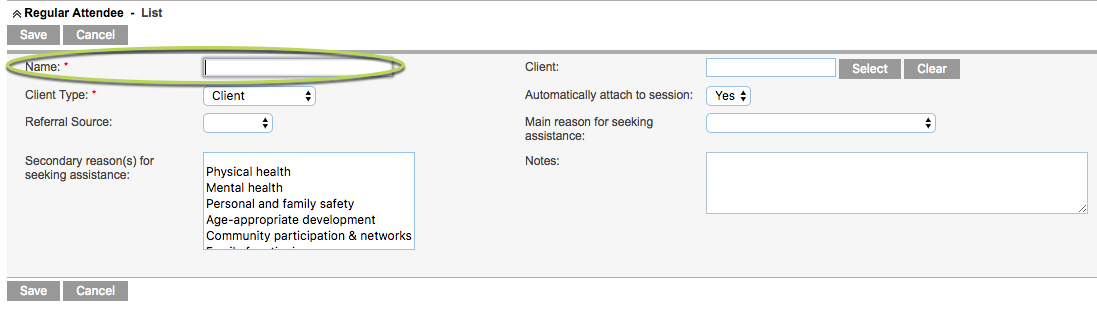
If name field is not present, Click Select next to the client field and search for the required existing client name
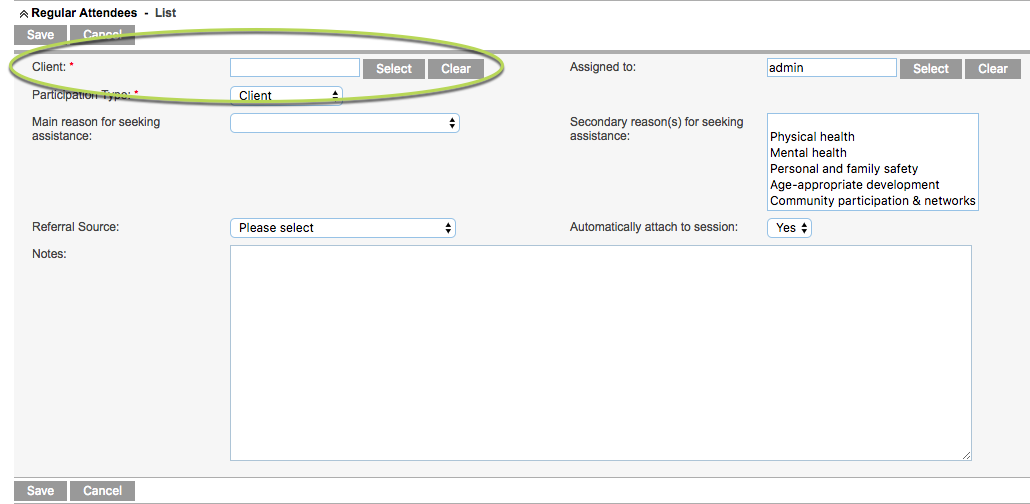
Step 7. Enter the required fields.
Remember to check whether the attendee should be automatically added to all sessions.
Step 8. Click Save
Another Regular Attendee is added to the service.
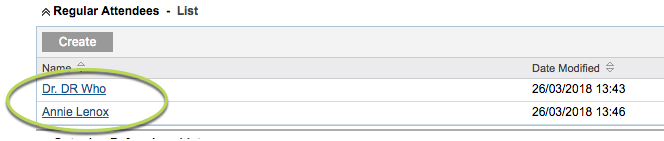
Session Attendees
Once a session has taken place, you can edit the session attendance records to confirm who attended.
Any Regular Attendees who are set to ‘Automatically attach to session’ will be listed in the session attendance. Additional attendees can be added as required.
Step 1. Log into your CRM database (refer to Logging On for further information).
Step 2. Find the Case/Client/Activity the required session belongs to
Step 3. Select the Session

Step 4. Scroll to the Session Attendees sub-panel

Step 5. Click Create
Step 6. Click Select next to the Attendee field
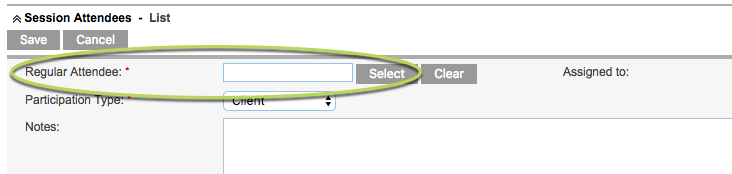
Available attendees for the session are listed
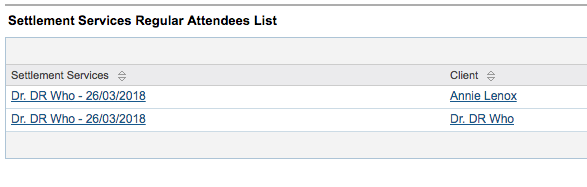
Step 7. Select the required attendee
Step 8. Select the Participation Type from the drop-down field
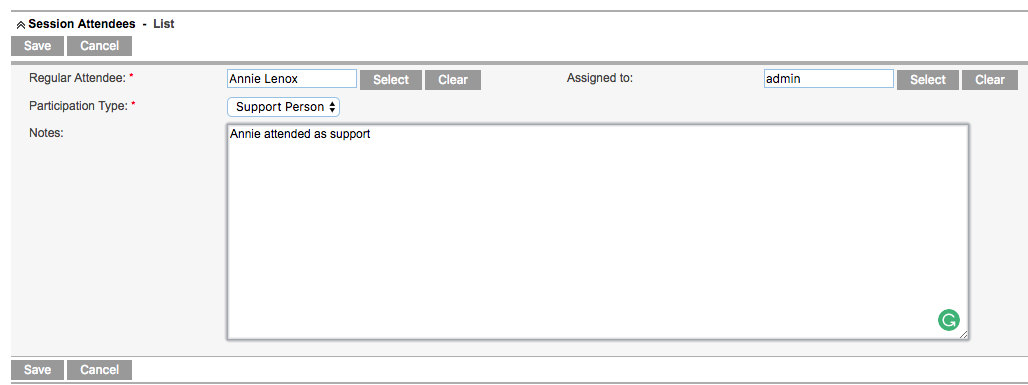
Step 9. Enter any required notes
Step 10. Click Save
The attendance record is updated.
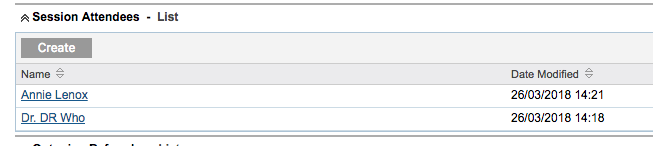
Further Information
For further information refer to the following articles:
