If you no longer funded for a particular program or wish to stop recording data against a funding source follow the process below:
Instructions
Step 1. Log into your CRM database (refer to Logging On for further information).
Step 2. Select Funding Sources from the Top menu.
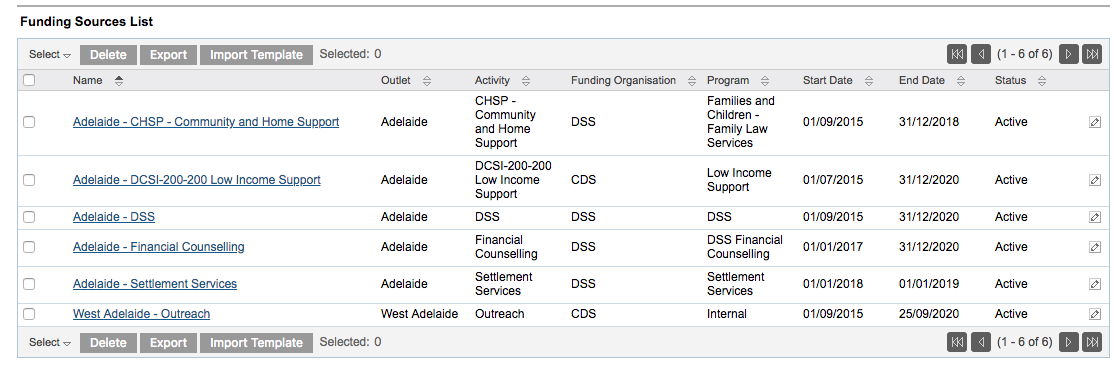
Step 3. Identify the funding source to be expired and note the Outlet and Activity ID number
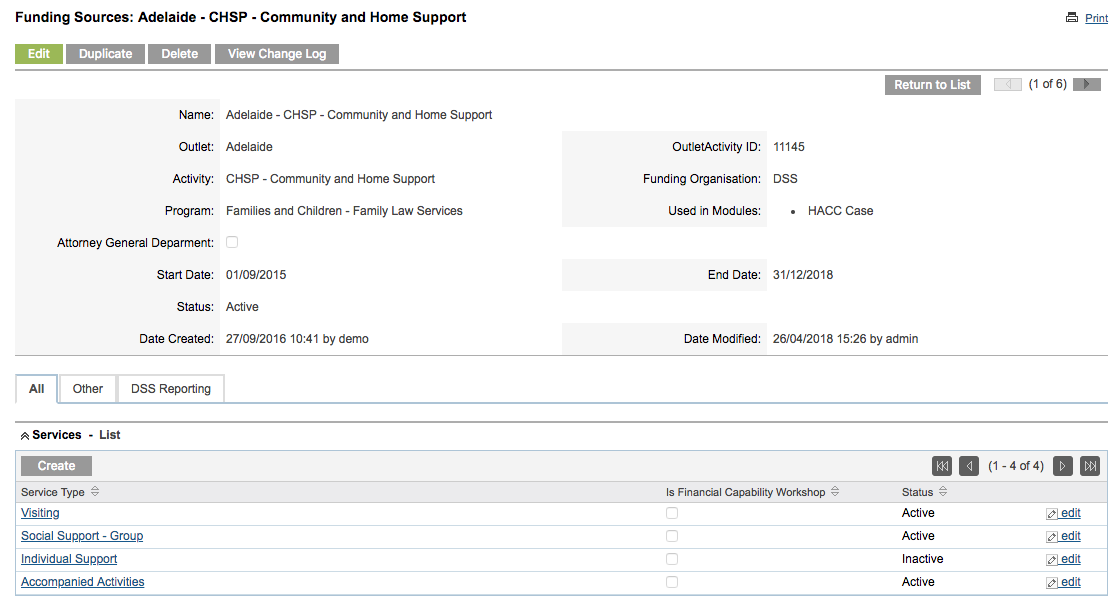
Step 4. Click Edit on the funding source
Step 5. Set the STATUS to Inactive
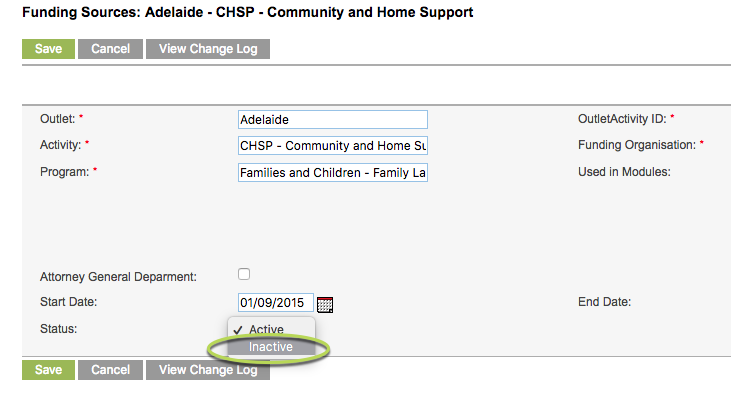
Step 6. Click Save
Tip: Do not delete a funding source to ensure historical data recorded against it remains valid.
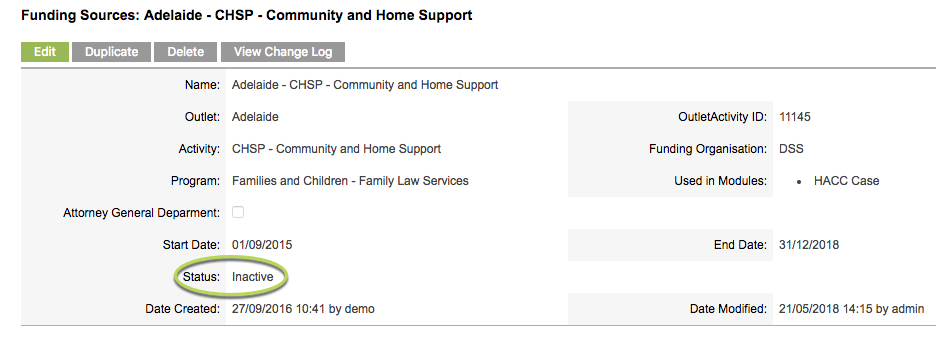
If you have any cases still using the inactive funding source, you will see the following:
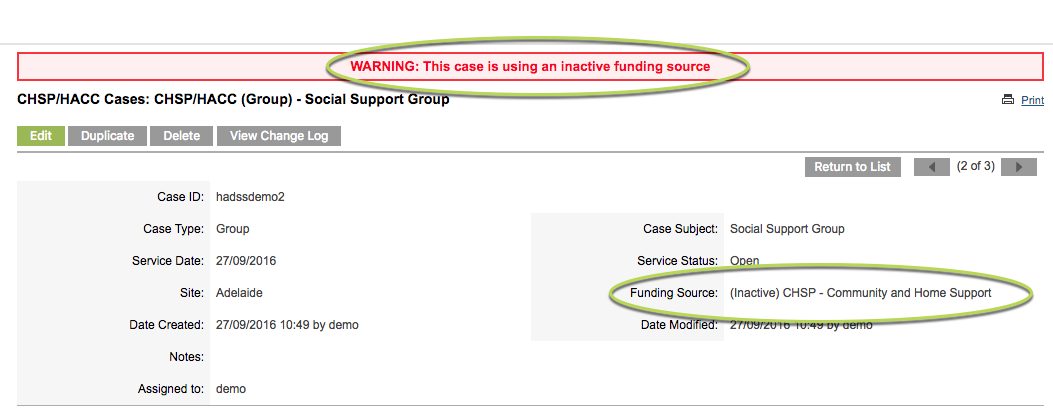
Further information
For further information, refer to the following articles:
