The Dependents sub-panel allows you to list individuals related to the client (e.g. children) as dependents.
Some organisations have opted to name this module “Other Household Members”, to capture the details of all household members who do not fall under the definition of “dependent”.
The dependents entered will not be connected to the client database, and therefore will not have their own client profile.
Instructions
Step 1. Log into your CRM database (refer to Logging On for further information).
Step 2. Search for the required Client.
If the client you need does not exist in your database, add a client record.
Step 3. Scroll to the Dependents Subpanel

Step 4. Click Create
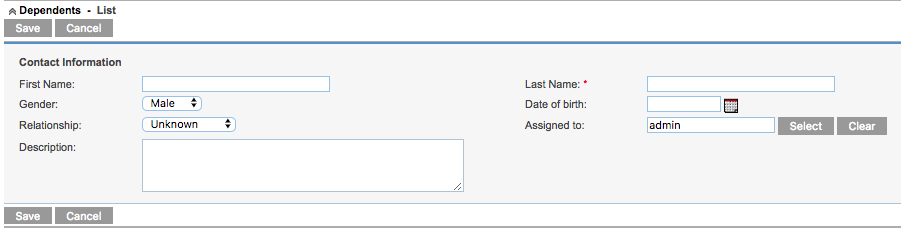
Step 5. Enter the required information
- First Name – Enter the first name of the dependent
- Last Name – Enter the last name of the dependent
- Gender – select the gender from the dropdown list
- Date of Birth – enter or select the required date
- Relationship – select from the dropdown list
- Assigned to – click select to assign the record to another user, defaults to the current user
- Description – enter any required description of the dependent
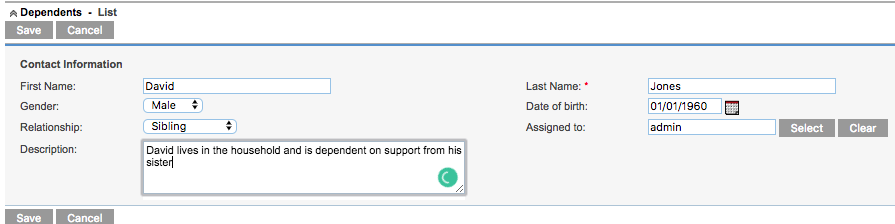
Step 6. Click Save
Step 7. The Dependent record is saved against the client.

Repeat for any other required dependents
Further Information
For further information, refer to the following articles:
