Household members can be added to a Family Support case.
This allows significant adults in the broader household to be included in the case
The CRM database Family Support functionality is tailored to each organisation. Your Family Support pages may have a slightly different appearance.
Note that not all Family Support databases will have a separate Household Member module – you may instead be adding household members or significant adults into the Regular Attendee module on the Family Support Case.
Instructions
Step 1. Log into your CRM database (refer to Logging On for further information).
Step 2. Search the database to ensure the Household Member Client record exists.
If the client does not exist in your database, add a client record.
Step 3. Select Family Support from the top menu
Step 4. Select the required Family Support case from the returned list
Step 5. Scroll to the Household Member subpanel
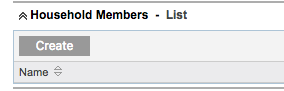
Step 6. Click Create

Step 7. Enter the required details for the household member
- Adult
- Start typing an existing Client name, or click Select to search for an existing client. Select the client when found.
- Relationship
- Enter the relationship of the household member to the primary adult
- Notes
- Enter any relevant notes relating to the household member
Step 8. Click Save

Further Information
For more information relating to Family Support, refer to the following articles:
