The Calendar shows past, present and future tasks or appointments.
Depending on your database configuration, you can see your own appointments and tasks, or appointments for yourself and others with shared calendars.
Instructions
Step 1. Log into your CRM database (refer to Logging On for further information).
Step 2. Select Calendar from the top menu
Today’s calendar is displayed, alongside your current tasklist.
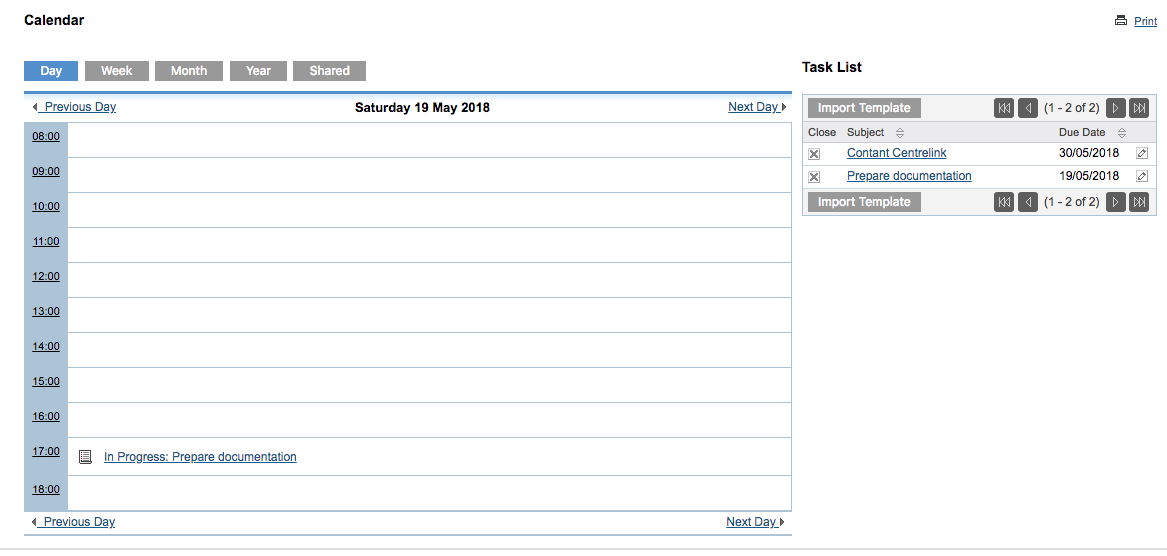
To move between days, click the Previous Day or Next Day links on the calendar.
Click on an appointment to view the details.
Step 3. Click Week to show the calendar for the current week
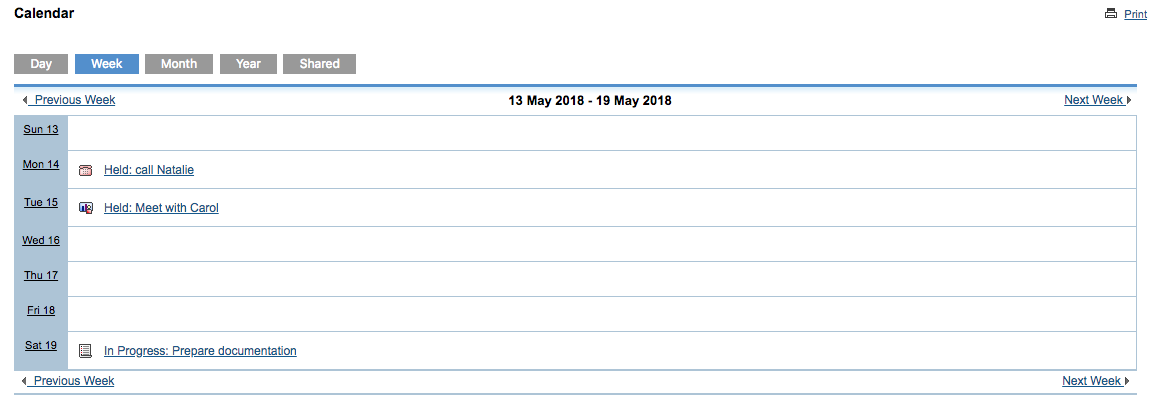
To move between weeks, click the Previous Week or Next Week links on the calendar.
Click on an appointment to view the details.
Step 4. Click Month to view the current month’s calendar
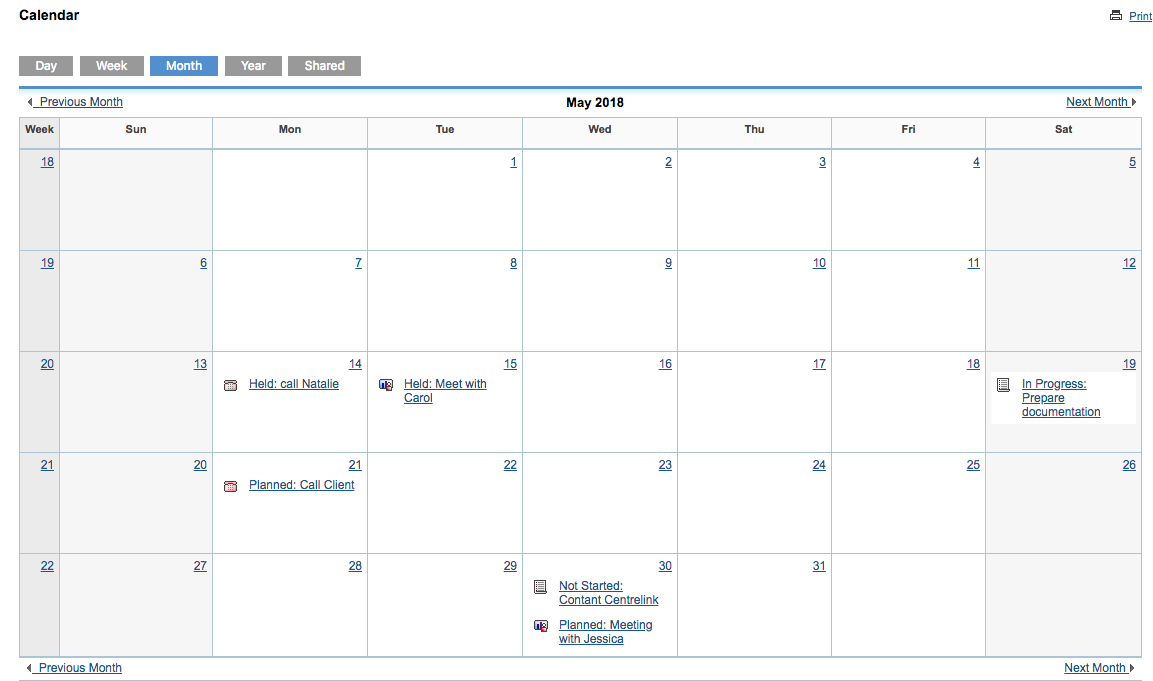
To move between months, click the Previous Month or Next Month links on the calendar.
Click on an appointment to view the details.
Step 5. To the view the entire year, click Year.
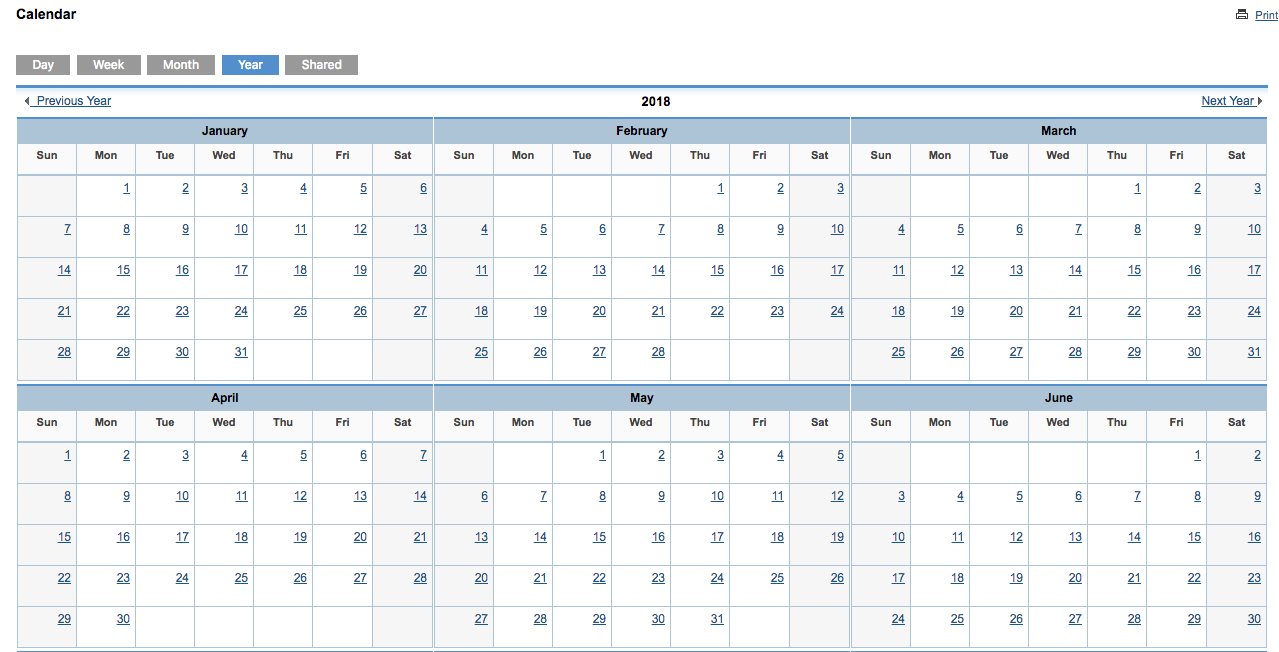
To move between years, click the Previous Year or Next Year links on the calendar.
Click on a date to view the details of that day’s calendar.
Step 6. Click Shared to view any organisation calendars you have access to view.
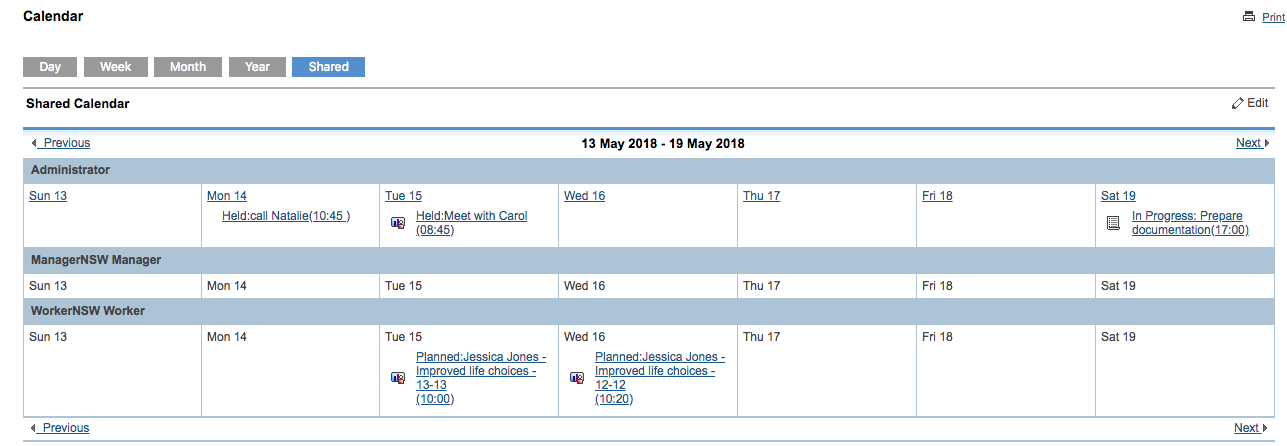
Further Information
For further information, refer to the following articles:
