Scheduling functionality allows you to plan future activities/services and assign them to staff members as required.
There may be times that, due to client departures or requirements changes, multiple activities need to be cancelled.
Instructions
Step 1. Log into your CRM database (refer to Logging On for further information).
Step 2. Open the Bookings module
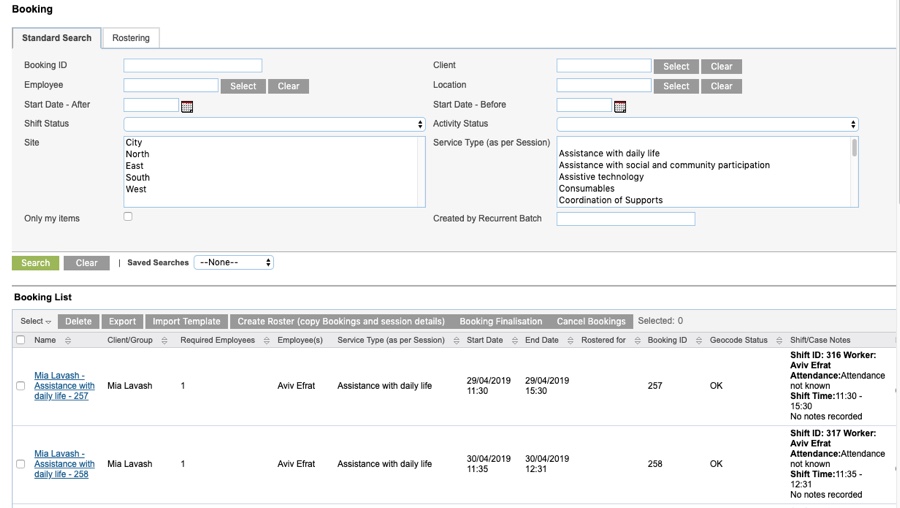
All bookings are listed, including shift details.
Step 3. Search for the required activities to be cancelled.
- Select Start Date – After
- Ensure the date is in the future
- Select Activity Status = Planned
- You should not select any activities that have already been delivered
- Select Client (if required)
- You may wish to select the specific client if cancellations are due to a client leaving
- Select Service Type (if required)
- You may wish to select the specific client if cancellations are due to a client changing requirements
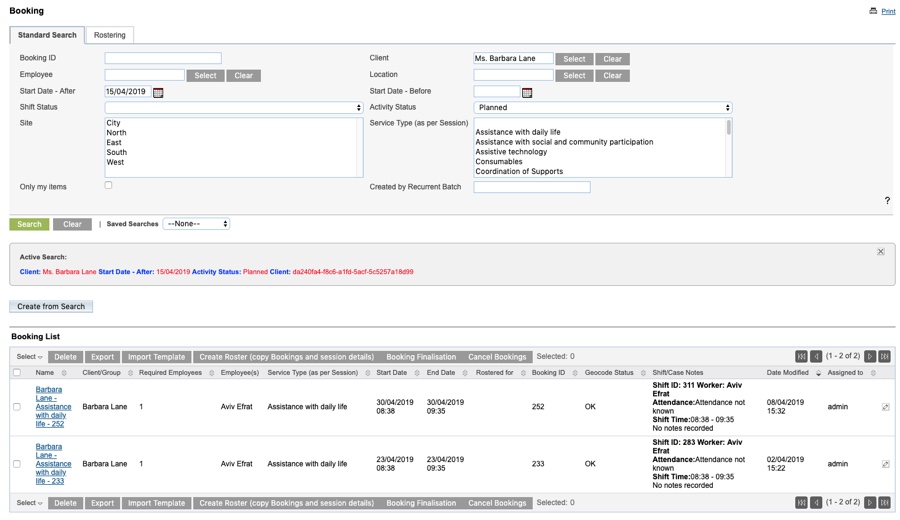
Step 4. Select the activities to be cancelled.
Note – ensure you do not select any activities that have been delivered or are in the past.
Step 5. Click the Cancel Bookings button

Step 6. The Bookings are cancelled successfully and a message is displayed at the top of the page.

The Activity/Service, Booking and associated shift records are set to Cancelled (Client Request)
If the activity relates to an NDIS plan, you may wish to charge the client for the cancellation. You will need to edit the associated claim record and select the appropriate NDIS Support Item.
