CommunityBI is a Business Intelligence Reporting system.
CommunityBI is offered as a data visualisation tool integrated with Community Data Solutions CRM.
For our customers there are different versions of CommunityBI available. What you have as a user is dependant on what your organization has selected to use.
- CommunityBI – Dedicated
- CommunityBI – Light
In your Community Data Solutions CRM Database by default CommunityBI – Light is available to all customers.
CommunityBI – Dedicated
For help on the CommunityBI dedicated version, go to the Community BI Knowledge Base https://communityds.com.au/communitybi
Instructions
Step 1. Log into your CRM database (refer to Logging On for further information).
Step 2. At the top left of your screen Click on Dashboard then click on Community BI Reports
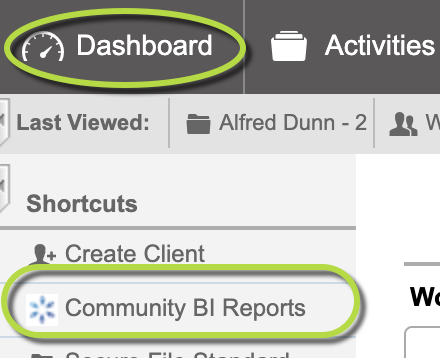
Tip: If you don't have the role (permission) listed for the report, you won't be able to view the report. Talk to your database manager about getting the role (permission) you need to view a report. Managers will see all reports and can edit as needed.
Step 3. The Community BI Report page is displayed, listing any reports/dashboards that you have permission to view.
Click on the name of the report that you want to view.
Tip: What you see in the screenshot below may not be what you see in your CRM Database. Your organisation may have arranged to have different CommunityBI Reports available.
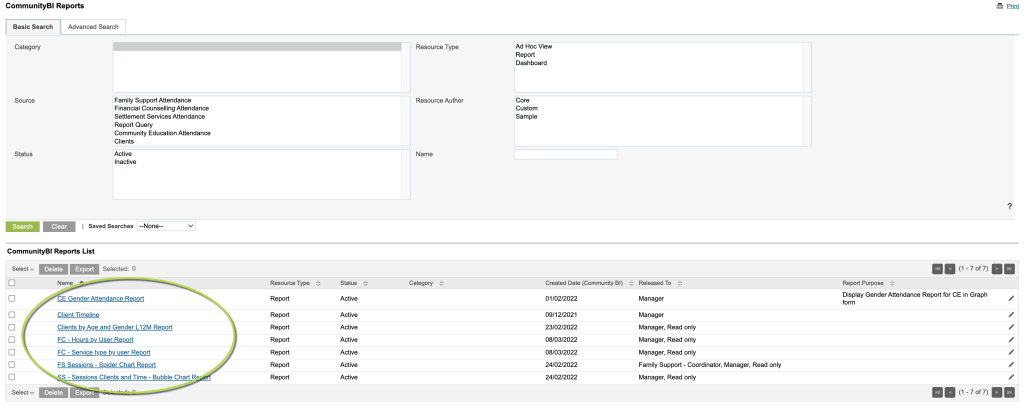
Step 4. The report or dashboard will appear.
On the left hand side of the report, any filters will be displayed
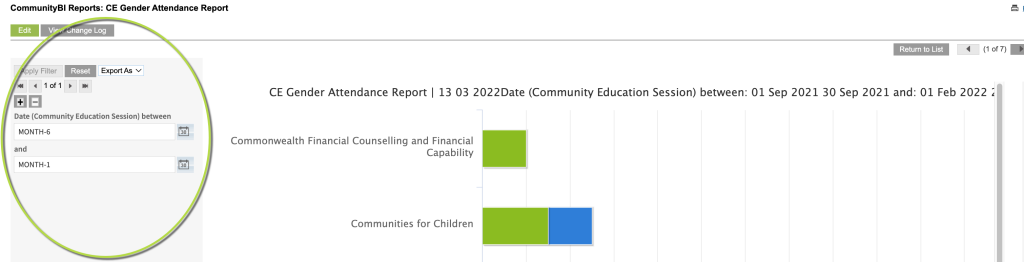
Step 5. Make any required changes to the filters as needed
e.g. Change the required date range
Tip: Filter using relative dates this means you are not set to specific dates but the report will filter relative to the date it is run. Example below: MONTH-6 = six months MONTH-1 = last month
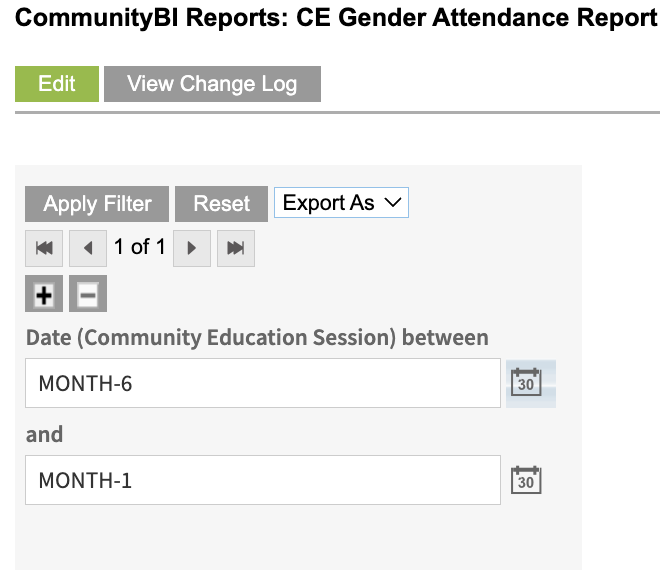
Tip: Filter using fixed dates this means you are filtering a report for specific dates. Example below: 2021-09-30 2022-03-14
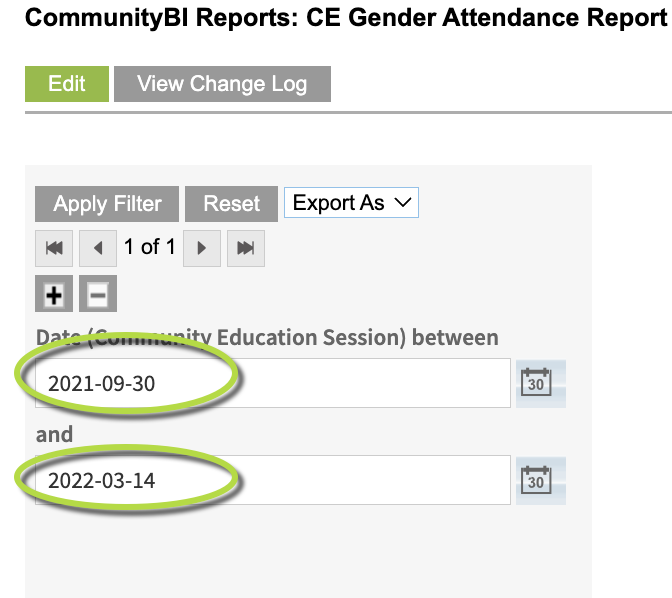
Step 6. Click Apply Filter
The report/dashboard will be updated with the new filters you entered.
Further Information
For further information, refer to the following articles:
- What is Community BI?
- CommunityBI Reports – view a report
- CommunityBI Reports – searching for a report
- CommunityBI Reports – saving a report search
- CommunityBI Reports – edit report permissions
- CommunityBI Reports – edit report purpose
- CommunityBI Reports – change a report search status
- CommunityBI Reports – creating report search category
- CommunityBI Reports – exporting a report
- CommunityBI Reports – report view filtering
