Managers or users with specific access are able to export data from your CDS database as required.
Instructions
Step 1. Log into your CRM database (refer to Logging On for further information).
Step 2. Go to the list view of the required module e.g. Contacts
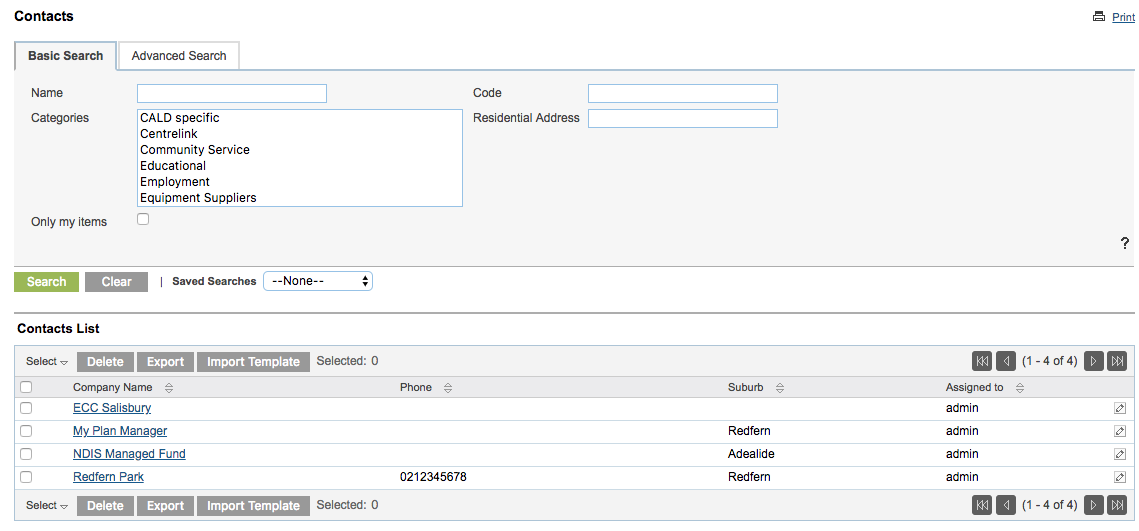
Step 3. Perform a search if required to limit the number of records.
Step 4. Click the Select dropdown
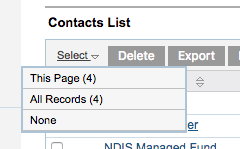
Step 5. To export all records, select the All Records option.
All records are selected.
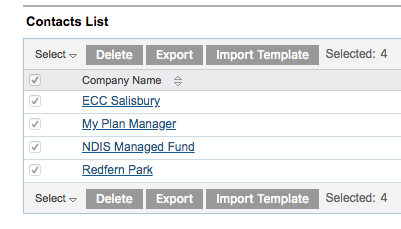
Step 6. Click the Export button
A csv file is downloaded to your computer which contains all the data in the selected module.

If you require exports from a sub-module (e.g. Contact Person) you will need to repeat the process at the sub-panel level.
Step 7. Select a module record (e.g. Contact)
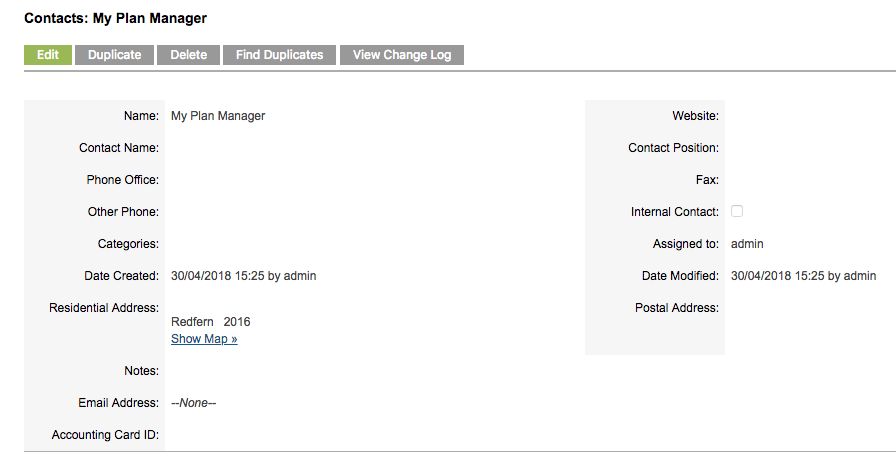
Step 8. Scroll to the required sub-module (e.g. Contact Person)
The list of items for the selected record is displayed.

Step 9. Click List next to the Sub-Panel title
The full list of items is returned.
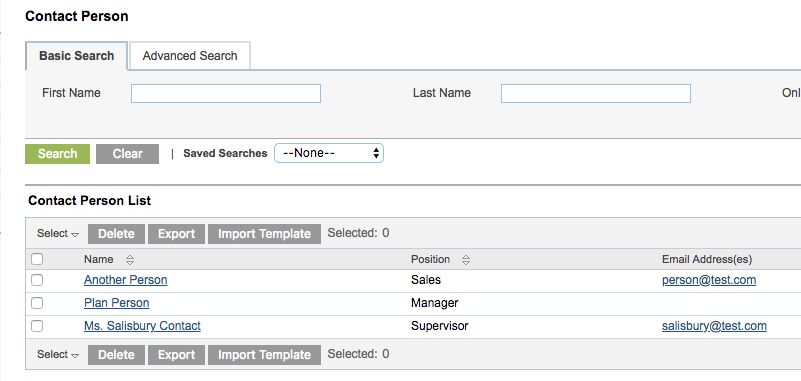
Repeat steps 3-6 to export the sub-panel records.
Further information
For further information, refer to the following articles:
