The Family Support functionality provides holistic case management for children, adults and household members by linking their client records, individual details and session notes within a single case.
The CRM database Family Support functionality is tailored to each organisation. Your Family Support pages may have a slightly different appearance.
Instructions
Step 1. Log into your CRM database (refer to Logging On for further information).
Step 2. Search the database to ensure the Primary Adult Client record exists.
If the client does not exist in your database, add a client record.
Step 3. Select Family Support from the top menu
Step 4. Click the Create Family Support shortcut

Step 5. Enter the required Case details
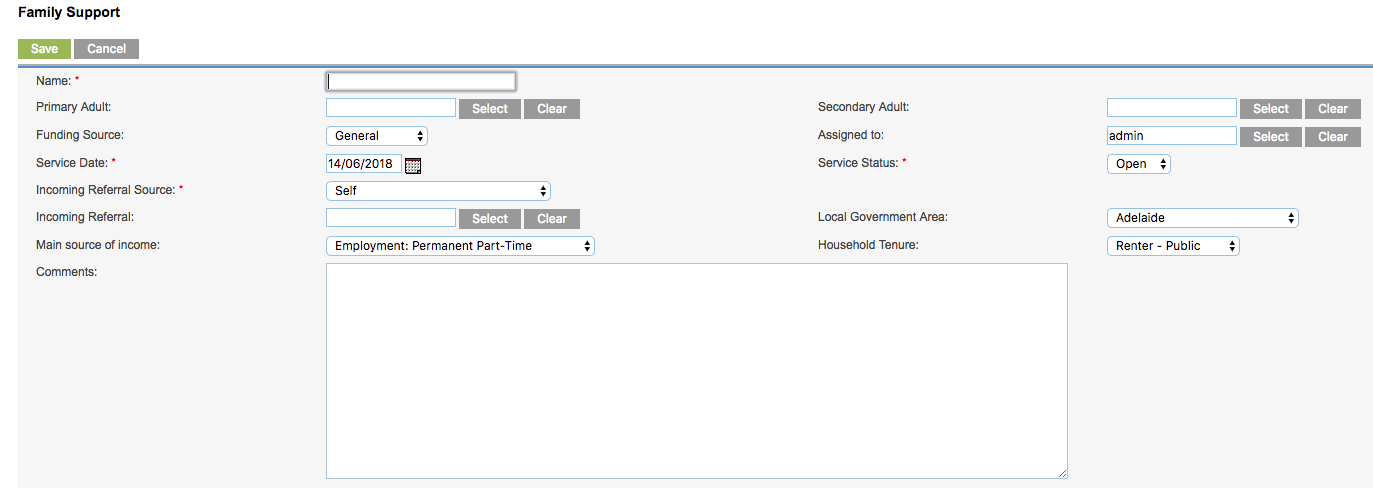
- Name
- Enter a name for the Case e.g. Jones Family
- Primary Adult
- Start typing an existing Client name, or click Select to search for an existing client. Select the client when found.
- Secondary Adult
- If required, start typing an existing Client name, or click Select to search for an existing client. Select the client when found.
- Funding Source
- Select the appropriate funding source for the case
- Assigned To
- This defaults to the current user, click Select to search for a different user if required
- Service Date
- Defaults to the current date
- Service Status
- Defaults to open
- Incoming Referral Source
- Select from the drop-down list
- Local Government Area
- Select from the dropdown list
- Incoming Referral
- If required, start typing the name of a contact, or click Select to search for an existing contact
- Main Source of Income
- Select from the drop-down list
- Housing Tenure
- Select from the drop-down list
- Comments
- Enter any relevant comments
Tip: Fields with a red asterisk are mandatory.
Step 6. Enter any required family details
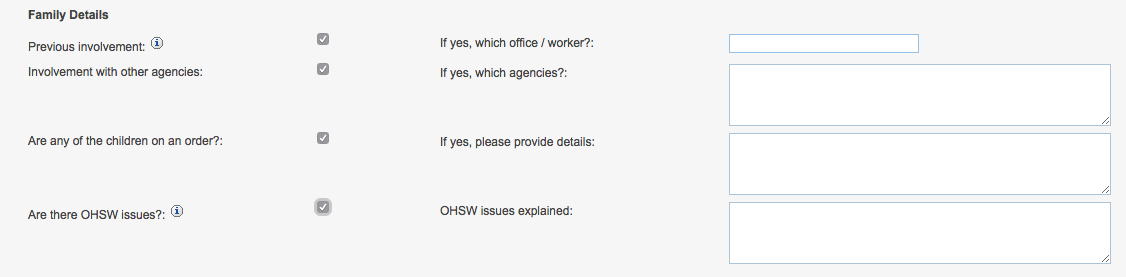
- Previous Involvement?
- If the family has had previous involvement with the agency family support team, click the check box and enter details in the If yes, which office / worker? field.
- Involvement with other agencies?
- If the family has had previous involvement with another agency, click the check box and enter details in the If yes, which Agencies? field.
- Are any of the children on an order?
- If the any of the children has a current order, click the check box and enter details in the If yes, please provide details field.
- Are there OHSW issues?
- If there are relevant OHSW issues related to this case, click the check box and enter details in the OHSW issues
Step 7. Enter required Family Issues information

- Major Support Areas (1-4)
- Select any major support areas from the drop-down lists
- Major Support Areas (other)
- enter any additional areas into the field
- Family Issues relevant to this request
- Select any relevant family issues from the list (multiple items can be selected)
- Other relevant family issues
- Enter any other relevant family issues in the field
Step 8. Enter required Case Background information
- Relevant background information
- Enter any relevant information
- Assessment of level of risk for children
- Enter any relevant information
- Areas requiring support
- Enter any relevant information
- Desired outcomes for family
- Enter any relevant information
Step 9. If you receive DSS funding, you may also need to complete the following:
DSS Primary Client details
- Main Presenting Problem
- Select from the drop-down list
- Secondary Presenting Problem(s)
- Select any relevant problems from the list (multiple items can be selected)
DSS Secondary Client details
- Main Presenting Problem
- Select from the drop-down list
- Secondary Presenting Problem(s)
- Select any relevant problems from the list (multiple items can be selected)
Step 10. Click Save
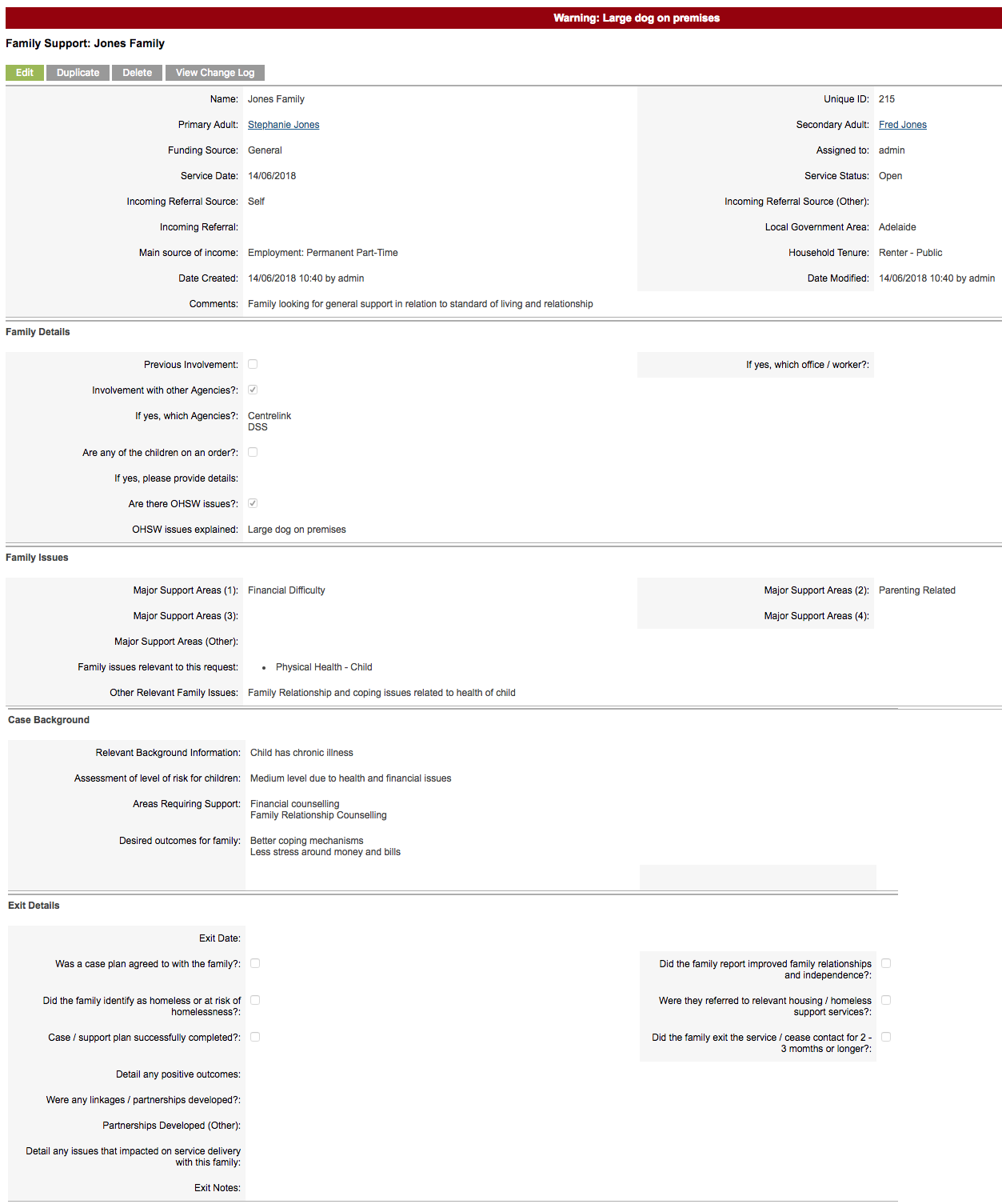
Next Steps
Once a case has been saved, the following steps are available:
Further Information
For more information relating to Family Support, refer to the following articles:
