Settlement Services session activities are raised against a Settlement Services Casefile until the case is closed.
Settlement Services functionality tracks all Settlement services provided to and associated with, clients.
Instructions
Step 1. Log into your CRM database (refer to Logging On for further information).
Step 2. Find the record for the required Client.
If the client does not exist in your database, add a client record.
Step 3. Scroll to the Settlement Services Casefile section of the Client record.

Step 4. Select the required casefile from the list.
If the casefile does not exist, create a settlement services casefile.
Step 5. Scroll to the Settlement Services Session subpanel.

Step 6. Click Create to create a new session

Enter the required information:
- Subject
- Enter a subject for the session
- Session Date
- Select a date from the calendar, or enter a date in the format dd/mm/yyyy
- Primary Service Type
- Select from the drop-down list
- Visit Circumstances
- Select the type of visit
- Contact Type
- Select from the drop-down list
- Direct Time
- Enter the time taken for the session
- Indirect Time
- Enter any time taken outside of the session, to prepare or follow up
- Travel Time
- Enter any travel time for the session
- Distance Travelled (kms)
- Enter the distance travelled to the session
- Out of Hours
- Click the checkbox if the session was after hours
- No Show
- Click the checkbox if the client did not attend
- Assigned to
- Select the assignee, this will default to the user creating the record
- Interpreter Present
- Click the checkbox if an interpreter attended the session
- Issues Addressed
- Select the issues addressed during the session
Tip: When an issue is selected, an additional list will be displayed. Select the specific issues addressed within the original category.
- Informal Referrals
- Select any informal referrals made during the session
- Formal Referrals
- Select any formal referrals made during the session
- Notes
- Enter the details of the session, including actions and outcomes.
Step 7. When all information is entered, click Save
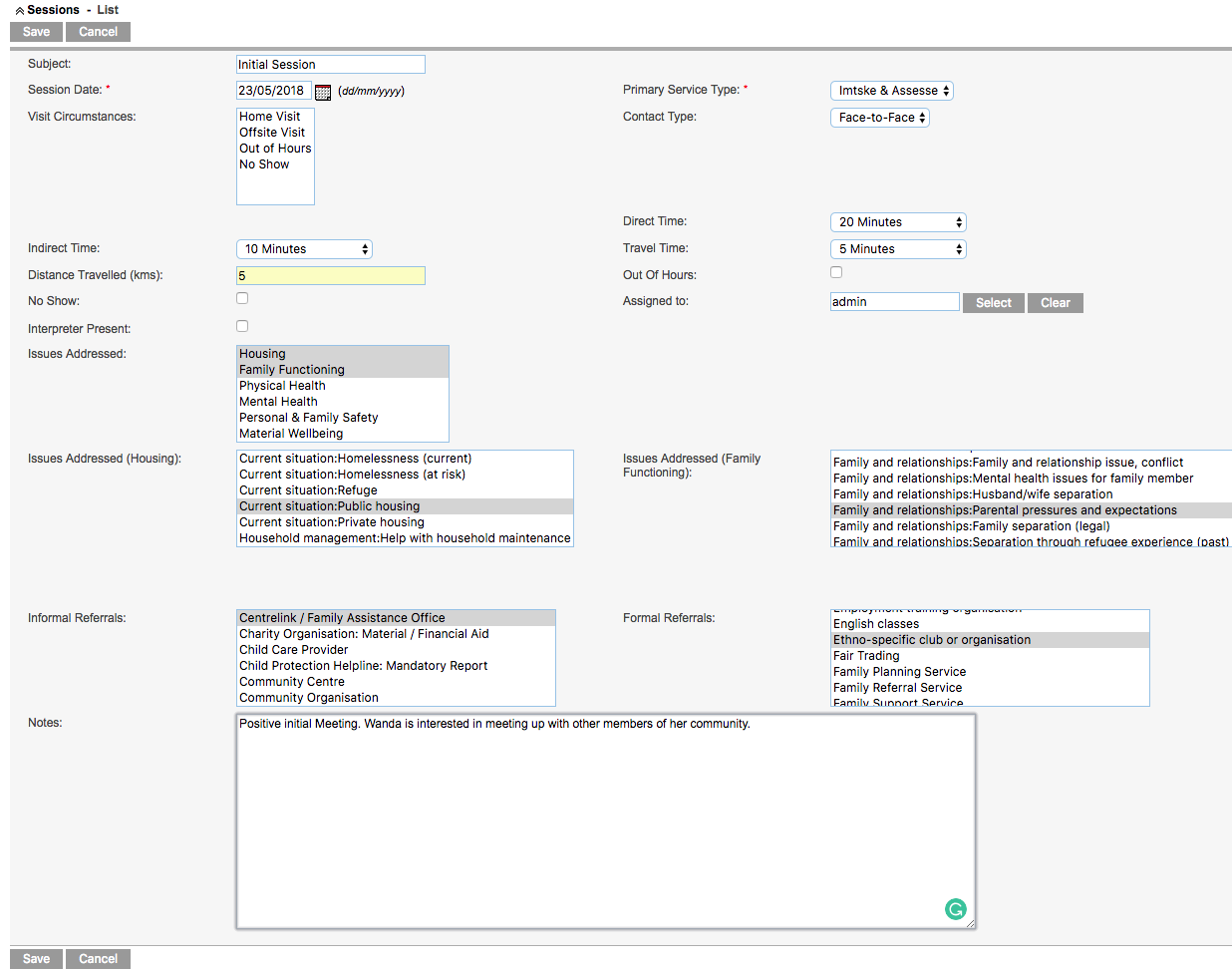
The new session is added to the session list for the Settlement Services case

Further Information
For further information, refer to the following articles:
