The Client record contains all information for a particular client. This includes personal information and a history of interactions with the organisation.
Instructions
Step 1. Log into your CRM database (refer to Logging On for further information).
Step 2. Search for the required Client.
If the client you need does not exist in your database, create a new client.
Step 3. Open the Client record
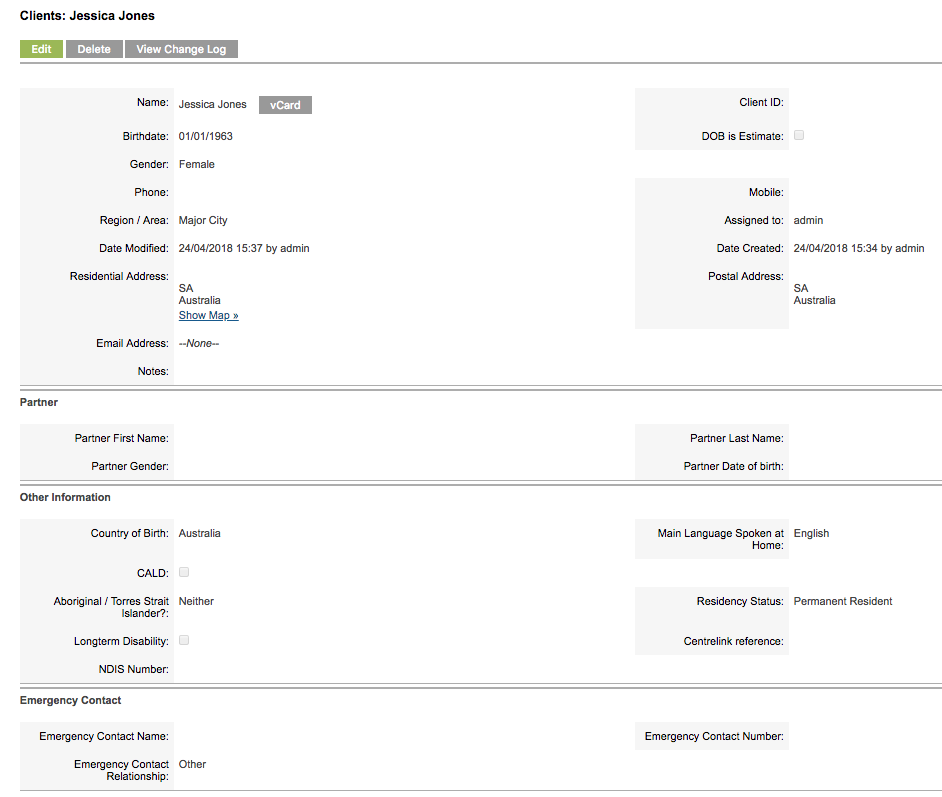
Step 4. Scroll to the Activities Sub-panel
Create a Task
Step 1. Click the Create Task button
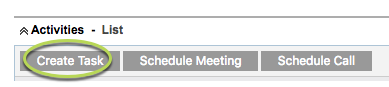
Step 2. Enter the required task details
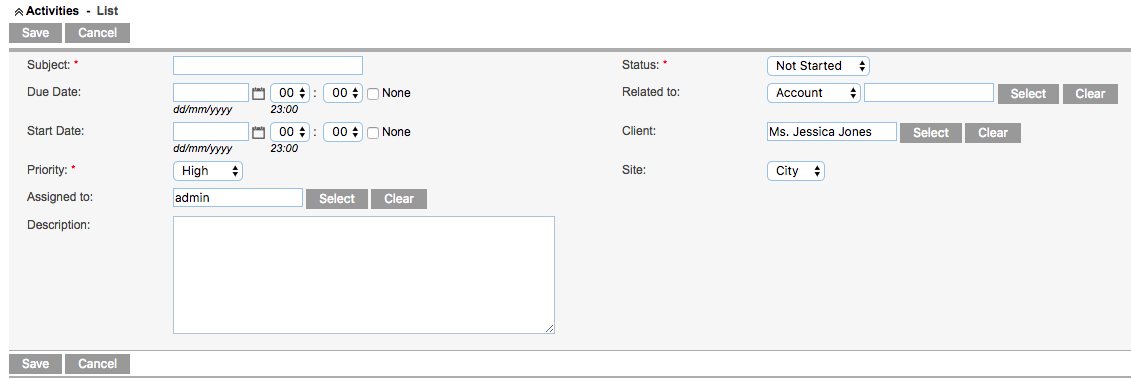
Step 3. Click Save
The task is created and appears in the activities list and calendar.

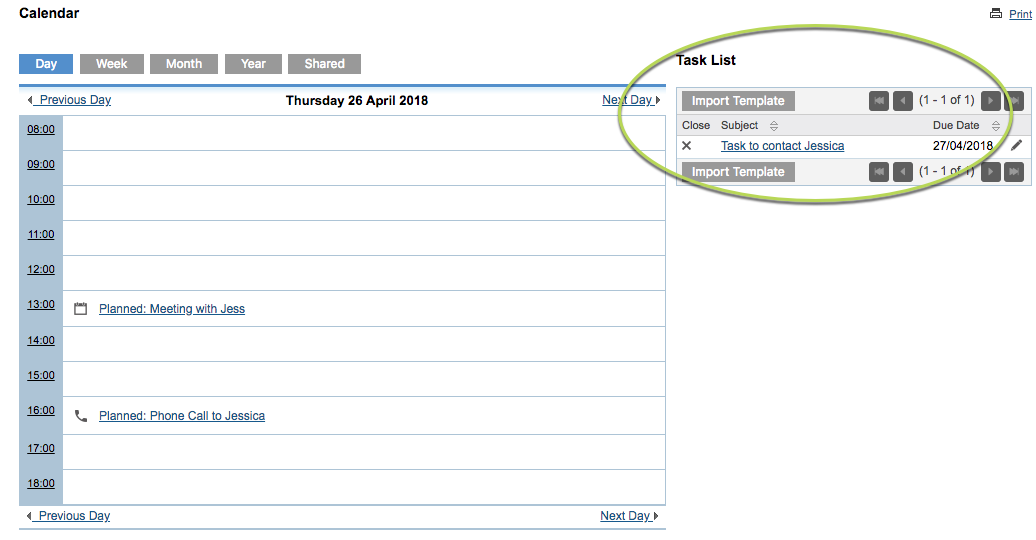
Schedule a Meeting
Step 1. Click the Schedule Meeting button
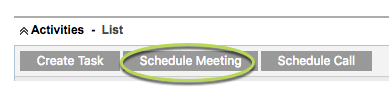
Step 2. Enter the required Meeting details
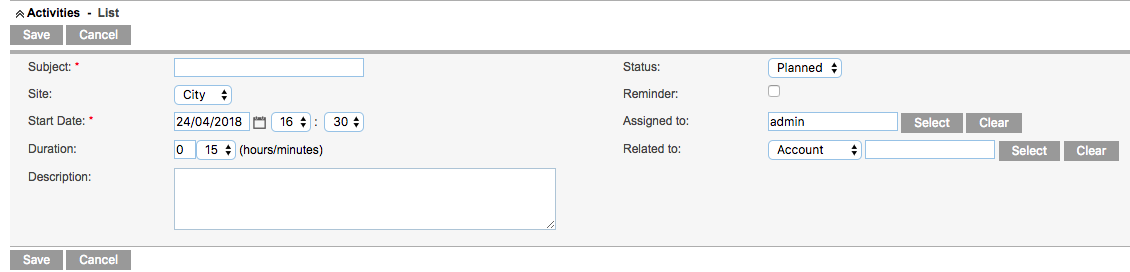
Step 3. Click Save
The Meeting is created and appears in the Activity List and Calendar

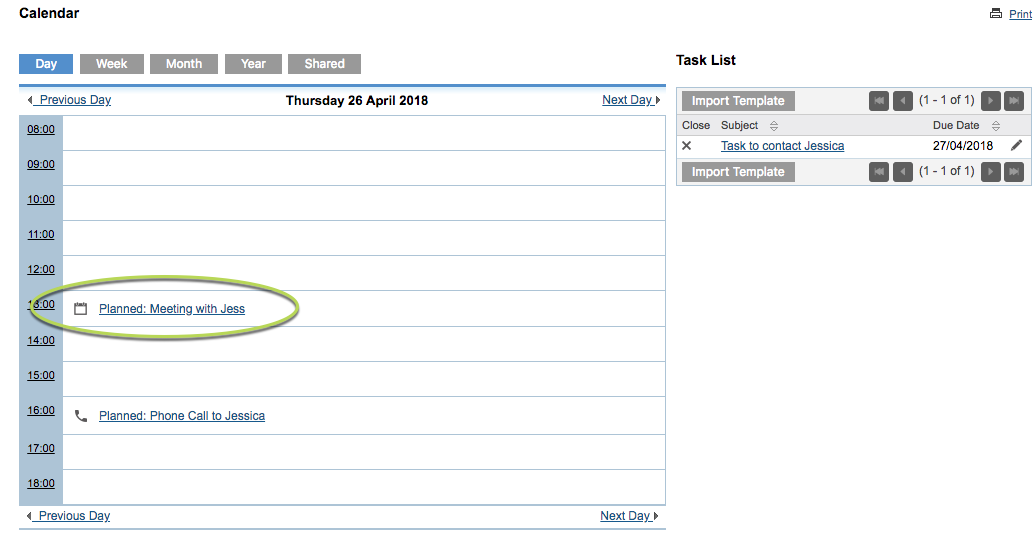
Tip: if a meeting is in the past with planned status, the due date will appear in red
Schedule a Call
Step 1. Click the Schedule Call button
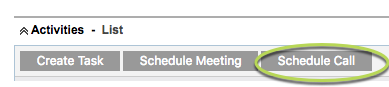
Step 2. Enter the required Call details
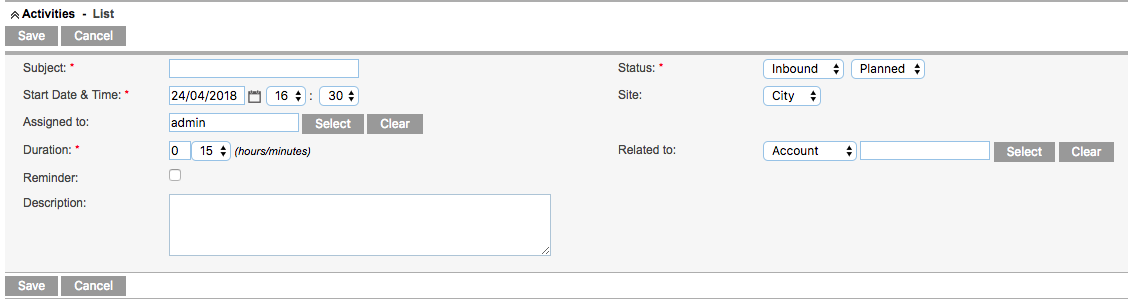
Step 3. Click Save
The Scheduled Call is created and appears in the Activity List and Calendar

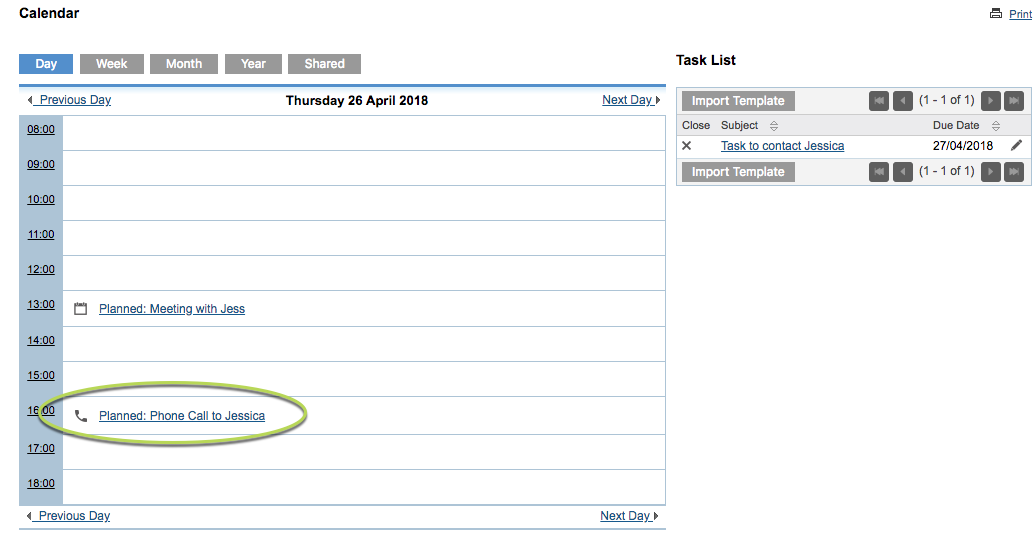
Tip: these activity records are visible to all users across your organisation (unless specific permissions have been configured for your database). The Client does not receive notification of these activities.
Further Information
For further information, refer to the following articles:
