Staff who have been added to Deputy must be sent an ‘invitation’ to setup their Deputy account.
If an email address is saved in the People record when saving, an invite will automatically be sent when saving.
The invitation includes a link to log into Deputy, accept their invitation and set up their password.
If an invite was not sent automatically when the account was set up, you need to manually request an invitation.
Instructions
To invite a newly added person:
Step 1. Log into Deputy
Step 2. Select the People menu

The list of people is displayed
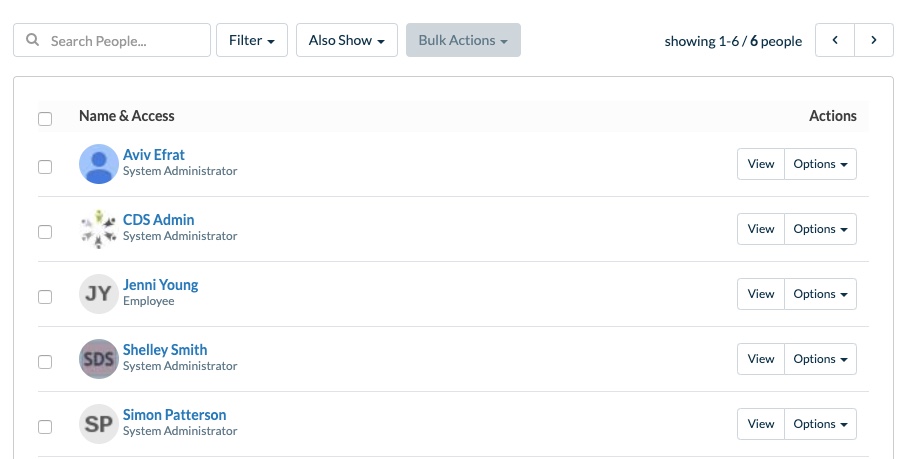
Step 3. Locate the person who needs to be invited.
You can do this by searching for the person, or applying a filter.
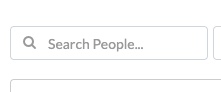
a. To search, enter the person’s name and press enter.
a. To apply a filter, click the Filter heading
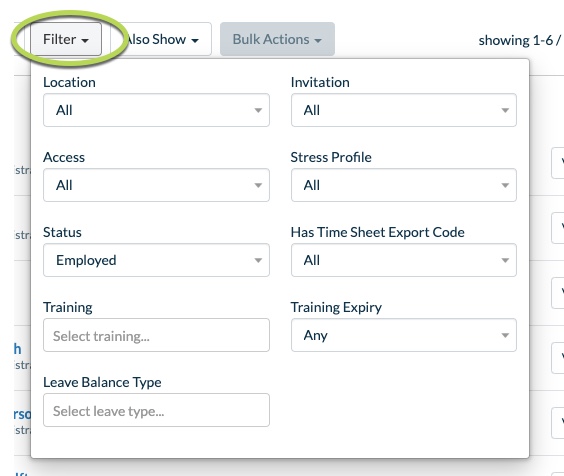
b. Click on the Invitation drop down
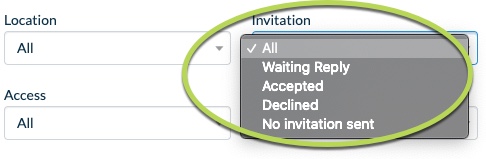
c. Select No invitation sent
Step 4. Once you can see the required person in the list, click the checkbox next to their name
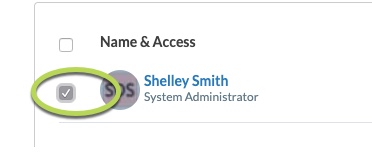
Step 5. Click the Bulk Actions heading, select Send Invitation
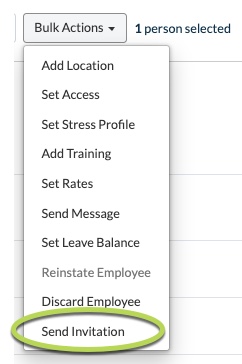
Step 6. Select Send on the Send Invitation confirmation popup
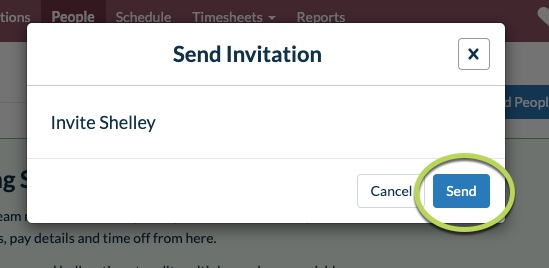
An invite will be sent to the person, using the entered email address.
If the person does not receive an email, ask them to check their junk mail/spam folders.
For more information on using Deputy, please refer to the Deputy Knowledge Base, or the following articles:
For general information on Deputy, please refer to the CDS Website.
