Deputy Schedules can be set up in your CDS Database (client related) or directly in Deputy (Internal meetings).
Once created, any shift will sit in Unpublished mode until you are happy with the schedule. You can then publish shifts as required.
The different statuses are:
- Empty (not assigned, not visible to workers)
- Open (not assigned, visible to workers to self-assign)
- Unpublished (assigned but not published)
- Published (assigned and published to the worker)
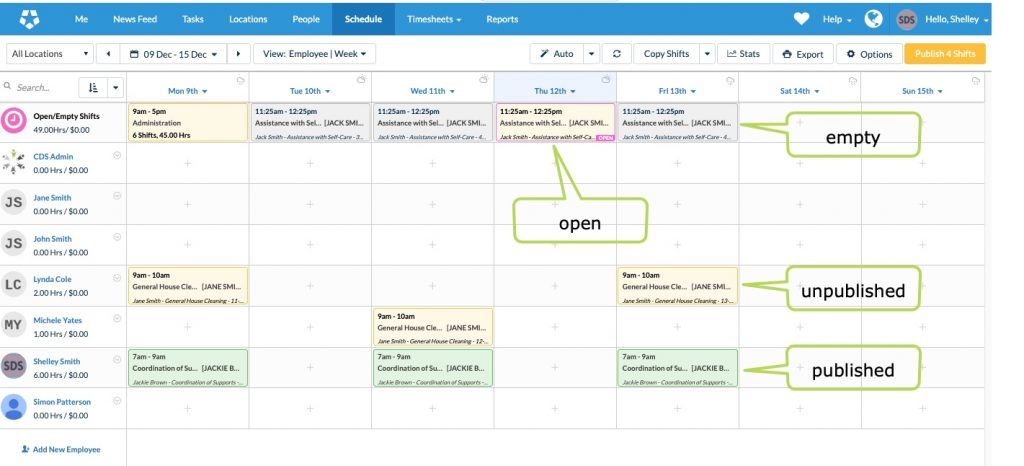
Once a shift is published, the assigned worker will see the shift in their Deputy app.
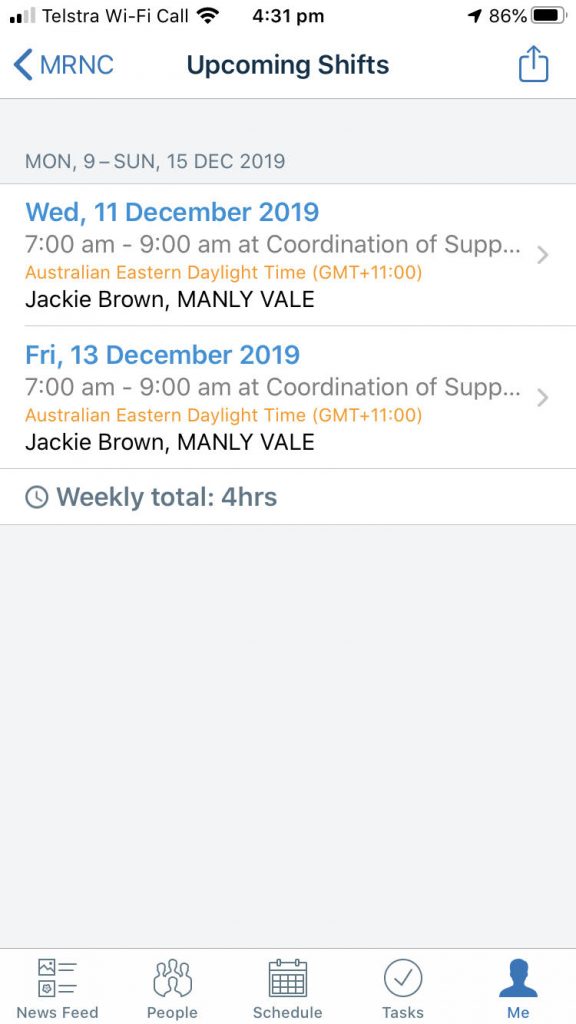
Assign Shifts
When you create Bookings in your CRM database, you can assign the required worker within the database. This will assign the shift in Deputy, allowing the worker to see the shift (once published).
If you have not assigned the worker in the database, you can assign the shift in Deputy.
Step 1. Open the Schedule page
Step 2. Find the Open/Empty shift at the top of the page.
- Select the required (or all) locations
- Select the required week

Step 3. Hover over the required shift and click Edit
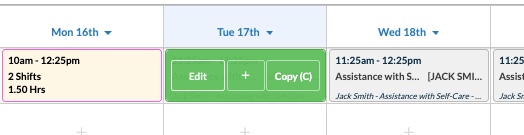
Step 3. Click the ‘Who is working?’ drop down
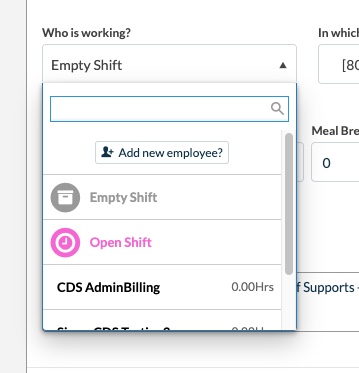
Step 4. Select the required worker from the list
Step 5. Click Save
The shift will now be assigned to the selected worker, in unpublished status.
Publish Shifts
Once shifts have been set up correctly and assigned, publishing them makes them visible to the assigned workers.
Step 1. Open the Schedule Page
Step 2. Select the required Date Range
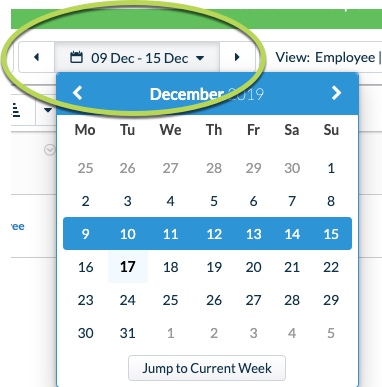
Step 3. If required, filter by Location
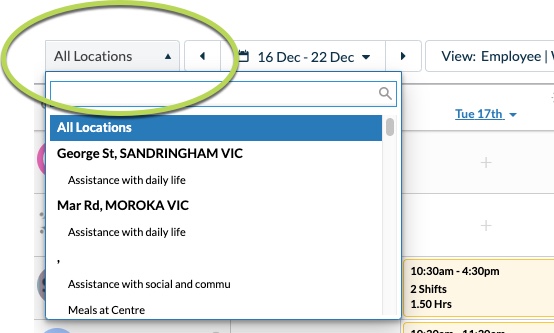
or Search on Employee to limit the displayed shifts.
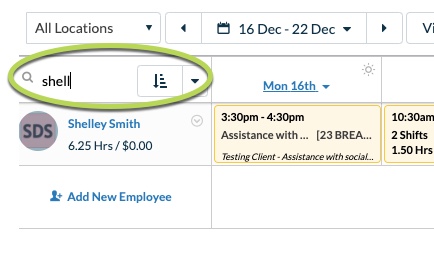
Step 4. When only the required shifts are displayed, click Publish X Shifts on the top right of the page.
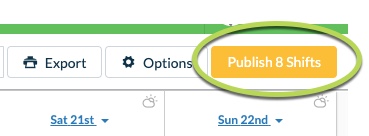
Step 5. Select to Publish Updates Only (Notifies only employees with a change) or Publish All Shifts (Notifies all employees with a shift in the selected period).
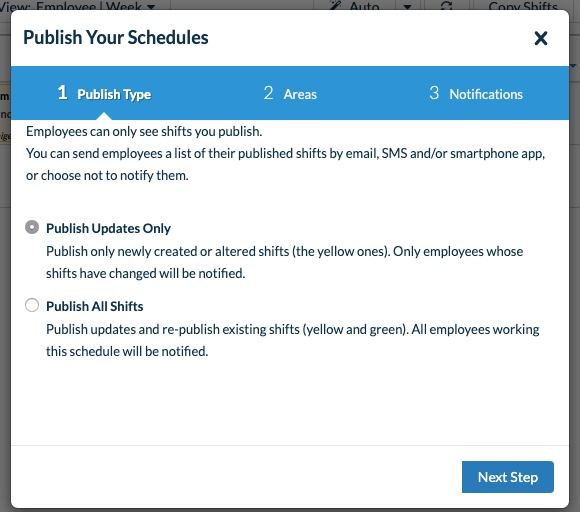
Click Next Step
Step 6. Select the Required areas (or All)
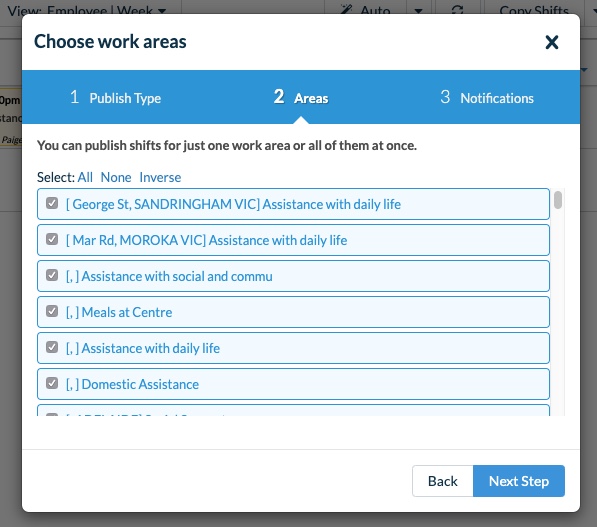
Click Next Step
Step 7. Select Notification option (Email and Smart Phone or No Notifications)
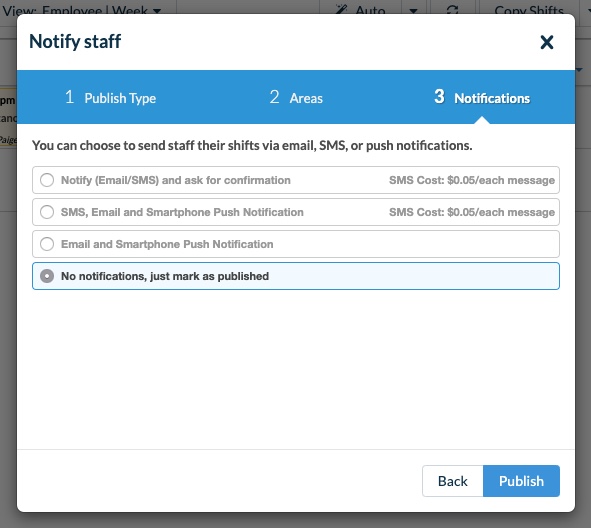
Click Publish
All shifts will be changed to Published, workers will be notified as selected.
For more information on using Deputy, please refer to the Deputy Knowledge Base, or the following articles:
For general information on Deputy, please refer to the CDS Website.
