Your CDS Database synchronises with your Deputy application automatically for a number of items.
Synchronisation between your CDS Database is set to happen automatically and regularly. New records and or/changes will appear in the other system after a short period of time. The synchronisation tasks are set to run regularly throughout the day.
Locations
- Client locations are sent through to Deputy when the first shift is scheduled at that location
Bookings/Shifts
- Shifts are sent through to Deputy regularly throughout the day. If a shift is created or edited in your database it will be sent through to Deputy soon after.
- If a shift is edited in Deputy the changes will be sent through to the database within approximately 10 minutes.
People
- Once a staff member is added to Deputy in the ‘People’ section, their record will appear in the Workers module of your database automatically.
- Worker synchronisation is set to run on the hour.
- If you need the record to synch more quickly, you may choose to run the manual synchronisation task from the Booking Module. Refer to instructions below.
Manual Synchronisation
To force synchronisation between your CDS Database and Deputy:
Step 1. Open the Booking Module
Step 2. On the right hand side, under Shortcuts, select Request Deputy Synchronisation
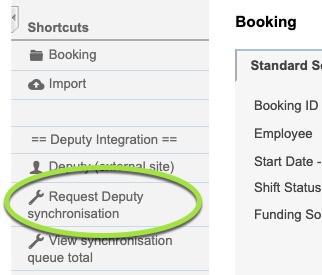
The synchronisation task will be triggered, and the following message will be displayed:

Step 3. To view progress, Click the View synchronisation queue total shortcut.
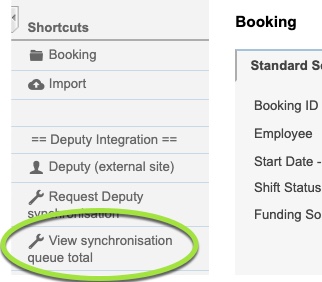
The following message will be displayed:

Once the queue is empty, the following will be displayed:
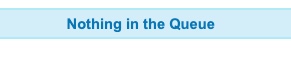
For more information on using Deputy, please refer to the Deputy Knowledge Base, or the following articles:
For general information on Deputy, please refer to the CDS Website.
