As part of your engagement with clients, there are documents, forms or other files you may need to provide to them.
When sending files electronically, security is an important concern.
The secure file transfer functionality allows you to send a file from a customer from within the database.
You have the option of adding any file from your computer, or selecting a file from the Standard Document list.
Users with the Secure File Transfer – Coordinator role are able to add new Standard Documents to the available list.
Instructions
Step 1. Log into your CRM database (refer to Logging On for further information).
Step 2. Select Secure File Standard Documents from the shortcuts on the left hand side.
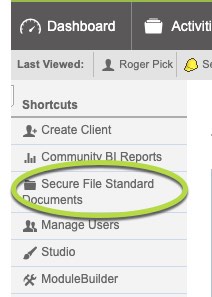
The Standard Documents list is displayed
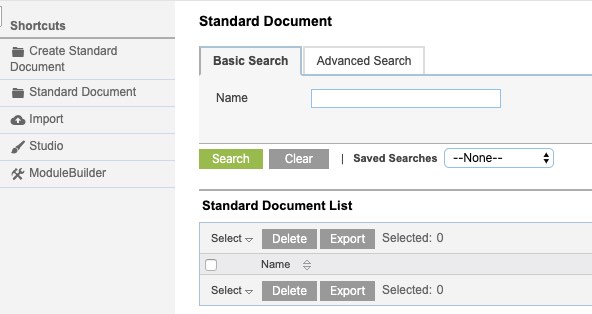
Step 3. To add a new document, Click the Create Standard Document link
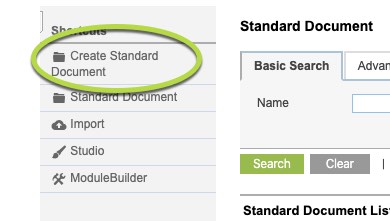
The new Standard Document page is displayed
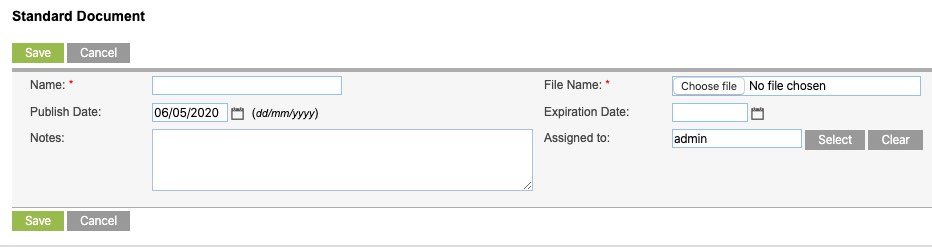
Step 4. Click Choose file to select a file from your computer.
The Name is automatically populated from the file name, but you can choose to change it.
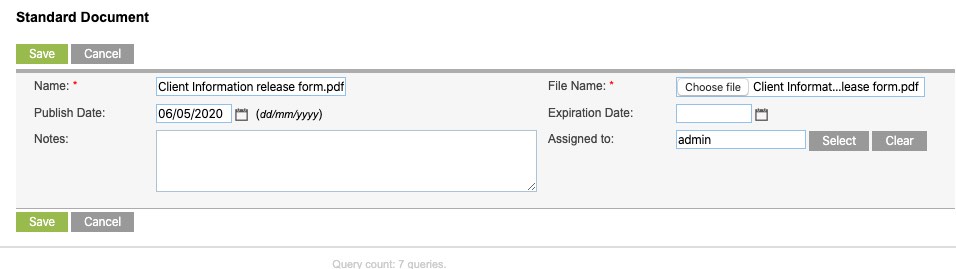
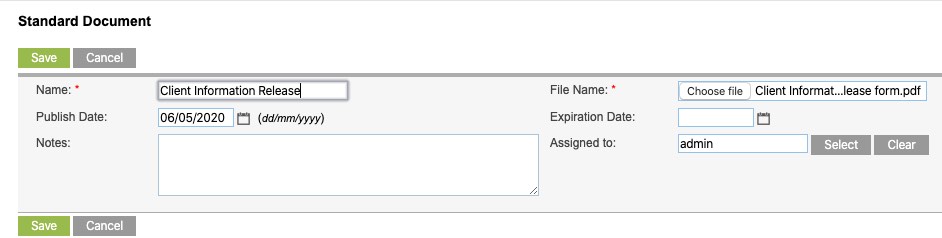
Step 5. Enter any other information you wish to capture. e.g. Notes explaining the document, expiry date of document
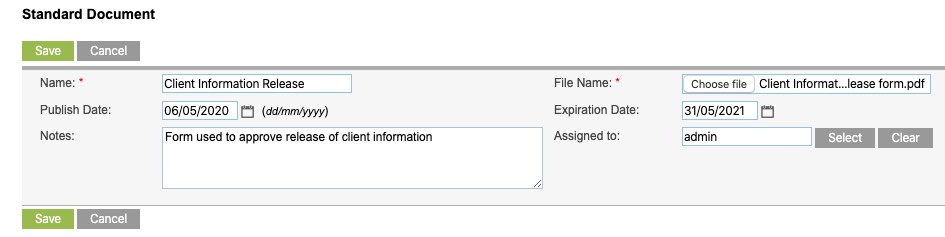
Step 6. Click Save
The document is now saved in the Standard Document list.
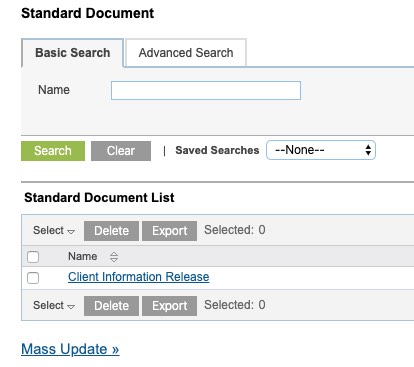
When you create a new Secure File Transfer (Send a File) the new document will be available to select in the Standard Documents to Send list.
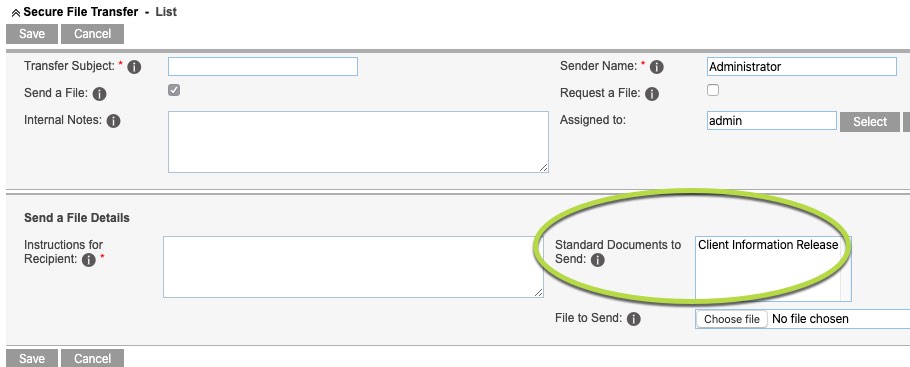
Note: You do not have to add all documents to the standard documents list. It is only for documents that are commonly used. Once off documents can still be added directly to the Transfer request.
Further Information
For further information, refer to the following articles:
