Funding sources are used to determine DSS reporting program and the range of services available under that program. You are required to maintain the expiry date on your Funding Sources.
One week prior to funding source expiry CDS CRM will automatically email all database managers who have an email address registered in the database to inform them of funding source expiry.
Once you receive the email follow the process below to update the funding source.
Instructions
Step 1. Log into your CRM database (refer to Logging On for further information).
Step 2. Select Funding Sources from the Top menu.
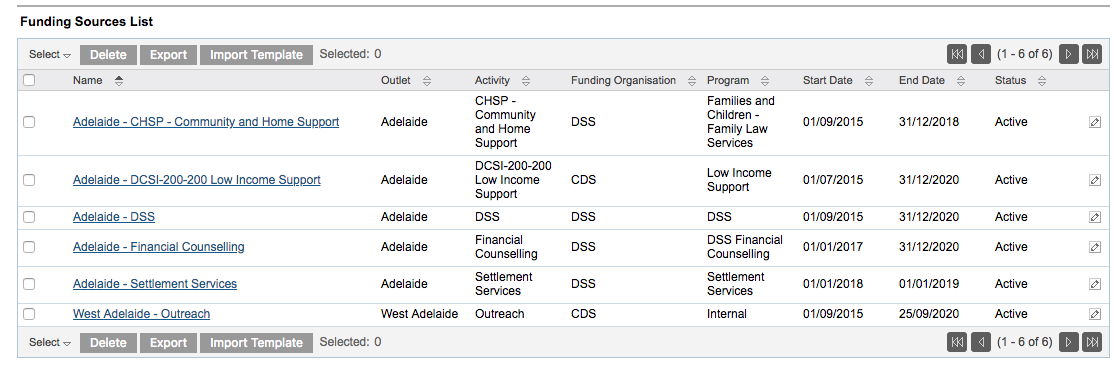
Step 3. Identify the funding source to be expired.
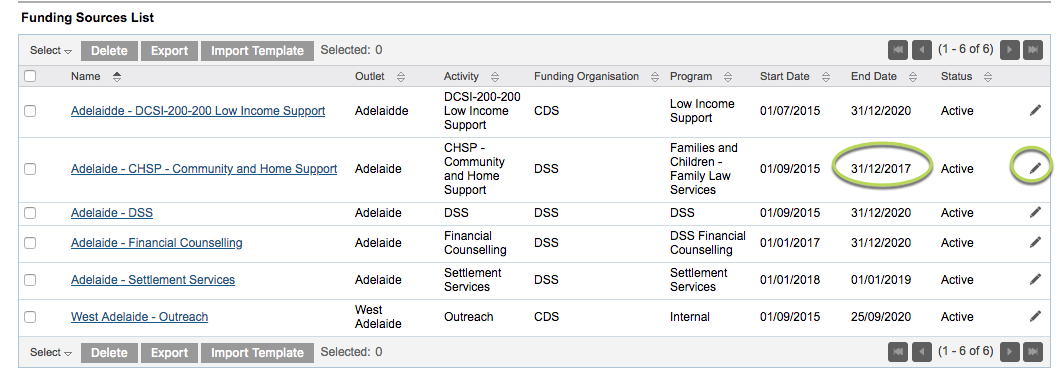
Step 4. Select the funding source to view the details
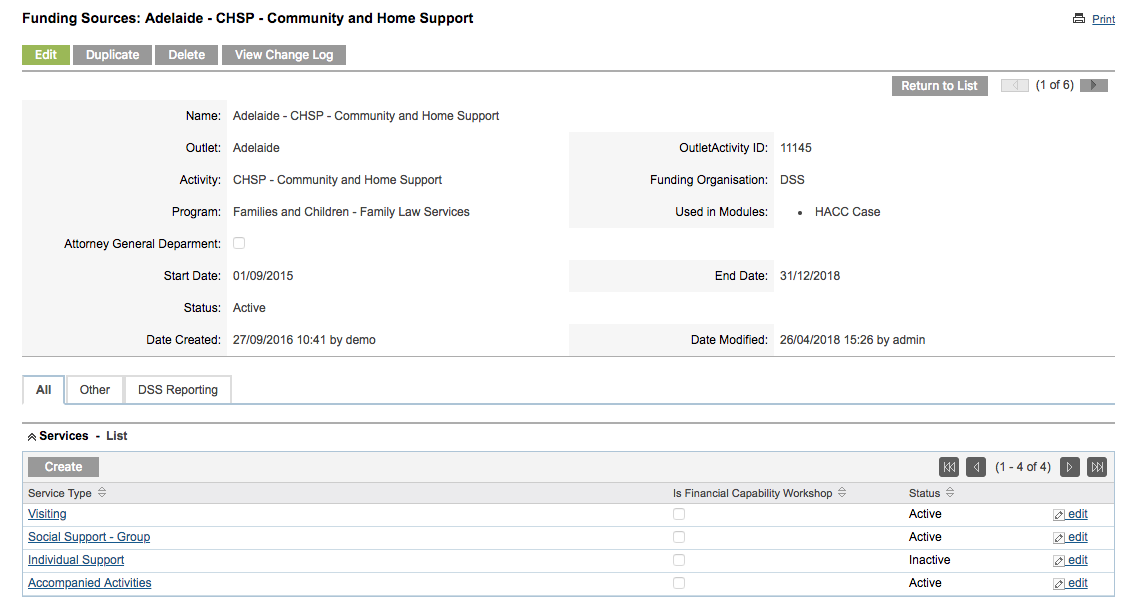
Step 5. Note the Outlet and Activity ID number
Step 6. If the program is funded by DSS contact DEX help desk and ask if the funding source can be extended.
Ensure you identify the funding source by its Outlet and Activity ID displayed in the database.
If DEX extends the existing funding source continue from Step 7, otherwise request a new activity for your organisation via your DEX login refer to Step 9
Step 7. Click Edit on the funding source record
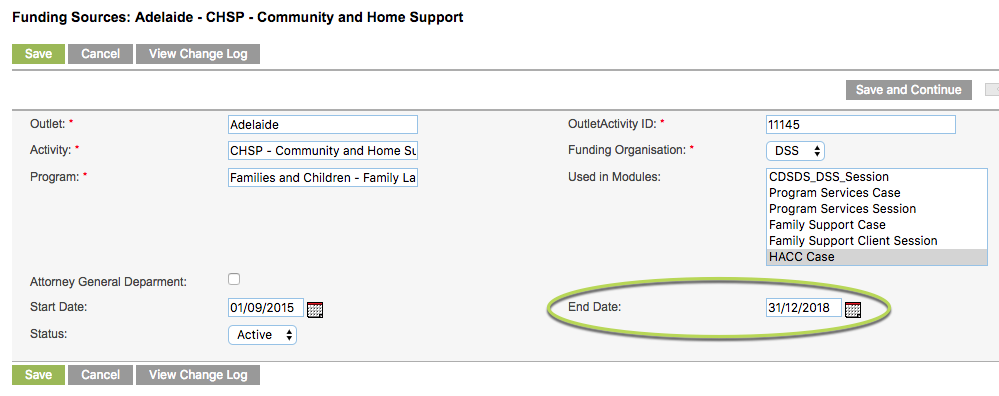
Modify the END DATE to the new expiry date issued by DEX
Step 8. Save the funding source
Note:
Extending the funding source expiry is the recommended method to ensure data is reportable.
This is preferable to DSS providing a new Funding Source with a different ID which will require CDS to install the Funding Source.
The End Date is updated successfully
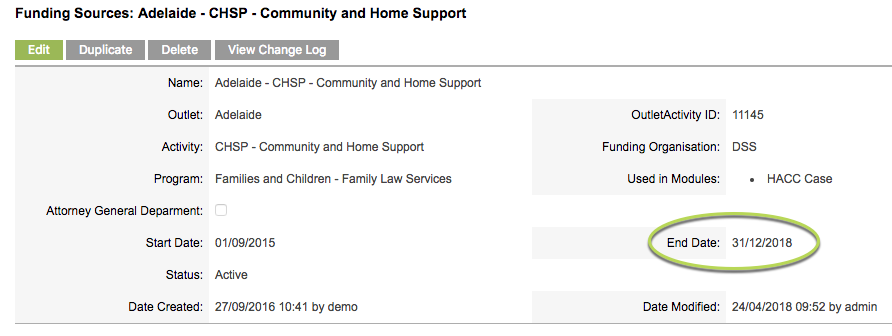
Step 9. Log into your DSS DEX Portal using a computer installed with AUSKEY or myGovID.
Step 10. Click Manage Organisation
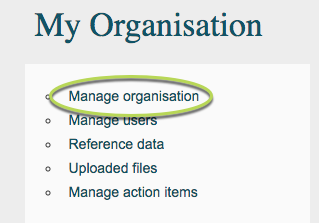
Step 11. View the Program Activities and check the end dates
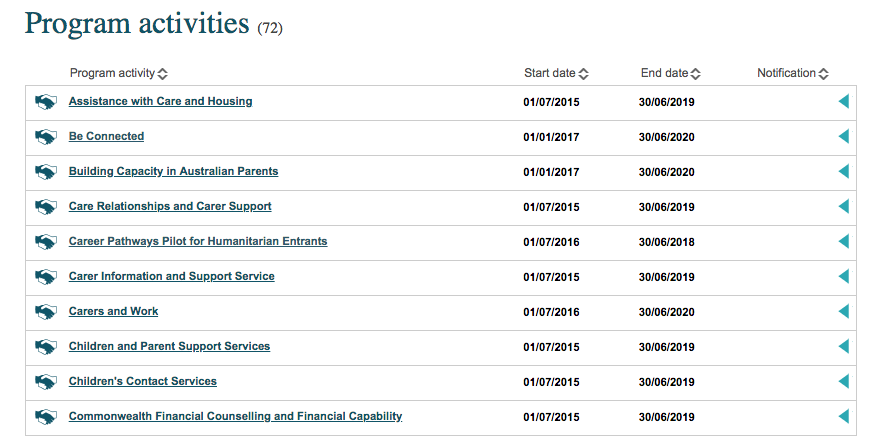
If the end dates are not correct, the activity end date must be changed within the related Outlet record.
Step 12. Select the related Outlet record

The Outlet details are displayed
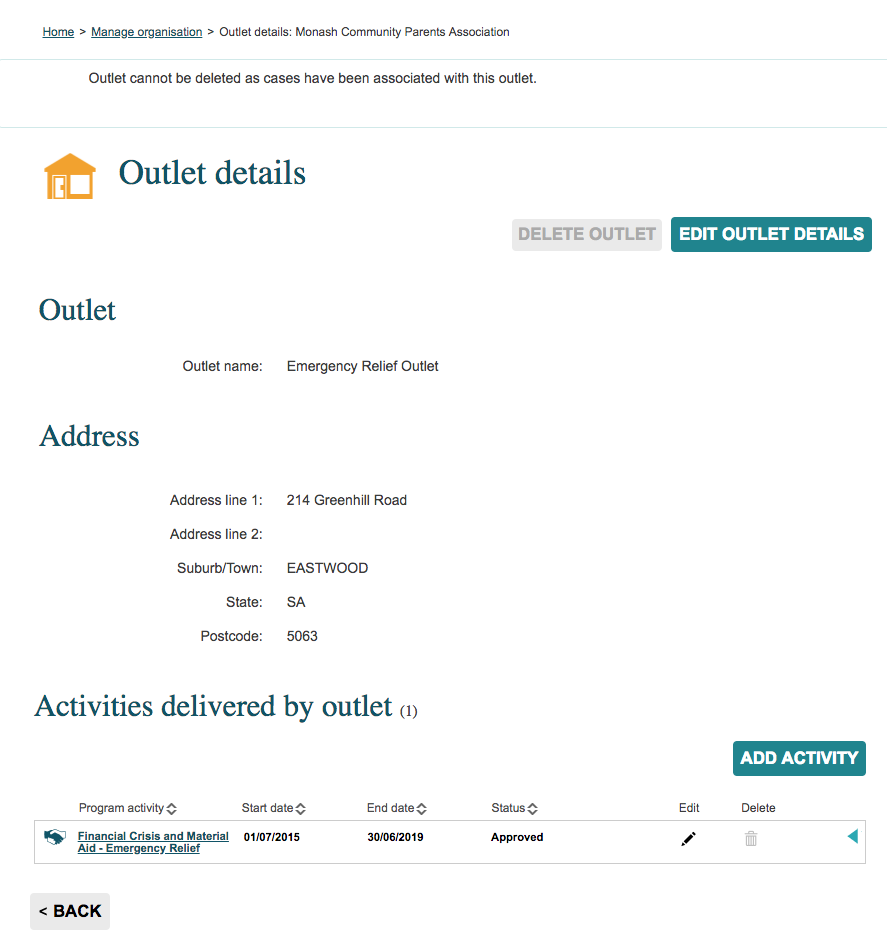
Step 13. Click Edit in the required Activity record
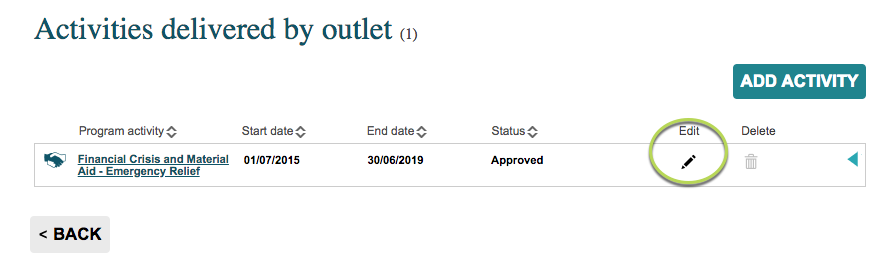
Step 14. Update the end date as required
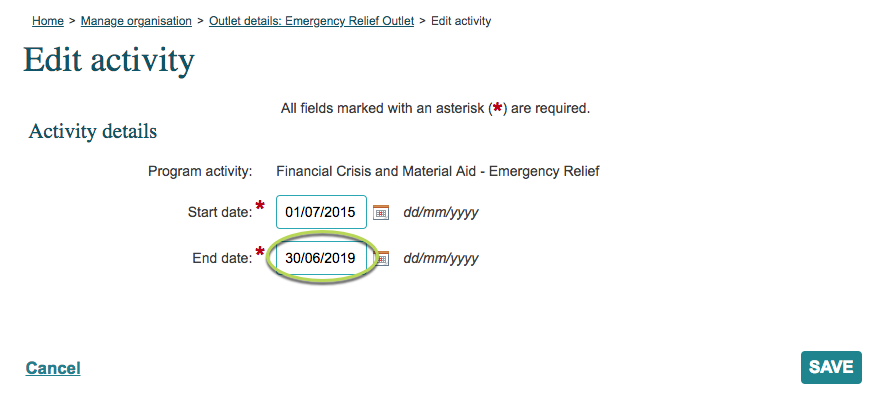
Step 15. Click Save.
The Activity is updated, with Status = Ready for approval.
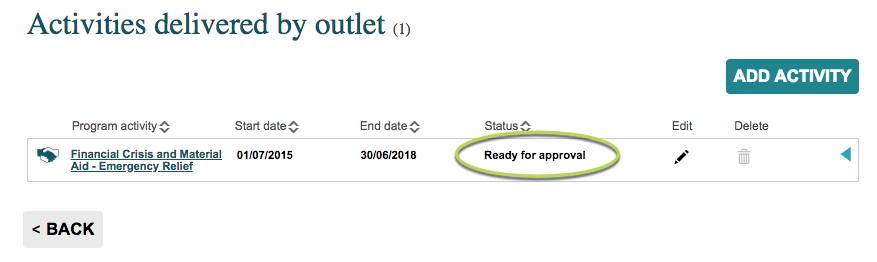
The Data Exchange Helpdesk must now approve the change.
This is subject to their normal turn-around times.
Further Information
For further information on working with the DSS DEX Portal, please refer to the following links:
- DEX Training Resources
- Create and manage outlets – includes updating start and end dates
For further information on Funding Sources, refer to the following articles:
