Each time DSS announces a new service becomes available for a funded program you can add the service to the relevant funding source.
To add a new service to existing funding source follow the below process:
Instructions
Step 1. Log into your CRM database (refer to Logging On for further information).
Step 2. Select Funding Sources from the Top menu.
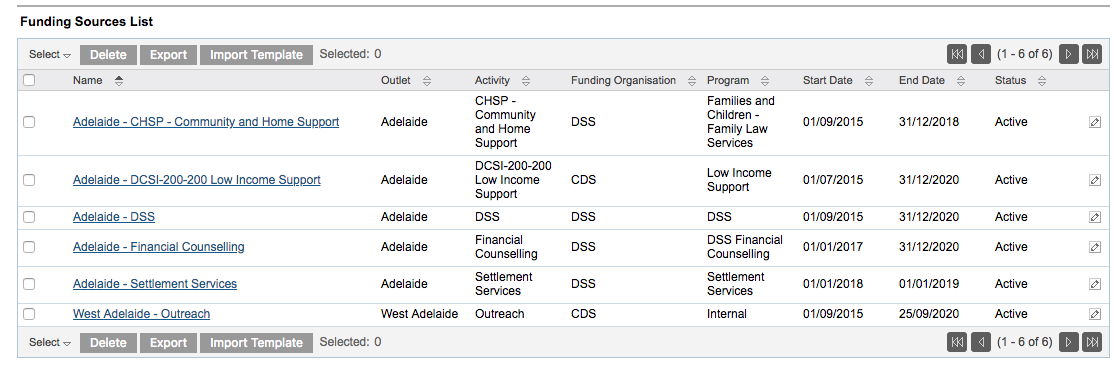
Step 3. Identify the funding source you wish to manage
Click on the edit icon for the funding source.
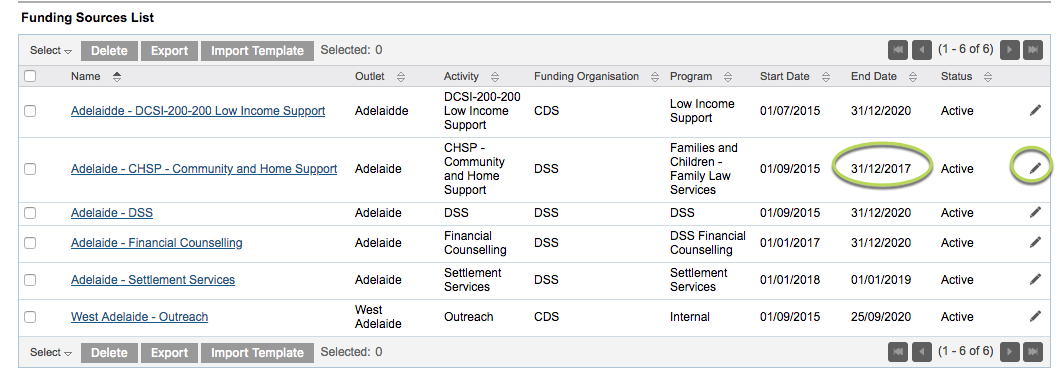
The Funding Source details are displayed
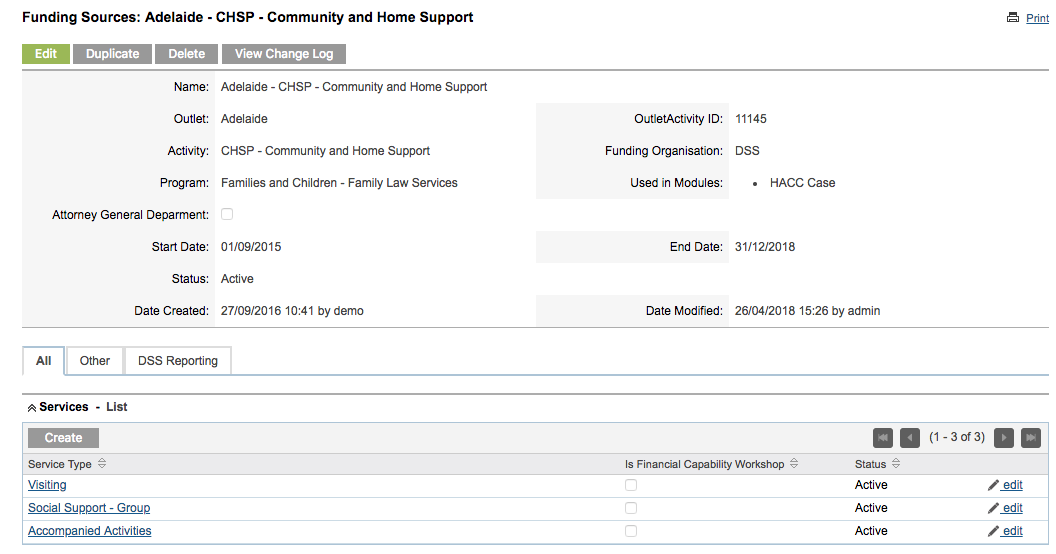
Step 4. Click CREATE button above the list of services
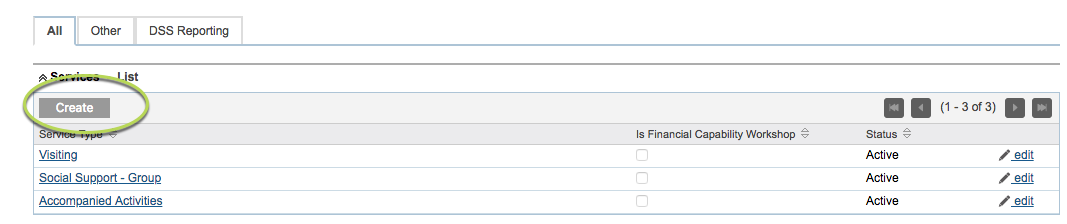
The new service fields are displayed

Step 5. Enter the required information
- Service Type:
- Enter a descriptive name for the Service
- Service Type ID:
- If a DSS Funding Source, enter the ID provided by the DSS
- Status:
- Select Active for a current service
- Is Financial Capability Workshop:
- Click the check box if required

Tip:
You must record a service ID to report valid information to DEX
Step 6. Click Save
The service is saved and displayed in the services list for the funding source
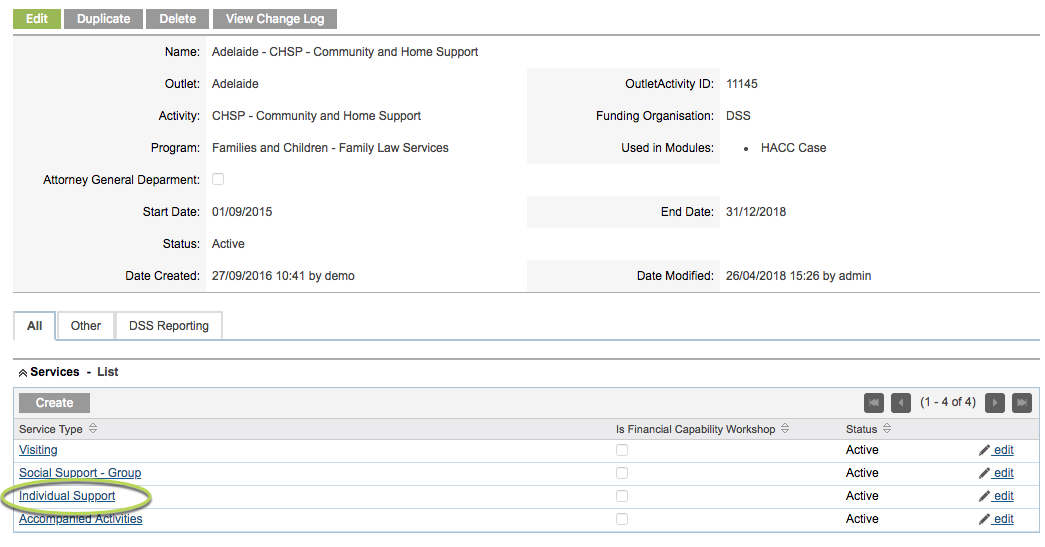
Further information
For further information, refer to the following articles:
