Your CDS Database synchronises with your Deputy application automatically for a number of items.
Synchronisation between your CDS Database is set to happen automatically and regularly. New records and or/changes will appear in the other system after a short period of time. The synchronisation tasks are set to run regularly throughout the day.
Missing Shifts
If shifts do not appear in Deputy, or if updates to existing shifts are not applied, there may be a synchronisation error. These are generally caused by data issues.
If a booking/shift is not created by the recurrence function, it may be due to the associated case, plan, or service booking expiring prior to the new shift date.
Unassigned Shifts
If a shift is assigned in the CRM, but appears as unassigned in Deputy, it is generally because the worker has a conflicting shift, leave or unavailability overlapping the shift. The shift will appear as empty in Deputy and can be reassigned.
The error log allows you to view errors in relation to bookings and confirm what has caused them.
Reviewing Errors
To review Deputy synch errors:
Step 1. Open the Booking Module
Step 2. Select the View Error Log shortcut

Step 3. In the Error Code drop down, select one of the non-debug reasons.
- BookingFinalisation
- Errors relating to the auto finalisation for bookings with approved shifts
- BookingRecurrence
- Errors relating to the creation of recurring bookings/shifts
- DeputySyncRecordAddIssue
- Errors relating to the addition of new locations/information in Deputy.
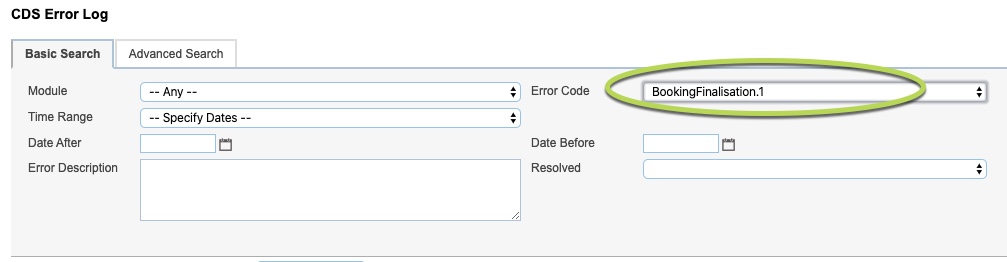
Step 4. Select a Time Range, or enter Date After and Date Before
Step 5. Click Search
All errors for the selected date range and error code are returned.
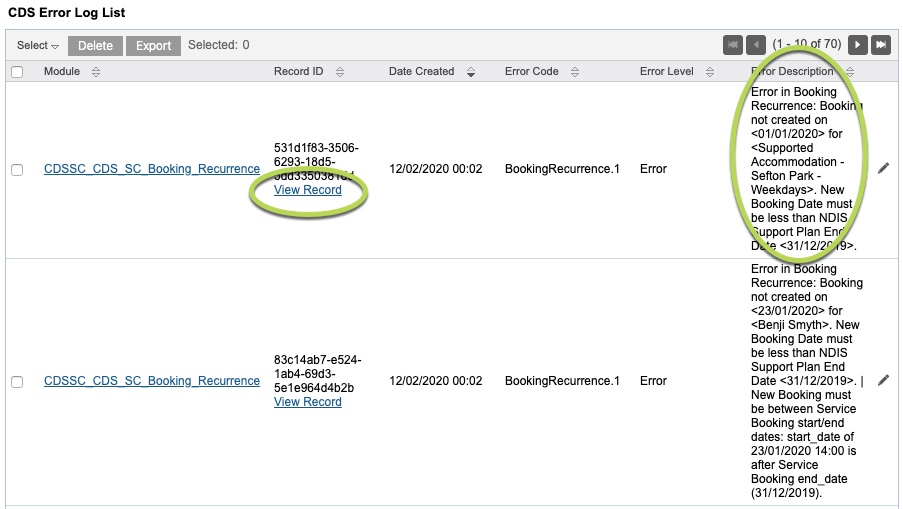
The error list includes the following columns:
- Record ID
- includes a link to show the booking which has errored
- Error Description
- Includes information on the errored booking and the reason for the error.
Error Descriptions:
Booking Recurrence
- New Booking Date must be less than NDIS Support Plan End Date
- This error appears if the linked support plan expires prior to the date of the required shift.
- New Booking must be between Service Booking start/end dates
- This error appears if the linked Service Booking expires prior to the date of the required shift.
To fix:
- Extend the end date of the plan/service booking
- Stop the recurrence of the booking on the expired plan/service booking and create a new recurring booking on the new plan/service booking
- Source is invalid / does not exist
- This error may appear if the activity or service is not linked to an NDIS Plan or CHSP Case.
- This can happen if an activity is ‘removed’ from a case rather than being cancelled or deleted correctly.
To fix:
- It may not be possible to fix these items. You may contact support for assistance with cleaning them up. If the items are valid, they may need to recreated.
- To ensure these items do not appear, you should not ‘remove’ activities/services from support plans or cases. If an activity is no longer required, you can cancel the activity, or delete the activity, ensuring any associated booking/shift records are also cancelled/deleted.
- Error in Booking Recurrence: Feature is not available for *Cancelled* Session
- This error may appear if the last booking in the recurrence sequence has been cancelled.
- If you need to cancel the last booking in a sequence, you should use the ‘Create Next Booking Now’ link on the Booking recurrence page prior to cancelling the booking.
To fix:
- Open the booking recurrence and view the message at the top of the page “Booking Recurrence is PAUSED as the last booking is Cancelled. To re-activate Booking Recurrence please *Create next Booking in Recurrence*

- Click the Create next Booking in Recurrence button to reactivate the recurrence.
- If the booking recurrence is no longer required, edit the recurrence, selecting ‘Change the booking recurrence sequence, from last booking and onwards’. Click Edit Booking Recurrence on the Booking Recurrence action drop down and select ‘Cancel Booking Recurrence’.
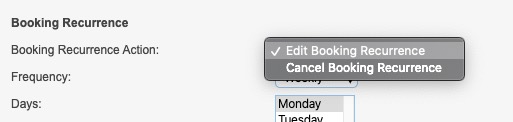
Error in Booking Recurrence: Feature is ONLY available for *OPEN* Cases
This error may appear if the status of the case is set to Closed.
To fix:
- Change the status of the plan/service booking
- Stop the recurrence of the booking on the closed case/plan/service booking and create a new recurring booking on the new case/plan/service booking
Booking Finalisation
If your database is configured with automatic finalisation, once a timesheet is approved in Deputy, the linked shift/booking will be automatically set to delivered and finalised in the CRM.
- Cannot finalise Booking where Shift flagged as “not all attended”.
- This error will appear if the worker flags that not all expected clients attended.
- This booking/activity/service must be manually finalised so that the correct clients can be recorded as attendees and charged correctly.
