CHSP Services are recorded against CHSP Cases. Clients may make a contribution towards the cost of these services.
In these cases, you may need to create an invoice for the client.
Note - this article refers to the 2020 version of the CHSP module using invoices.
Instructions
Step 1. Log into your CRM database (refer to Logging On for further information).
Step 2. Follow the instructions in Create an Invoice to prepare the invoice items.
Step 3. To review the created invoice(s), select Invoices from the menu.
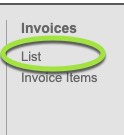
Step 4. Use the Search options to filter the invoices to be included.
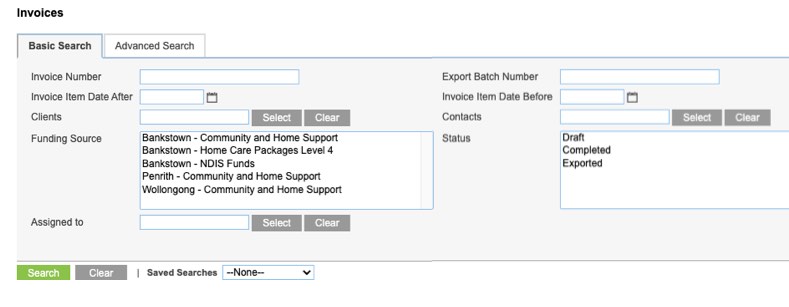
Generally, you would filter on Invoice Item Date – After, Invoice Item Date – Before and Status.
- Invoice Item Date – After
- Select/enter the earliest date you wish to include. Generally, the date after the last invoice batch.
- Invoice Item Date – Before
- Select/enter the latest date you wish to include. This should not be in the future.
- Status
- Select Draft to only include those invoices that have not been exported previously.
You may choose to filter on:
- Invoice Number
- If you only wish to include a particular invoice
- Clients
- If you only wish to include invoices for a particular client
- Contacts
- If you only wish to include invoices for a particular Plan Manager
- Funding Source
- If you only wish to include invoices for a particular funding source e.g. CHSP, HCP
Step 5. Click Search
The invoice items meeting the search criteria are returned.
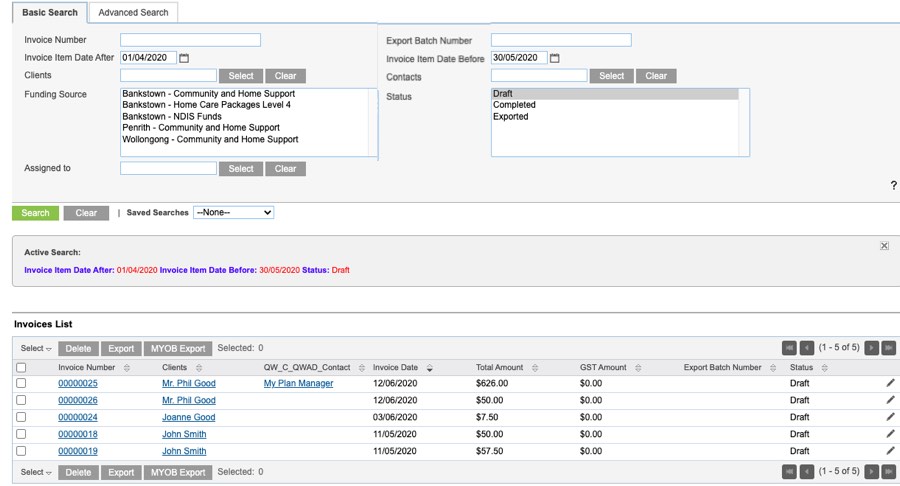
Step 6. Select the items to be included in the CSV file.
You can click the checkboxes for individual items, or click Select and choose This Page (10) or All Records (xx)
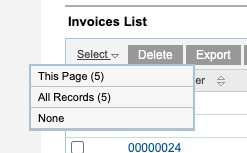
Check that the correct number of items has been selected – this will display just to the right of the Export button
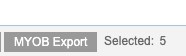
Step 7. Click the Export button
The export results will display at the top of the page
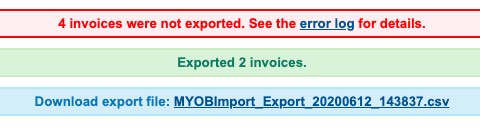
If any invoices were excluded, a message will appear in red, with a link to the error log.
The number of successful invoices will appear in green.
The produced invoice file link will appear in blue.
Step 8. Click the link to download the CSV file
The can then be uploaded into your finance system.
Further Information
If you have an earlier version of the CHSP module, you may need to refer to these articles:
For more information, refer to the following articles:
If you wish to update your CHSP module, please contact your Account Manager, or the Support Team to discuss further.
