You can schedule a Community CI Assessments to be created at a later date.
This article will walk you through how to schedule a Community CI Assessment.
Before working through the instructions below, you may like to read CI Assessment – Create a Practitioner Assessment first
Instructions
Step 1. Log into your CRM database (refer to Logging On for further information)
Step 2. Locate the session you wish to assess. This may exist under a variety of sessions e.g. Family Support, Financial Counselling, Settlement Services.
Step 3. Use the Sup-Panel and click on CI Assessments or Scroll down to CI Assessments
Click on dropdown arrow next to Select Client

Step 4. Click Create button to Create assessment for the selected client.
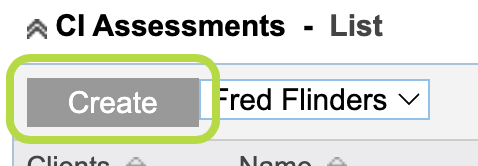
Step 5. Select the required assessment Template from the drop down list.
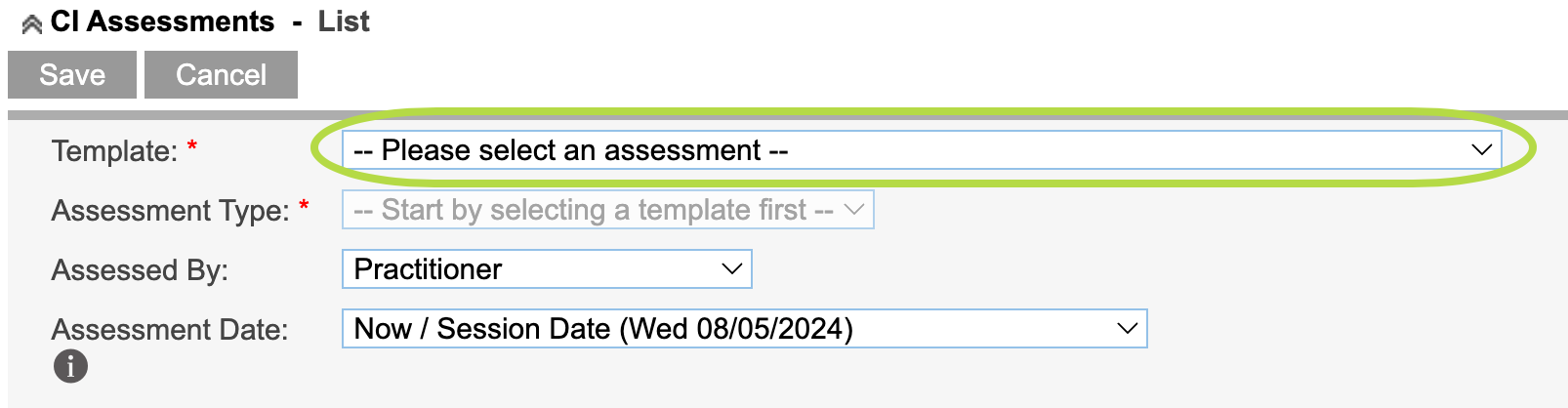
Step 6. Select the Assessment Type applicable.
Tip:
Assessment templates may have different phases dependent upon the outcomes framework.
For example the SCORE framework has 2 phases 'Initial' and 'Subsequent'.
Chose the phase most applicable to the intervention stage associated with your session.
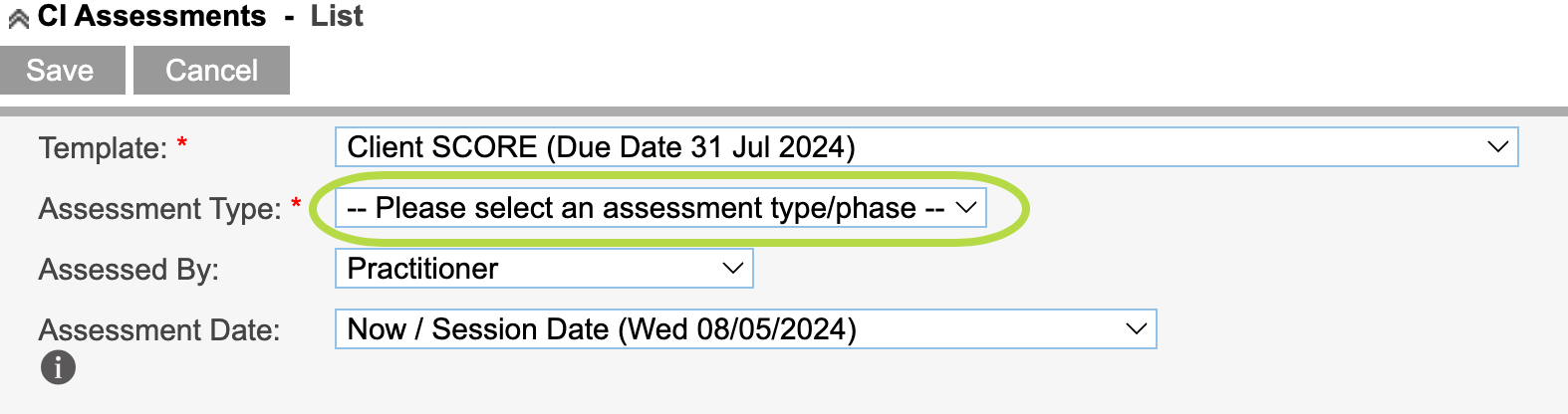
Step 7. Select from the the Assessed By drop down list.
Tip:
This example is for Practitioner but you may be creating an assessment for one of the following
- Practitioner
- Joint Client and Practitioner
- Client via Email
- Client via SMS
- 3rd Party via Email
- 3rd Party via SMS
Refer to Article CI Assessment – Create a CI Session Assessment
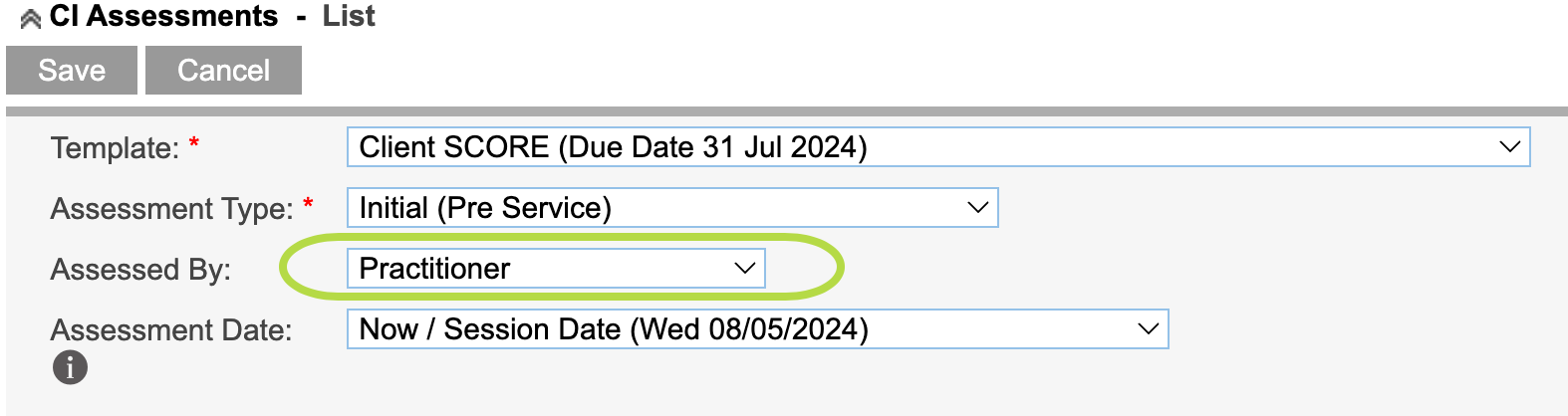
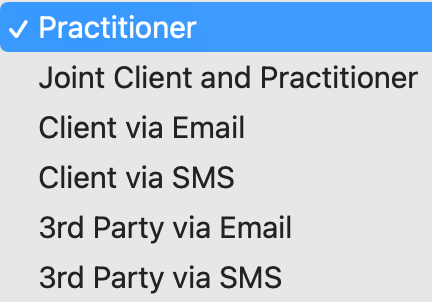
Step 8. Select from Assessment Date
Tip:
By default "Now / Session Date (DD/MM/YYYY) will show with today's date
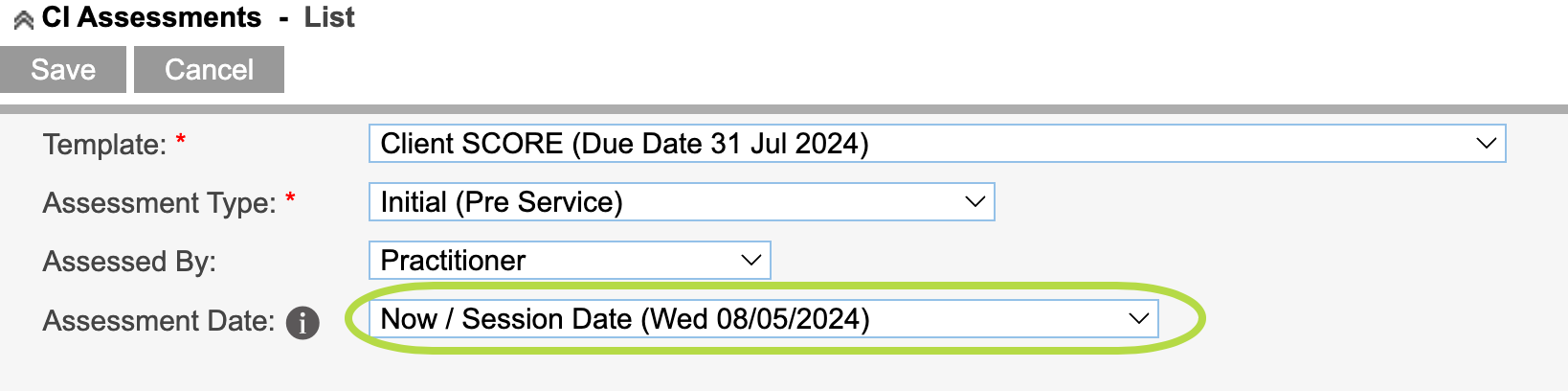
You can select from one of the following
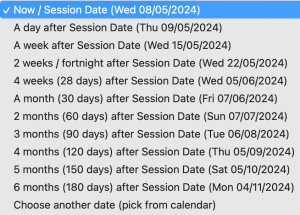
If you select “Choose another Date (pick from calendar)
another field for Scheduled Date will display
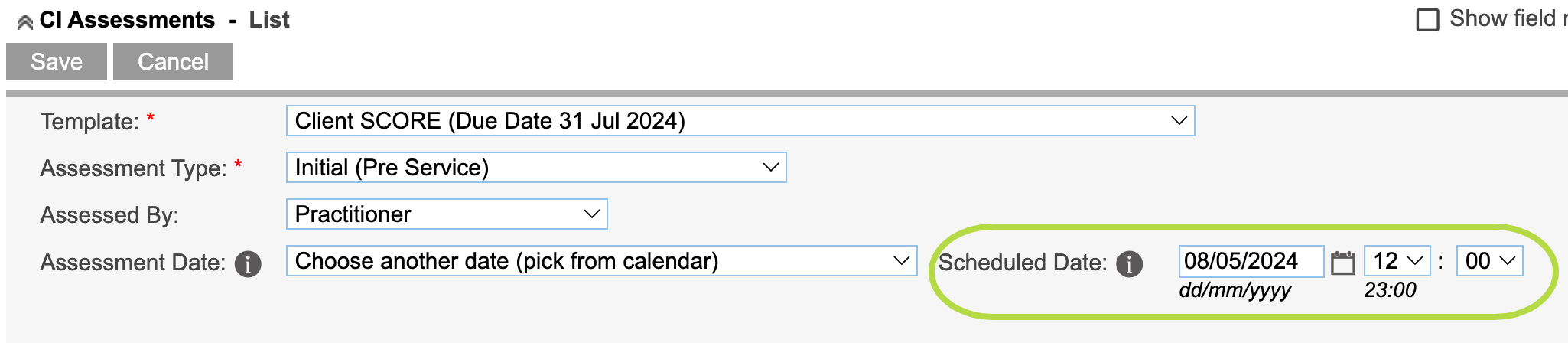
Click Save after select a scheduled assessment date
Tip:
Be patient and wait for the database to talk to Community CI
You will see a green message when the database gets a reply from Community CI
The message will disappear when you leave the screen or refresh the browser


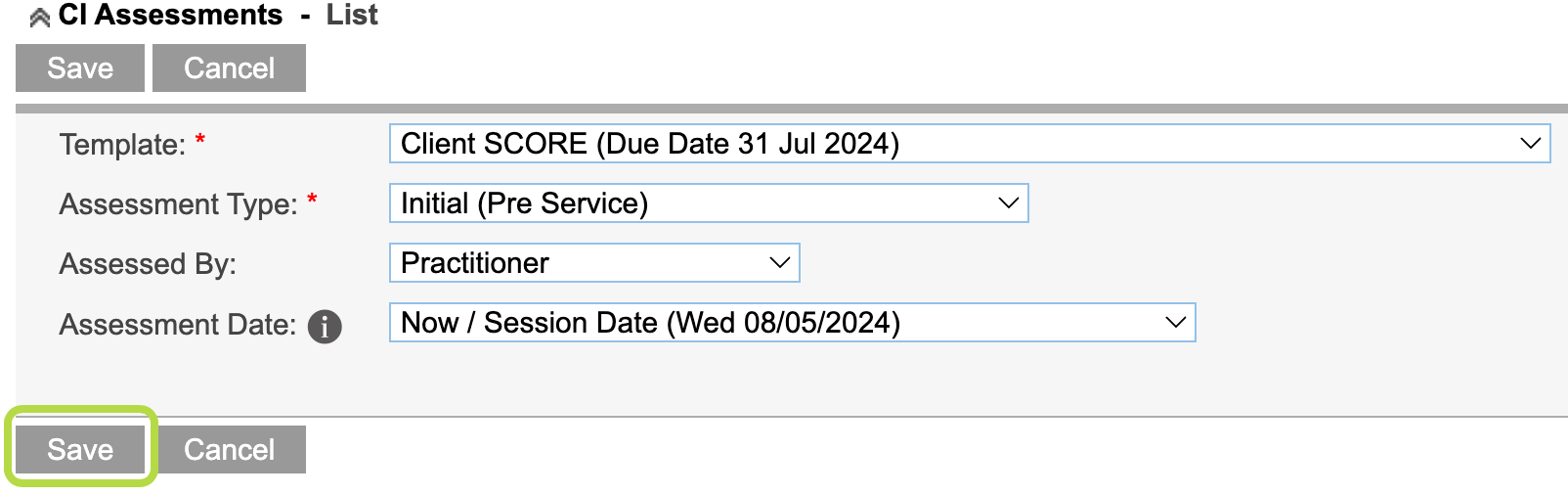
Step 9. You will be able to see the Assessment you created
As per example below

Note:
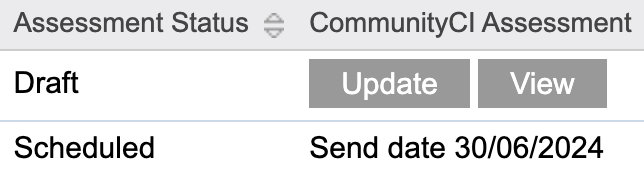
- If Assessment Status is in Draft you will need to Click on Update if Assessed by Practitioner
The Practitioner can click on Update to fill out the Assessment
Refer to article CI Assessment – Create a Practitioner Assessment - If Assessment Status is Scheduled you will see the date on the right of the Status
NOTE:
The database does not currently send reminders to Users who created an Assessment to be Scheduled, this is a future feature due for release very soon.
Further Information
For further information, refer to the following articles
