Family Support cases contain multiple members, including adults, children and other household members.
There are two methods for adding a client record to a case – this depends on how your database is configured.
This article covers the process for adding a child as a client to the database to enable DSS reporting of the child’s participation.
The Family Support functionality provides holistic case management for children, adults and household members by linking their client records, individual details and session notes within a single case.
The CRM database Family Support functionality is tailored to each organisation. Your Family Support pages may have a slightly different appearance.
Instructions
Step 1. Log into your CRM database (refer to Logging On for further information).
Step 2. Search the database to check if the child Client record exists.
If the client you need does not exist in your database, continue with the creation of a new client.
Step 3. Click Create Client in the Shortcuts menu
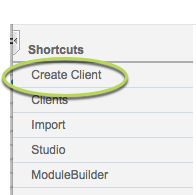
The Clients page is displayed.
Tip: Each agency may have different data requirements for a Client record. While the majority of the following fields will be present on all systems, your page may be slightly different.
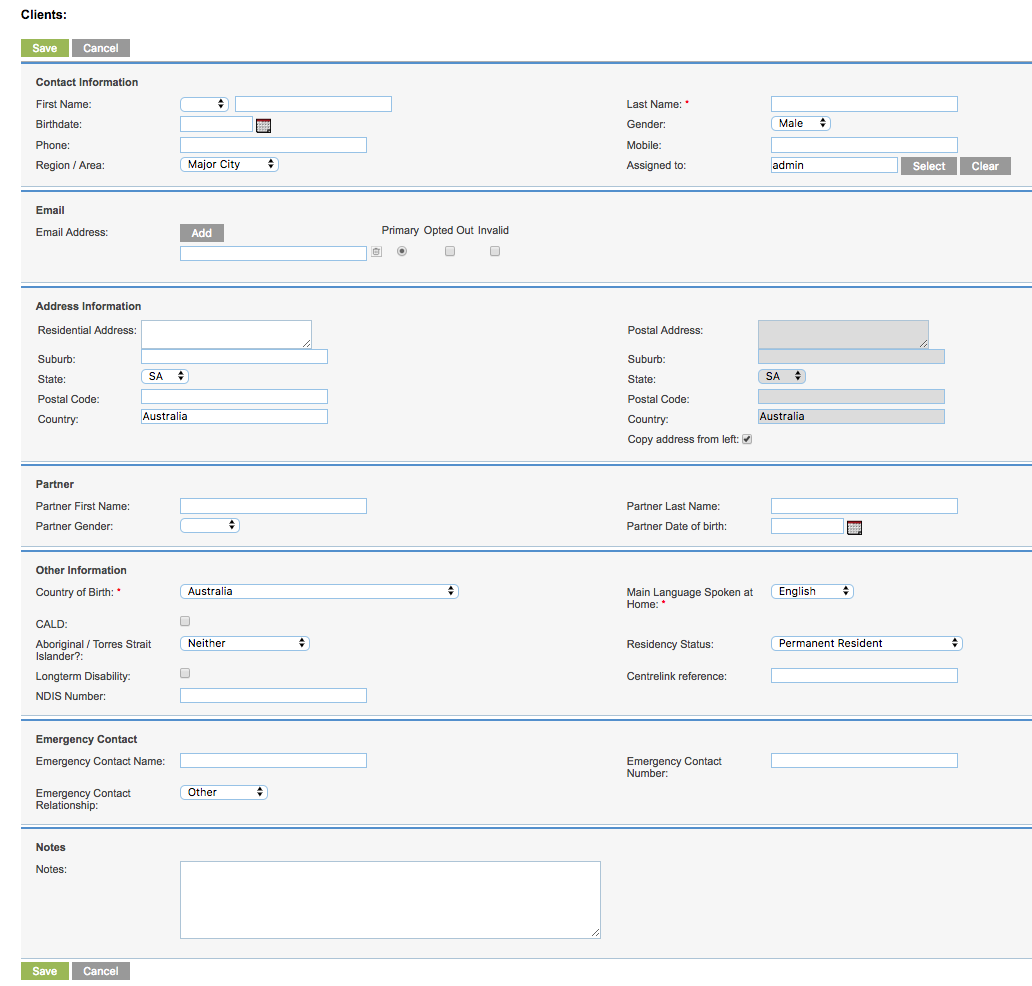
Step 4. Enter the required Client information
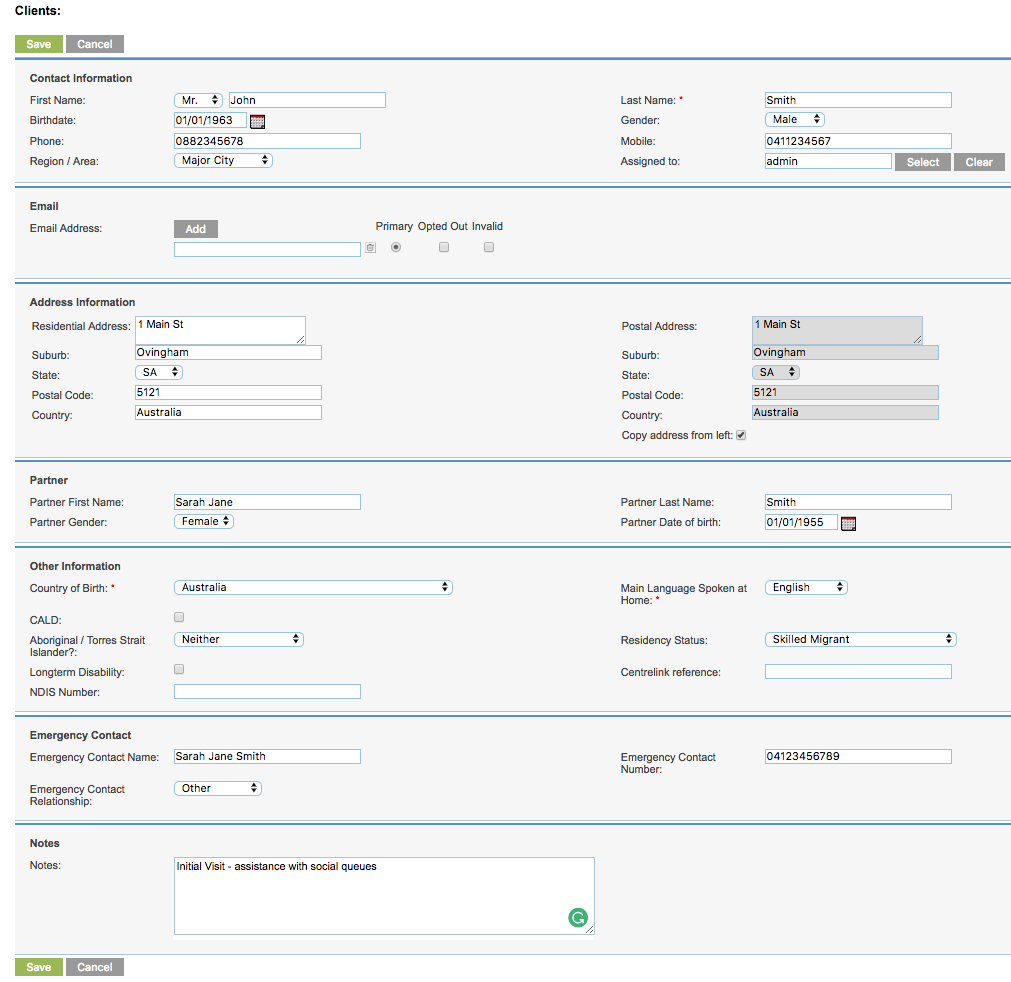
Tip: Fields with a red asterisk are mandatory.
Step 5. Click Save.
If the client’s name is similar to another client in the database, you may receive the following warning:
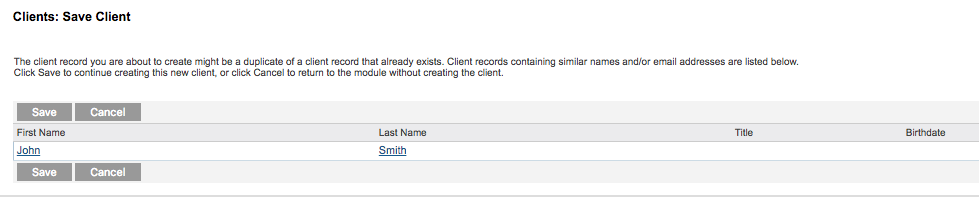
To check the existing record, click Cancel and return to search for the required client.
Step 6. To continue with the creation of the client, click Save.
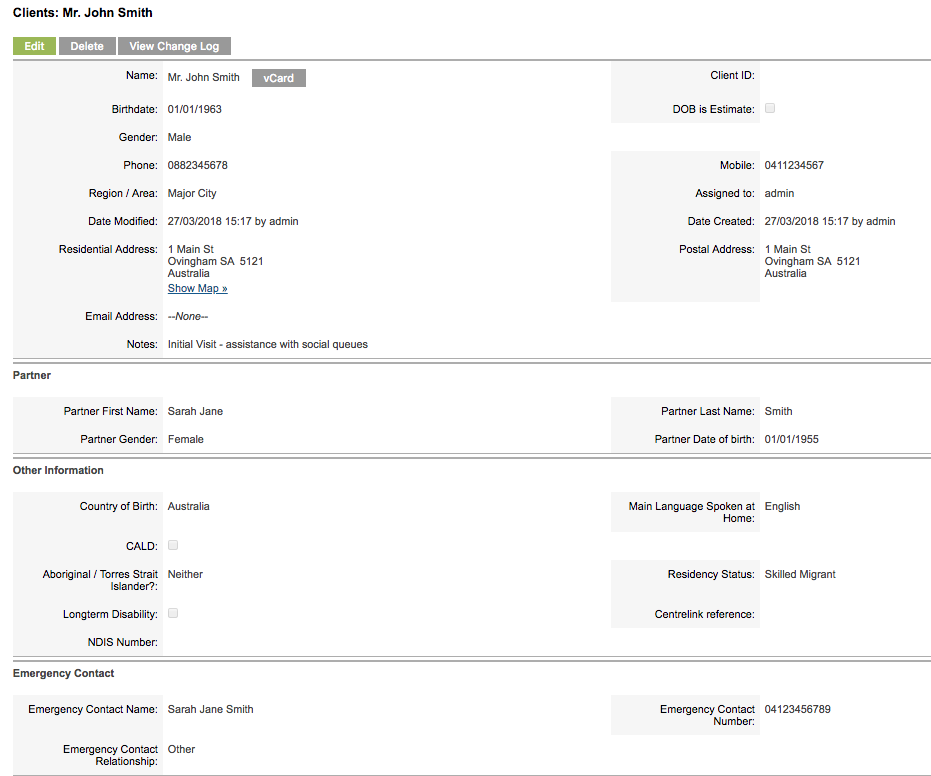
The Client record is created successfully.
Next Steps
Once the child client record has been saved, the record can be added to a required family support case.
Refer to the following article for instructions:
- Add a Dependent Child
Further Information
For more information relating to Family Support, refer to the following articles:
