Creating a Community Education Session allows you to record data from completed activities (eg. the duration, location, and number of attendees).
Instructions
Step 1. Log into your CRM database (refer to Logging On for further information).
Step 2. Locate the relevant community education activity for which the new session is associated.
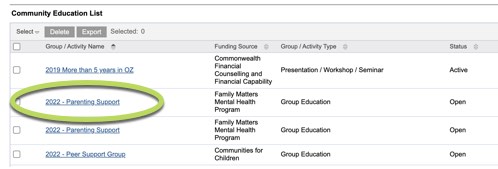
Step 3. Scroll down to the Sessions sub-panel and click the Create button.
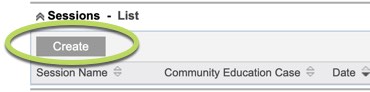
The following screen should be visible:
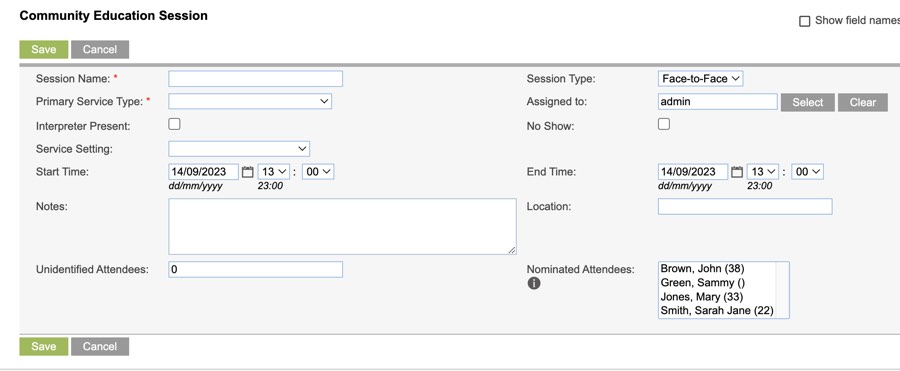
Step 4. Complete the required fields, including selecting the attending clients from the Nominated Attendees list.
If any non-clients attended, you can record a count of these under the Unidentified Attendees field.
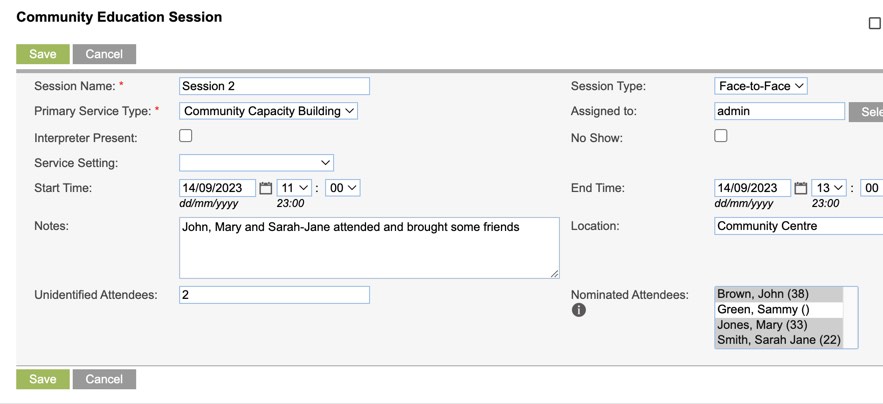
Step 5. Click Save at the bottom of the sub-panel.
The session will be saved, and the selected Nominated Attendees will be listed in the Session Attendees sub-panel.
You may also see the Documents, Demographics, Assessments, Referrals, Delivery Partners sub-panels, depending on your permissions and database set-up.
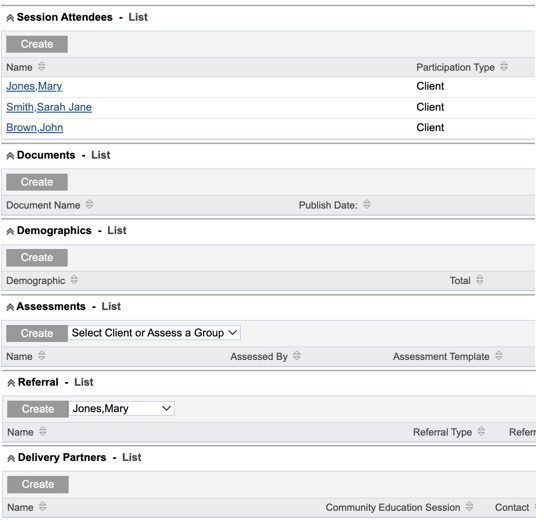
Step 6. The new session will now be visible in the Sessions sub-panel for the Case.

Next Steps
Further information
For further information, refer to the following articles:
