Family Support session activities are raised against a Family Support Case until the case is closed.
Family Support functionality provides holistic case management for children, adults and household members by linking their client records, individual details and session notes within a single case.
Instructions
Step 1. Log into your CRM database (refer to Logging On for further information).
Step 2. Select Family Support from the top menu
Step 3. Find the record you wish to create a session for.
Step 4. Scroll to the Sessions sub-panel

Step 5. Click Create
The session information page is displayed
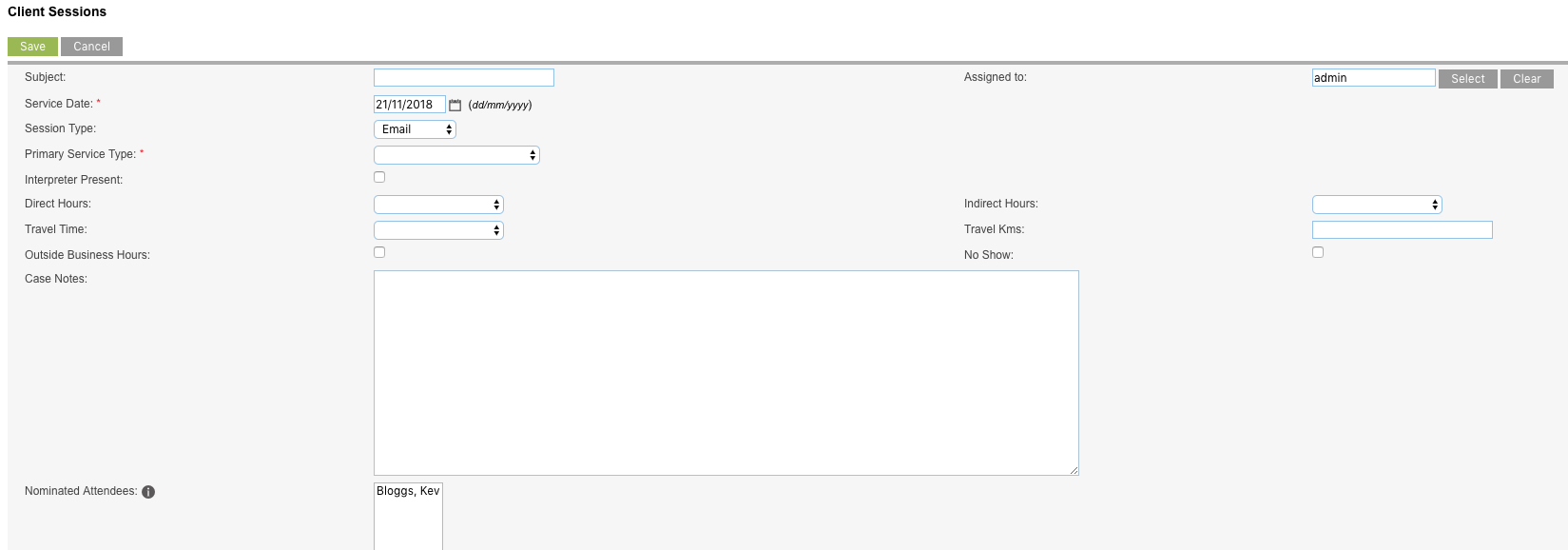
Step 6. Enter the required session information
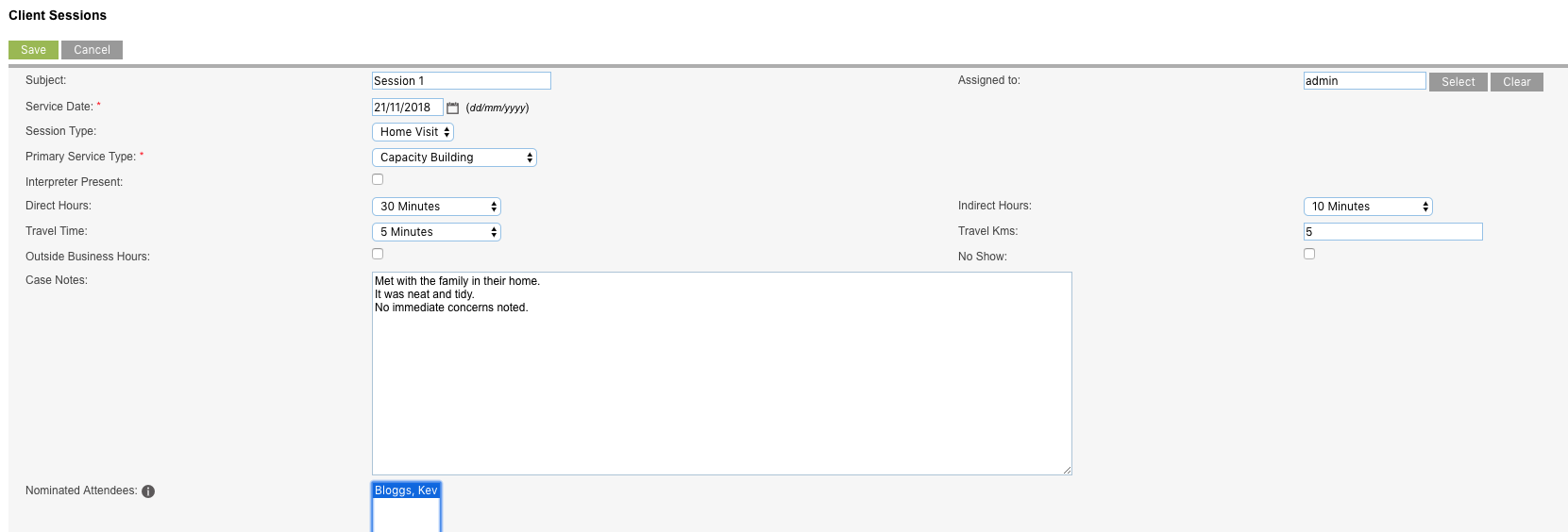
Depending on the configuration of your database, you may or may not have the Nominated Attendees multiselect field. If not, your Session Attendees will be added according to how you set them up in the Regular Attendee subpanel on the Family Support Case. If you do have the Nominated Attendees field, you can optionally select from the list any additional attendees that may have attended the session. Note that your Primary & Secondary Clients will already be automatically added as Session Attendees and therefore are not displayed in the list.
Tip: Fields with a red asterisk are mandatory.
Click Save
Step 7. To view the session, click on the session name in the Sessions list

The saved session detail is displayed.
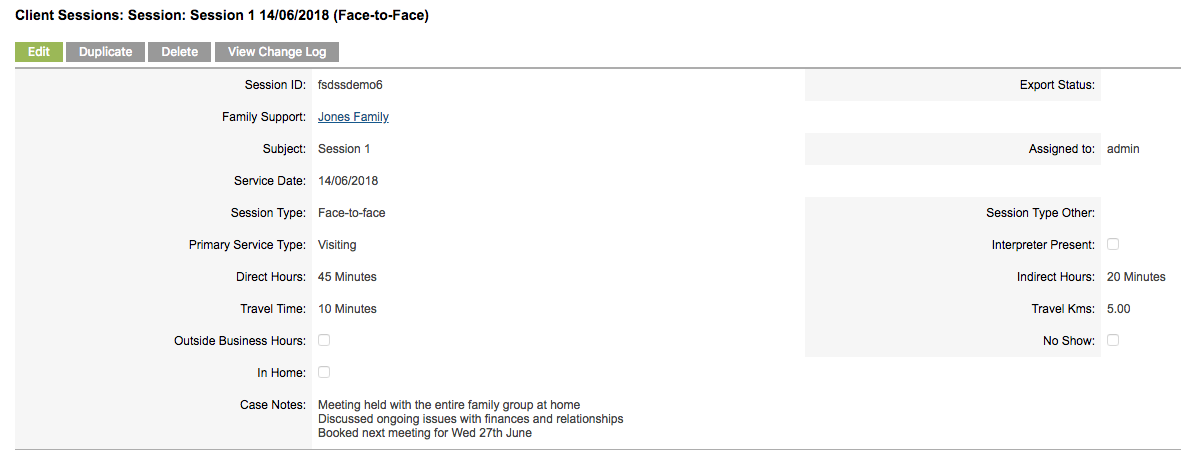
Further Information
For more information relating to Family Support, refer to the following articles:
