The Teams module allows you to apply Record Level Access Permission (RLAP) feature allows restricting records in the system to be only visible to certain users or teams within the database.
If this module has been installed on your database you can start by creating Teams.
Instructions
Step 1. Log into your CRM database (refer to Logging On for further information).
Step 2. In the Activities Menu
Click on Team
Tip: If the Team links does not appear, you may not have access to manage team membership. Speak to your database manager or contact CDS Support.
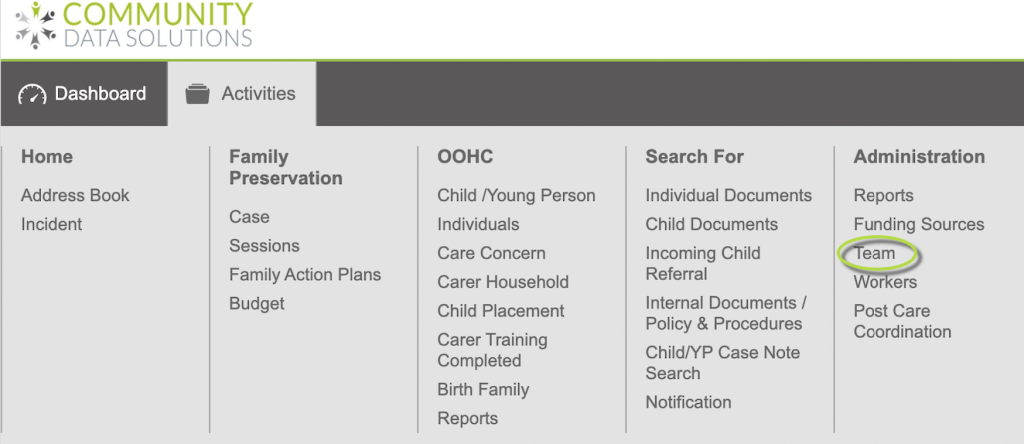
Step 3. The Team list is displayed
Click on Create Team
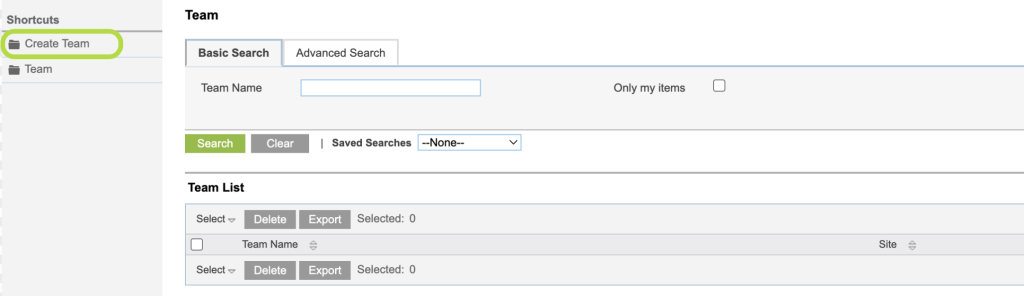
Step 3. The Create Team is displayed
Fill out the following
- Team Name
This is a required field and the name can be whatever you want but just make sure it is appropriate. - Site:
This is a required field and will auto populate to default but can be changed as needed. - Description
Fill this in with description of the Team - Assigned to
This field will auto populate to the user logged but can be changed as required.

Click Save
Step 3. You now need to add members to the Team
Any members you want to add to the Team need to be Users in the database.
Refer to the Knowledge Base (?Help) article
Further information
For further information, refer to the following articles:
