If you receive an SLK error from the Client Compliance report, or from the DEX Portal, the Client record must be updated and the SLK re-generated.
Instructions
Step 1. Log into your CRM database (refer to Logging On for further information).
Step 2. Select Clients from the top menu
Step 3. Search for the required client
Step 4. Click the edit (pencil) icon next to the required client

Step 5. Check the client record for all mandatory and DEX fields:
- Name
- Pseudonym used?
- Birthdate
- Gender
- Address details
- CALD background
- DSS Client information
Step 6. When all data looks correct, click the Save button
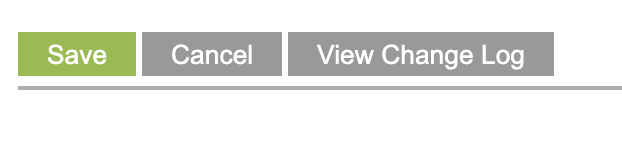
The client record is saved successfully.
Here is some example SLK’s
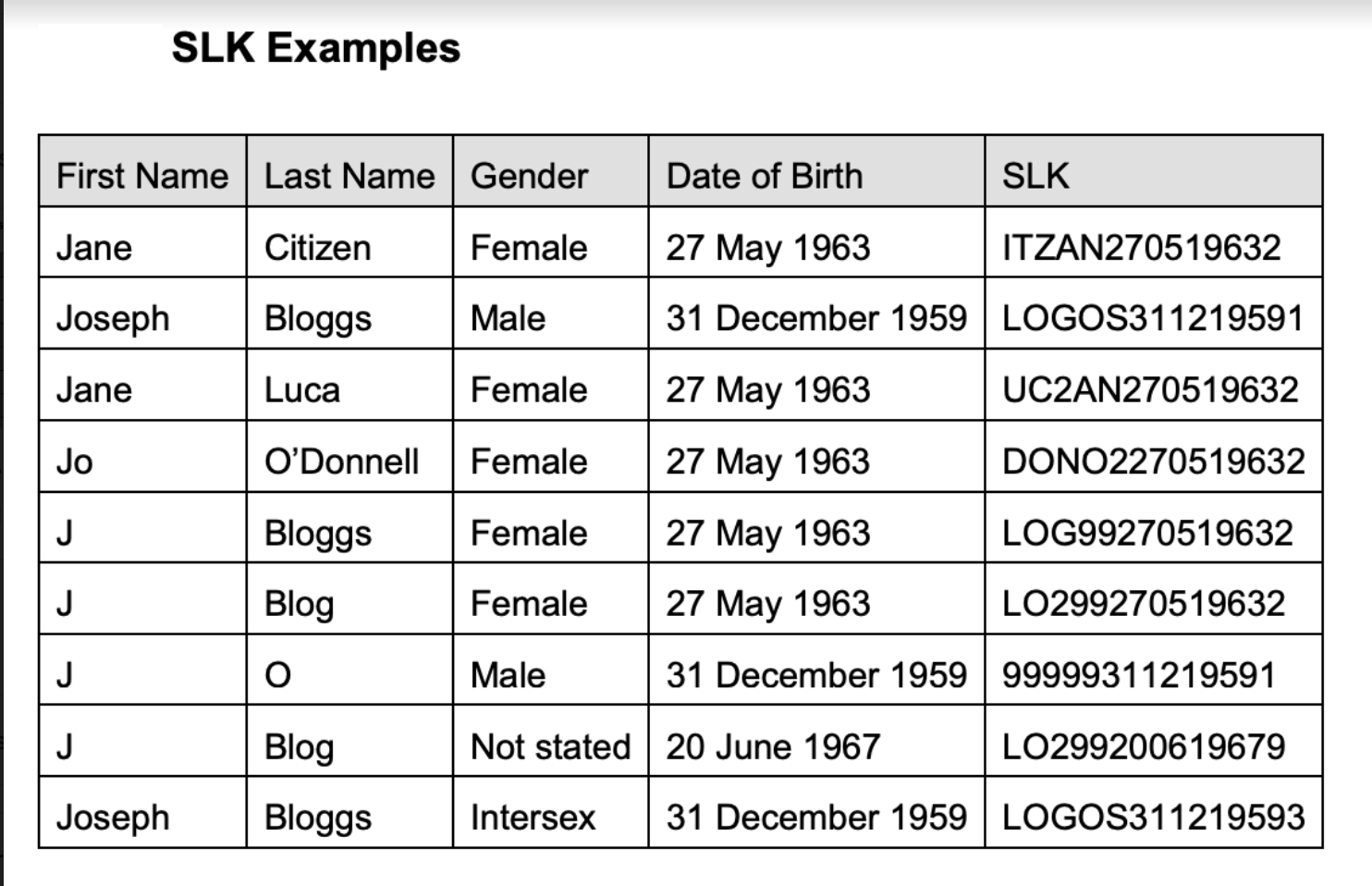
Next Steps
- Generate a new DEX Activity Report
- Upload to the DEX Portal
Further Information
For further information, refer to the following articles:
