Organisations receiving funding and need to submit regular activity reports to the online reporting portal known as the Data Exchange (DEX), can use following information to assist you in gaining a better understanding of the reporting process and data requirements.
DEX Activity Reporting Overview
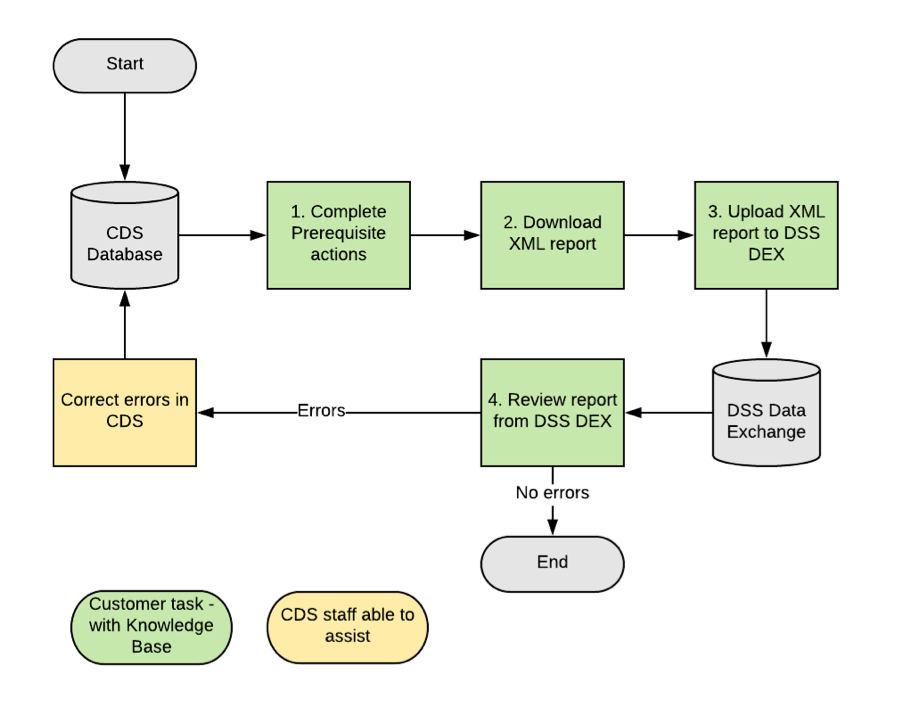
1. Complete Prerequisite actions
There are a number of actions to perform prior to creating your DEX Report, these include:
- Provide and record the service (e.g. Emergency Relief Session, Financial Counselling session)
- Run the DSS Client Compliance report and address any reported issues.
- See the DSS Client Compliance Report article for instructions.
- Check that required Funding Sources are current.
- Refer to the Manage an Expired Funding Source article for assistance.
- Ensure that users have the correct permissions. The user responsible for generating the file should have the DSS Coordinator and DSS Portal Manager roles as well as the coordinator role for their area.
- Refer to the Edit User Permissions article for instructions.
2. Download XML Report
Once the prerequisite actions have been completed, the report can be produced from your database.
Refer to the Create a DEX Activity Report article for instructions.
3. Upload XML report to DEX
When the Activity Report has been created successfully, it can downloaded from the DSS Document library and uploaded into the DEX portal.
Refer to the Upload XML report to DEX article for instructions.
4. Review Report from DEX
If the file upload process is successful, your data has been uploaded to DEX and the records will be processed.
Remember to check the status of the file once processing is complete for any processing errors.
If the file upload process fails, an error message will be displayed and an error file produced.
Correct Errors in CDS
If errors are received during upload or after processing, these must be addressed. Refer to the following articles for assistance:
- DEX Activity File – Creation Error
- DEX Portal Report Upload Errors
- DEX Portal Report Errors
- Manage an Expired Funding Source
Further Information
DEX – Bulk XML Upload tutorial
Data Exchange changes 2018
In late 2018, all database will be updated to reflect some changes made in the Data Exchange
These enhancements essentially introduce some changes to the existing field and some new (optional) fields.
What are the changes?
A summary of the changes is as follows:
Client
New optional field: Highest level of education/qualification
New optional field: Employment Status
New optional field: Is client a carer?
New optional field: NDIS Eligibility
Amended field: Homeless now has 3 options: Yes / No / At Risk
Case
New optional field: Client Attendance profile
Amended field: Main Presenting Problem now has Employment / Education and Skills training as separate values
End Date field is now present on all Cases (except Emergency Relief) but is not mandatory unless Case Status = Closed
Session
New optional field: Service setting
Outgoing Referral
Amended field: Referral Purpose now has Employment / Education and Skills training as separate values
Assessment (SCORE)
New optional field: Assessed By
