The Enquiry module does not report your communications with people to DEX.
You can record a count of the Enquiry communications you deal with, this can be done by recording them in a Community Education Case and its Session/s.
These will then be reported to DEX.
Instructions
Step 1. Log into your CRM database (refer to Logging On for further information).
Tip: Your CRM database will have been created based on your organisation's needs. All screenshots below are based on a generic version of a CRM database. What you see in your database will also depend on what Permissions (role) you have been given as a user.
Step 2. In the Activities Menu
Click on Community Education Case
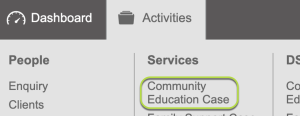
Step 3. On the left in the Shortcuts
Click on Create Community Education Case
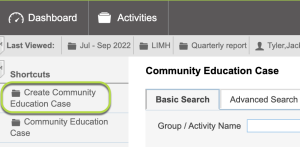
Tip: The examples shown below are for 3 months. If you want to align it with the reporting period just name it based on that period. Example -> Jan - Jun 2022 or Jul - Dec 2022 If you want to
Step 4. You can now enter information in the new record for ‘Community Education Case’
Enter required information
Tip: Give the Community Education Case a name that reflects the dates the enquiries are being counted, also put into notes something that reflects what the group is for. Examples of -> Group / Activity Name: Jul-Sep 2022 Jan-Jun 2022 Jul-Dec 2022 Enquiries - Year 2022 Examples of -> Notes: Used to record count of enquiries for 3 months Used to record count of enquiries See one example being used on screenshots below
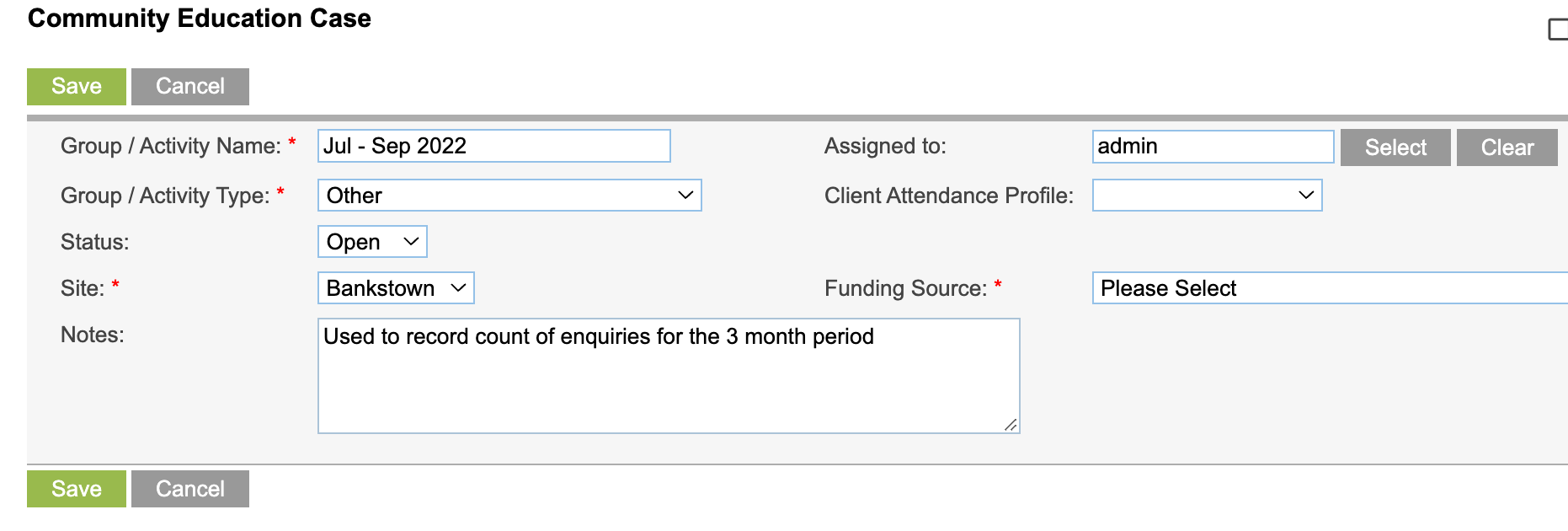
Step 5. When you have finished entering the information
Click on Green Save button
Tip: If at any time before saving you want to abort the record creating click on Cancel.
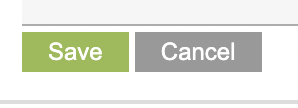
Step 6. The Community Education Case is displayed
On the left in the Sub-Panel
Click on Sessions
Tip: Sub-Panels are shortcuts, you could also scroll down the screen to get to an item on the Sub-Panel list.
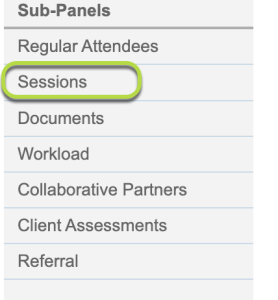
Step 7. You can now see the Sessions – List
Click on Create

Step 8. You can now enter information into the new Session
Enter required information
Session Name
Primary Service Type
Tip: If you used the example in the above screenshots for the Community Education Case (Group) above. You would now create 3 sessions, Jul-2022, Aug-2022 & Sep-2022 See screenshot below is for one Session Example 'Jul-2022'
Enter Unidentified Attendees
Enter the count of Enquiries for the month the session relates to (example: Jul-2022)
Tip: Want to know the count of enquiries for a month. Run the Enquiries Statistics Report
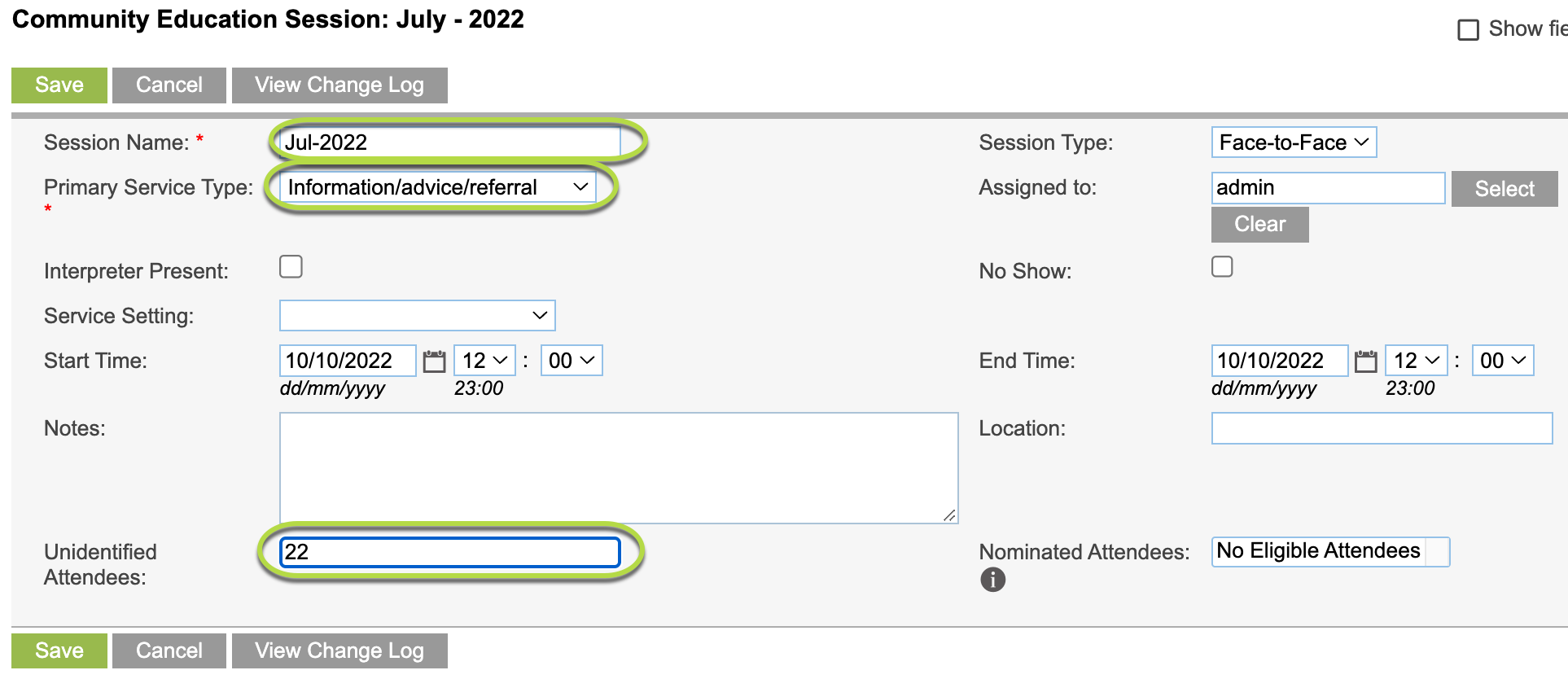
Step 9. When you have finished entering the information
Click on Green Save button
Tip: If at any time before saving you want to abort the record creating click on Cancel.
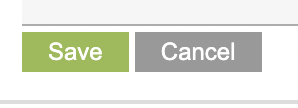
Tip: Repeat Steps 7, 8 and 9 for each month the Community Education Case is for.
Step 10. You will now have a list of Sessions with Unidentified Attendees only.
These sessions will now be reported to DEX
Tip: For Example: Community Education Case Example -> Jul - Sep 2022 Sessions -> Jul-2022, Aug-2022, Sep-2022 has been added See screenshot of example being used below

Step 11. Once you have finished with creating the last Session , you can now close the Community Education Case.
Tip: The Community Education Case doesn't have to be closed after entering 3 sessions, remember all the screenshots are examples. You may decided that you record Sessions with count of enquires (Unidentified Attendees) as ongoing (maybe for a year). Just name you Community Education Case appropriately.
If you are not already there, navigate or search for the Community Education Case
Change Status to Closed and enter in the Exit Panel the closed date.
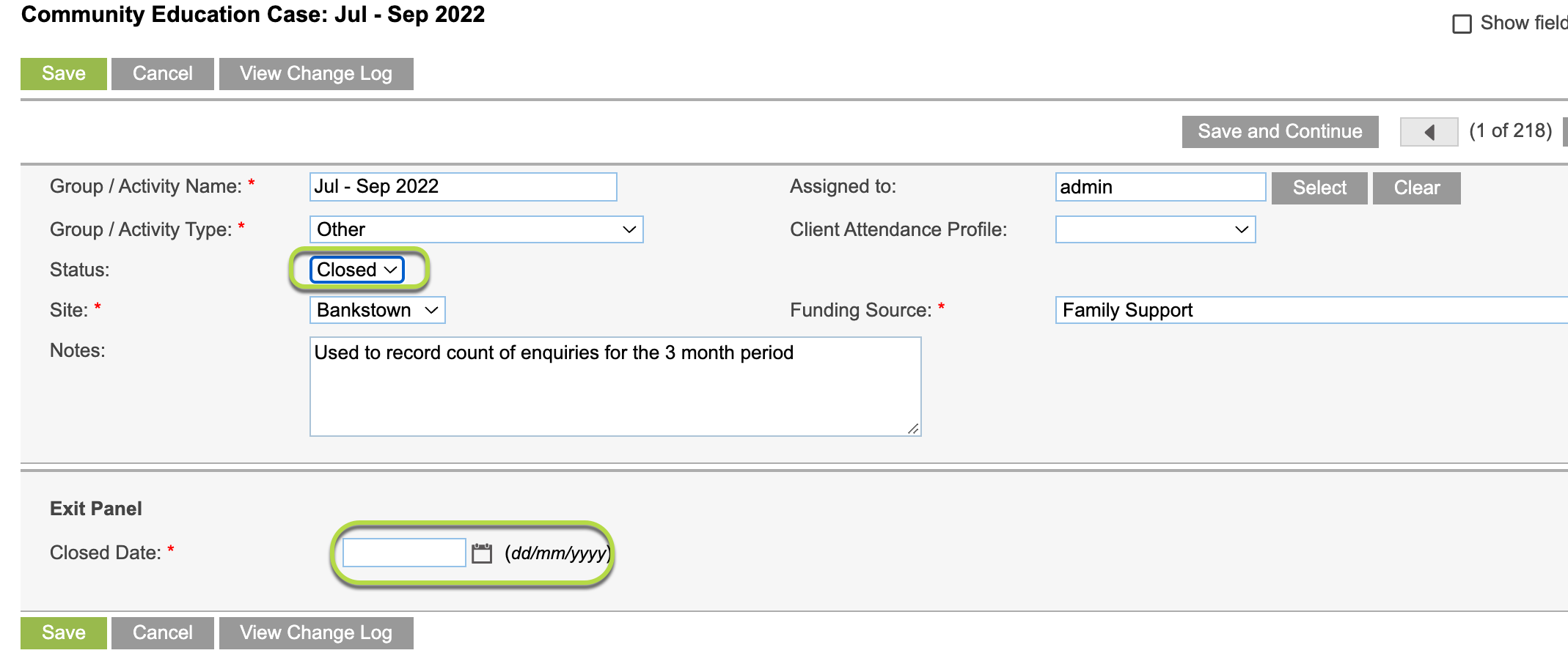
Step 12. For the next reporting period.
You can create a new community Education Case and populate its Sessions as you have done above.
Further information
For further information, refer to the following articles:
