Enquiries may be raised for people who aren’t clients, people who go on to become clients, or people who are already clients of an organisation.
If an enquiry has been recorded for a client in the database, it can be linked to that client record.
Instructions
Step 1. Log into your CRM database (refer to Logging On for further information).
Step 2. Create a new enquiry, or Select Enquiry from the Activities Menu to find an existing enquiry. If creating a new enquiry, skip to Step 6a.
Step 3. Find the required Enquiry from the Enquiry List
You may use the Basic or Advanced search to find the required enquiry. You may choose to search by the date the enquiry was raised, the status or who the enquiry is assigned too.
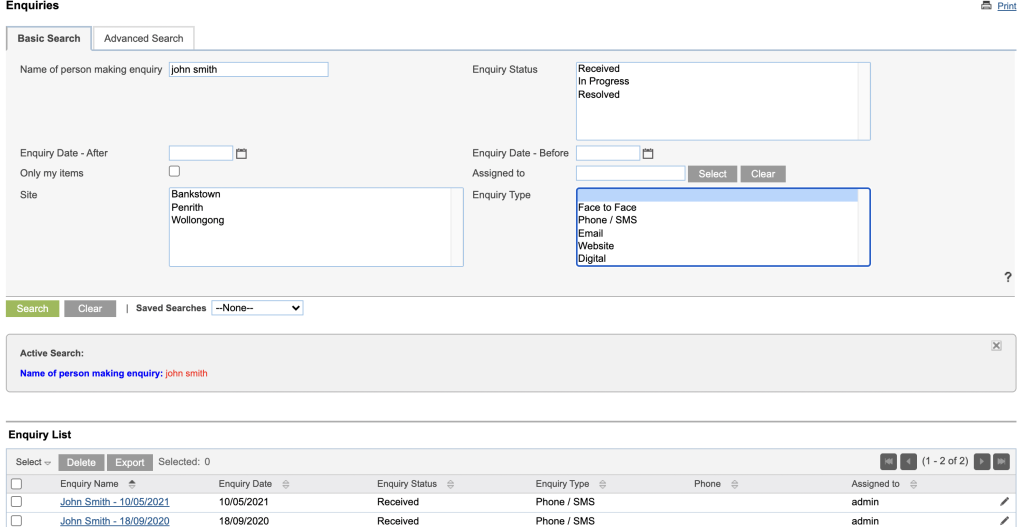
Step 4. Select the Enquiry you wish to link by clicking on the Enquiry Name.
The Enquiry will be displayed
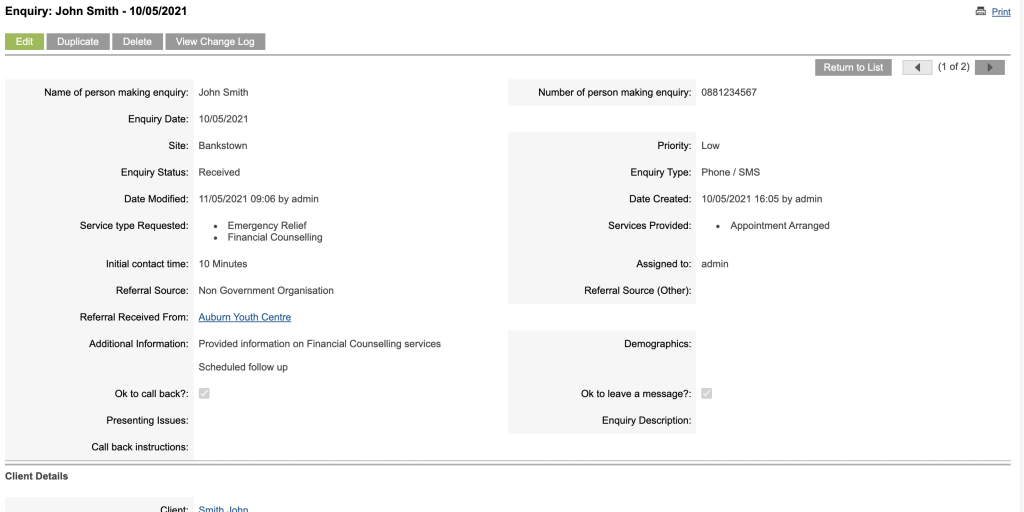
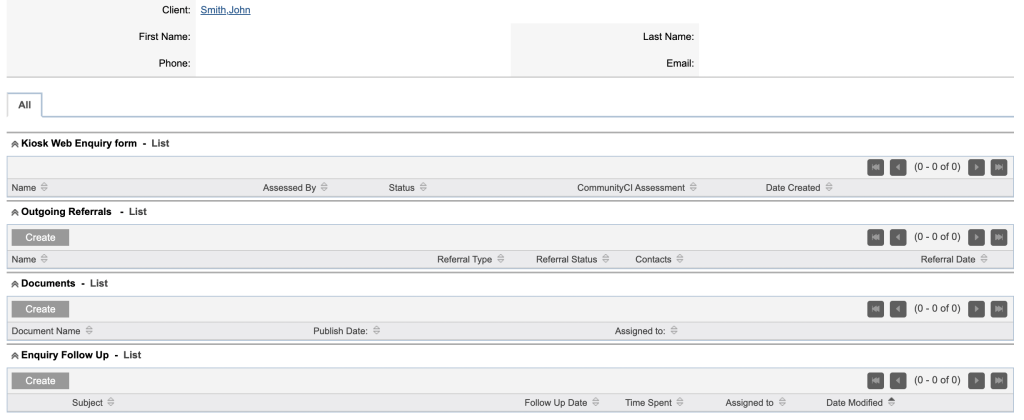
Step 5. Click Edit to edit the enquiry.
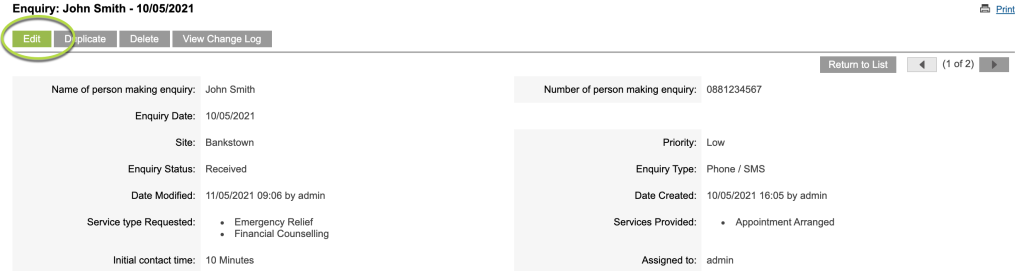
Step 6a. In edit mode, scroll down to Client Details towards the bottom of the page and next to Action click on the dropdown arrow.

Step 6b. Then select Existing Client

Step 7a. Start typing the name (last name) of the client to link to the enquiry.

Tip: If the required client name does not appear, it may be that there are too many client records that match your entered characters. Try using the client's last name.
If the required client name appears, click on it to select.
The name will appear in the client field.
Step 7b. If the client name does not appear, click the Select button (popup box opens) to see the list of all clients in the database.
Scroll through, or use the search criteria to find the client name.
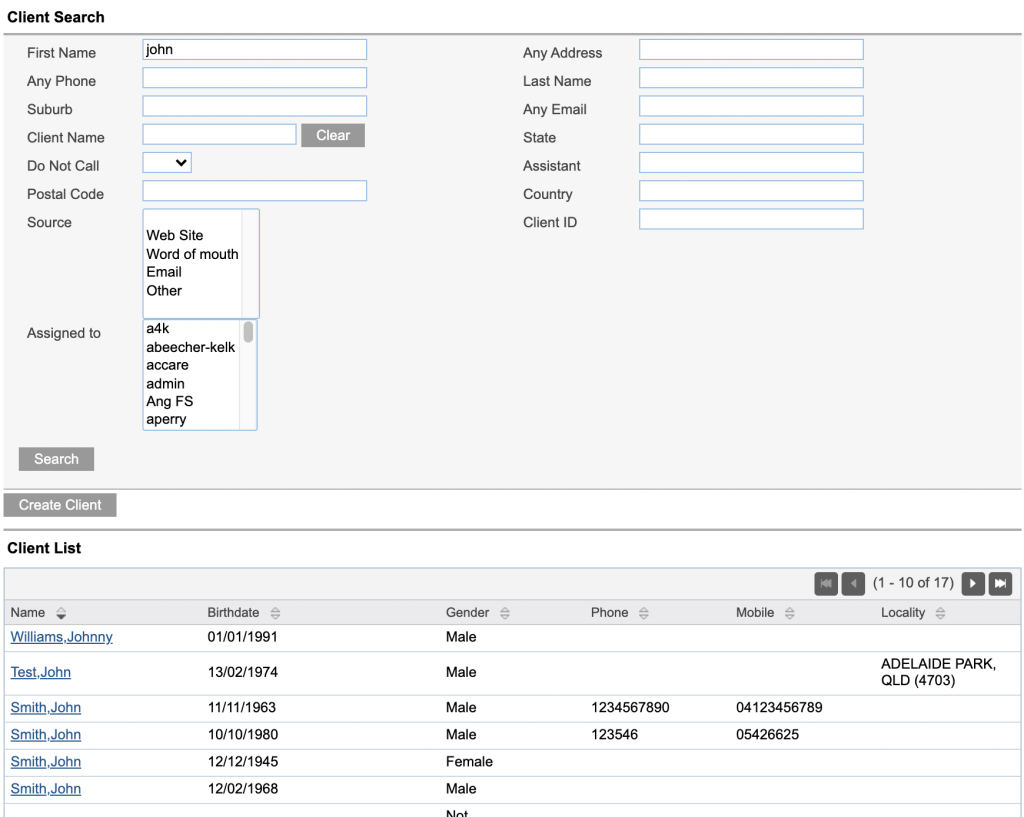
Once found, click the Name to link it to the enquiry.
The name will appear in the Client field.

Step 8. Press Save.
The Enquiry is updated and linked to the client.
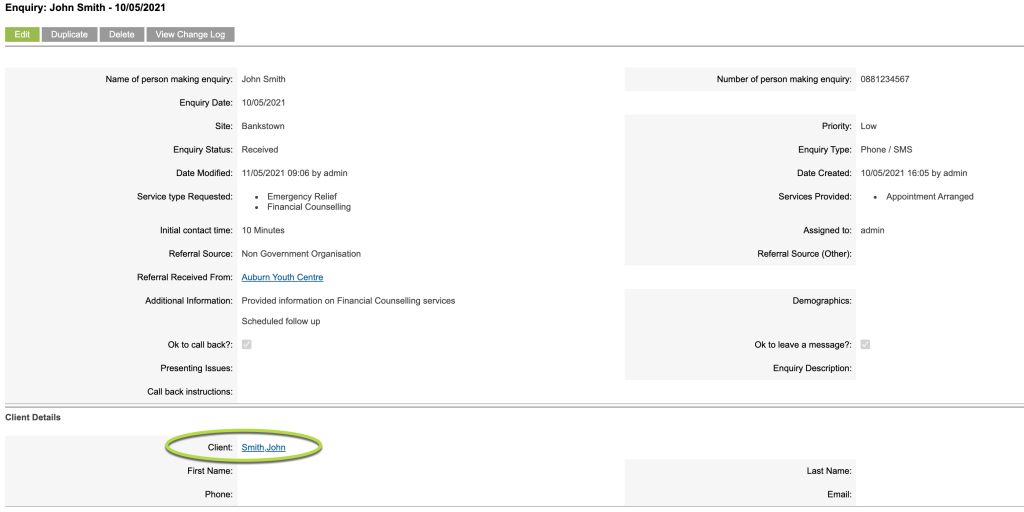
Step 9. Click on the Client name to be taken to the linked Client record.
The Enquiry will be displayed in the Enquiry sub-panel on the client record.

Further information
For further information, refer to the following articles:
