The Emergency Relief Assistance provided record contains detailed information relating to the assistance provided to a particular client.
Each assistance record is linked to an Emergency Relief record for a client.
Both paid and voluntary staff are able to track all emergency relief provided to clients. Staff are able to record a wide range of emergency assistance types, can manage a wide range of additional data, and record the frequency of individual client services.
Instructions
Step 1. Log into your CRM database (refer to Logging On for further information).
Tip: If you are currently in the Emergency Relief record you wish to update, skip to step 6.
Step 2. Search for the required Client.
If the client you need does not exist in your database, create a new client.
Step 3. Open the Client record
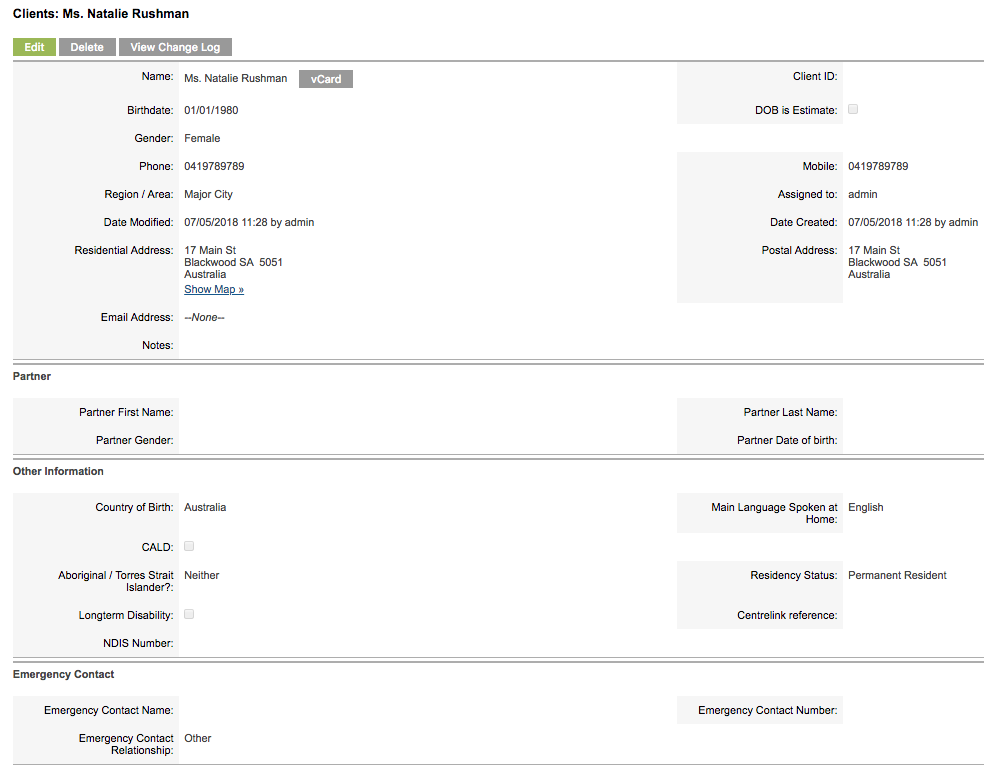
Step 4. Scroll to the Emergency Relief sub-panel

Step 5. Select the required Emergency Relief record.
If no record exists, refer to the Record Emergency Relief Information article for instructions.
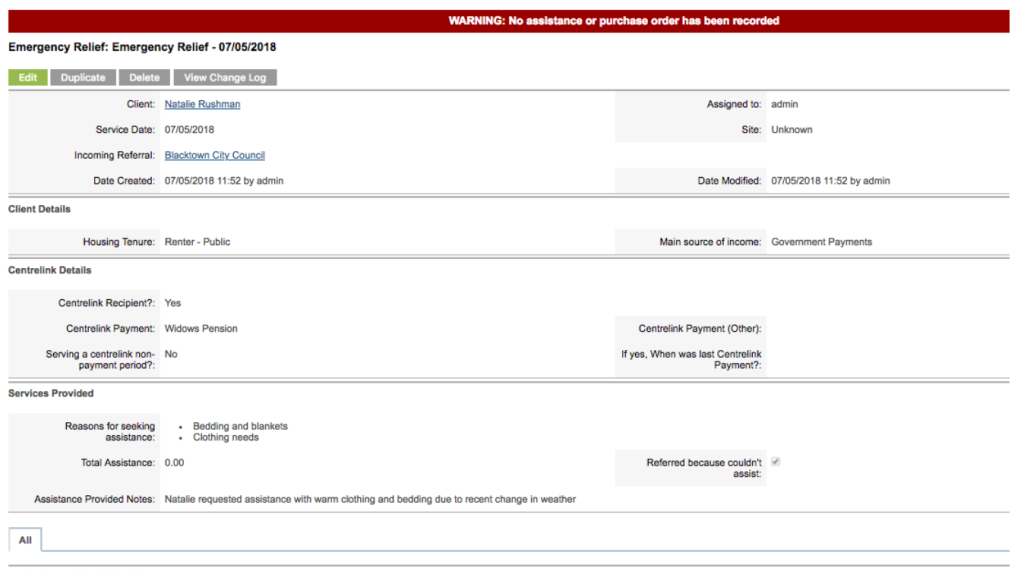
Step 6. Scroll to the Assistance Provided sub-panel

Enter the Assistance information
- Service Date
- defaults to current date, edit the date is required when entering past assistance
- Funding Source
- Select the appropriate funding source from the dropdown list
- Assistance Type
- Assistance Type:
- Assistance Value
- Enter the approximate or exact value of the assistance
- Voucher Codes (Optional)
- If a voucher has been provided, enter the related voucher code
- Notes
- Enter any notes related to the assistance
Click “Save All”
TIP: You can enter 1 to 4 entires at time then click "Save All" and enter more if needed
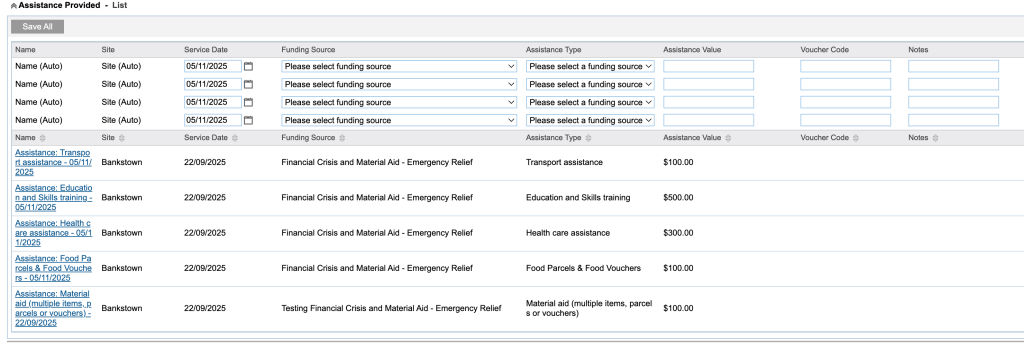
When all assistance has been entered and saved
The assistance details are linked and recored on the Emergency Relief record.
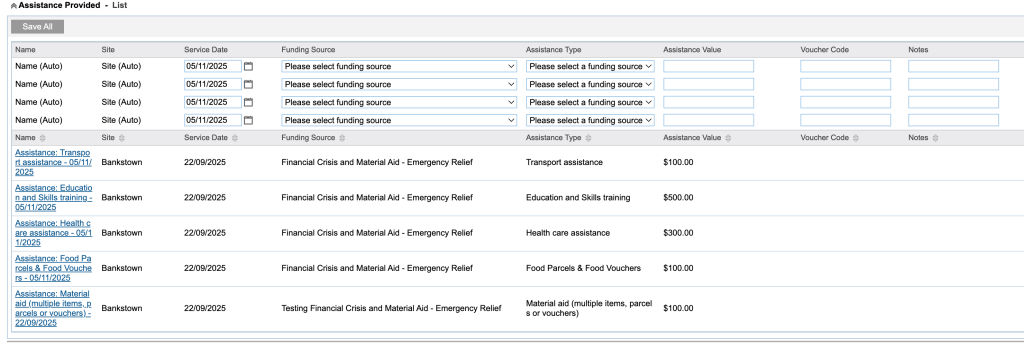
It is important to record every item of assistance provided to the client to ensure the organisation’s records are complete.
For example, if the client has received a food parcel and a Telstra voucher, two separate Assistance Provided records must be created: one for the food parcel, and another for the Telstra voucher.
Tip: It is not necessary to use the $ symbol in the Value field.
Further Information
For further information, refer to the following articles:
- Emergency Relief
- ER – Record Emergency Relief Information
- ER – Emergency Relief Client Summary
- ER – Emergency Relief Statistics Report
- ER – Emergency Relief Clients Accessed Report
