We recommend changing your password after your first login, and then as required.
To change your password, first, log into the system with your current password. If you cannot remember your current password, refer to the I’ve forgotten my password article.
Step 1. Log in with your current password
Step 2. Click My Account in the top right-hand corner of your screen
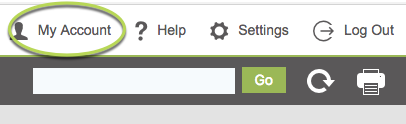
Step 3. Click Edit to update your account

Step 4. Enter your new password in the Change Password section
You may receive the following messages:
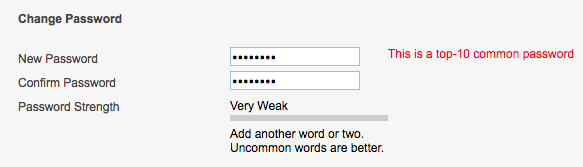
The password you have entered is extremely common – please choose another.
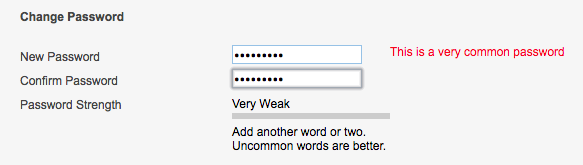
The password you have entered is better, but still very common – please choose another.
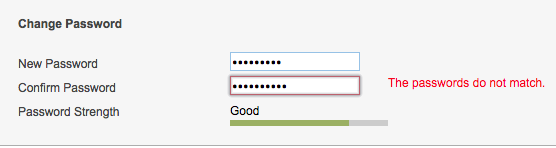
The password you have chosen is good, but they do not match. You may have made a typing error in one of them. Re-enter the password.
Step 5. Once your passwords match and their strength is ‘Good’, click save.
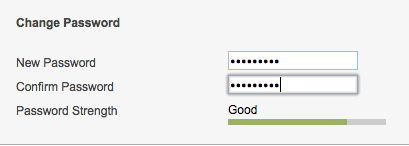
Your password has been updated and you will receive the following message:
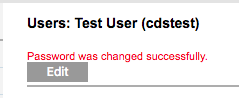
Step 6. Click Log Out in the top right-hand corner of the page.
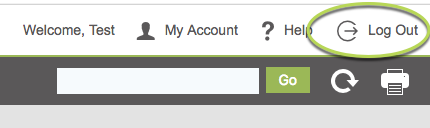
Step 7. Log in with your new password
Further Instructions
If you have issues with resetting the password, contact your database administrator. They can reset your password for you.
If they are unavailable, or unable to assist, please contact Support.
