As part of your engagement with clients, there are documents, forms or other files you may need to request from other agencies on their behalf.
When receiving files electronically, security is an important concern.
The secure file transfer functionality allows you to send or request a file from a contact from within the database. The interaction and the file are then linked to the contact record.
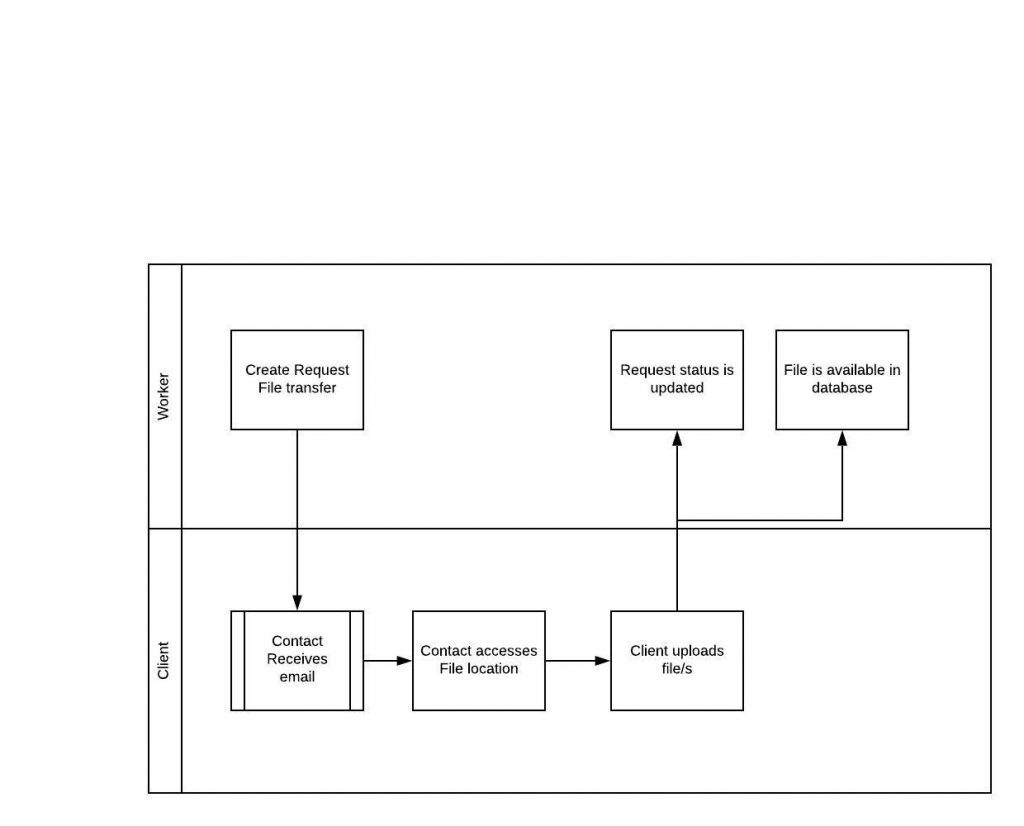
Instructions
Please review the following video in conjunction with the instructions below.
Step 1. Log into your CRM database (refer to Logging On for further information).
Step 2. Select Contacts from the top menu
Step 3. Find the Contact you want to send a file to.
Check that the Contact has a valid email address.
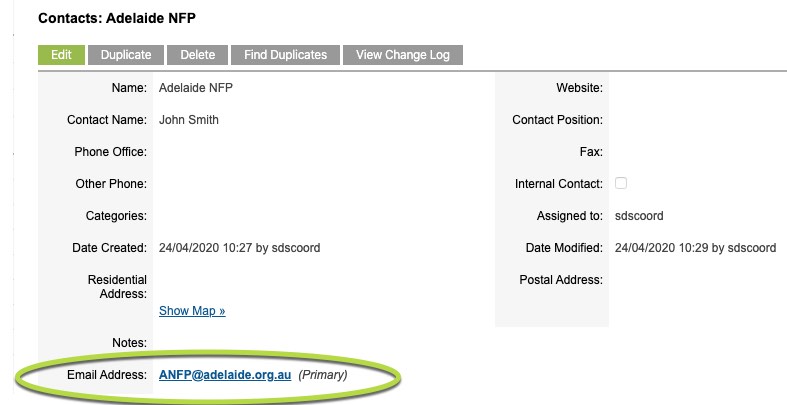
Step 4. Scroll to the Secure File Transfer sub-panel
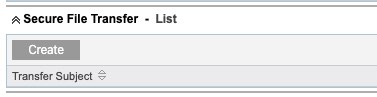
Step 5. Click Create
The Secure File Transfer page is displayed

Step 6. Enter a brief summary in the Transfer Subject field.
This will appear in the email sent to the Contact.
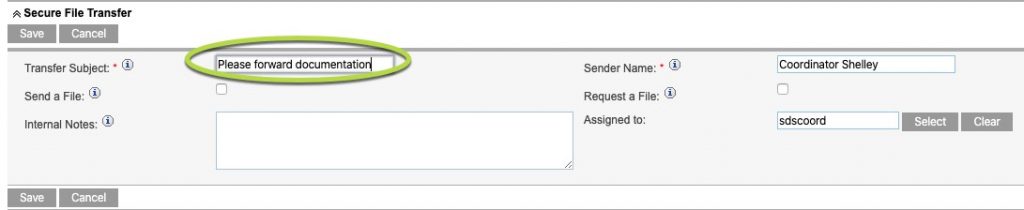
Step 7. If required. enter details in the Internal Notes section. This information will not be sent to the Contact.
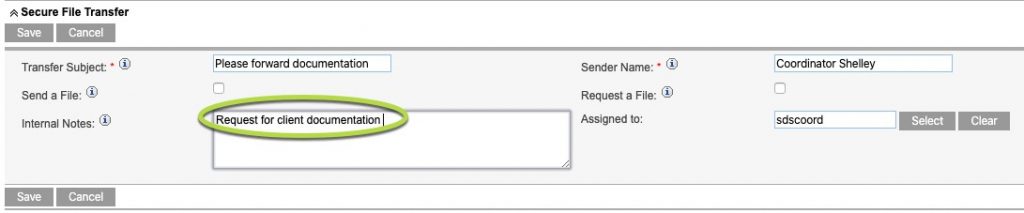
Step 8. Click the check box next to Request a File
The request file panel is displayed
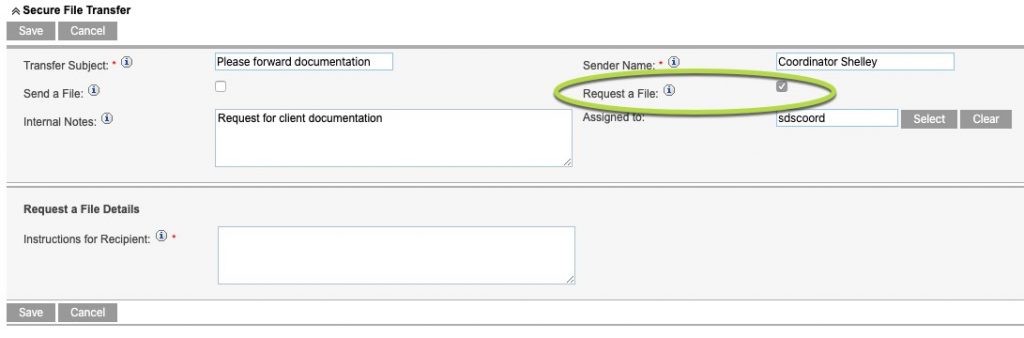
Step 9. Enter details in the Instructions for Recipient field
This information will be included in the email sent to the Contact.
Remember to include any actions the client must take. e.g. Please upload a scanned copy of your client information release form
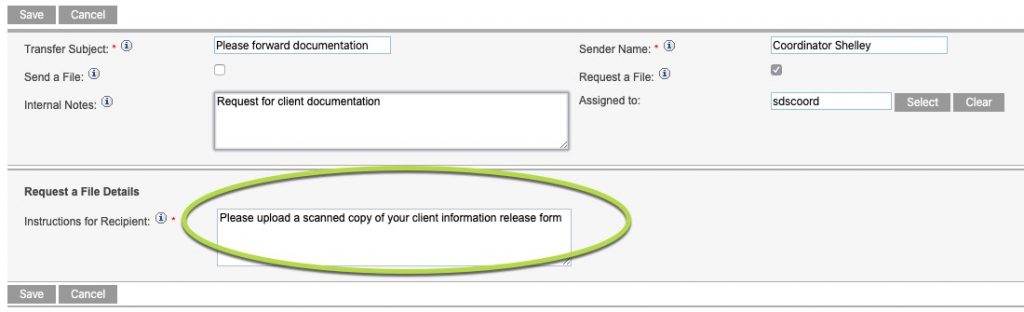
Step 10. Click Save
The request is saved, and an email is sent to the contact with a link to upload the file/s.

Email:
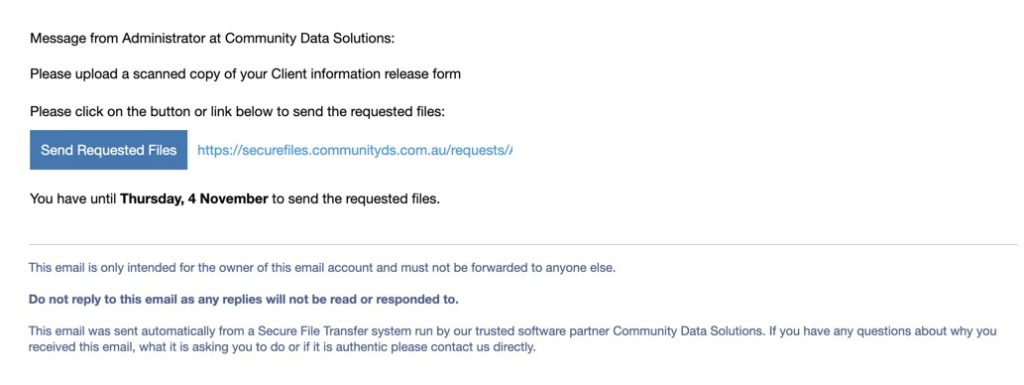
If you click on the Transfer Subject in the Secure File Transfer subpanel, you can view the details of the created transfer
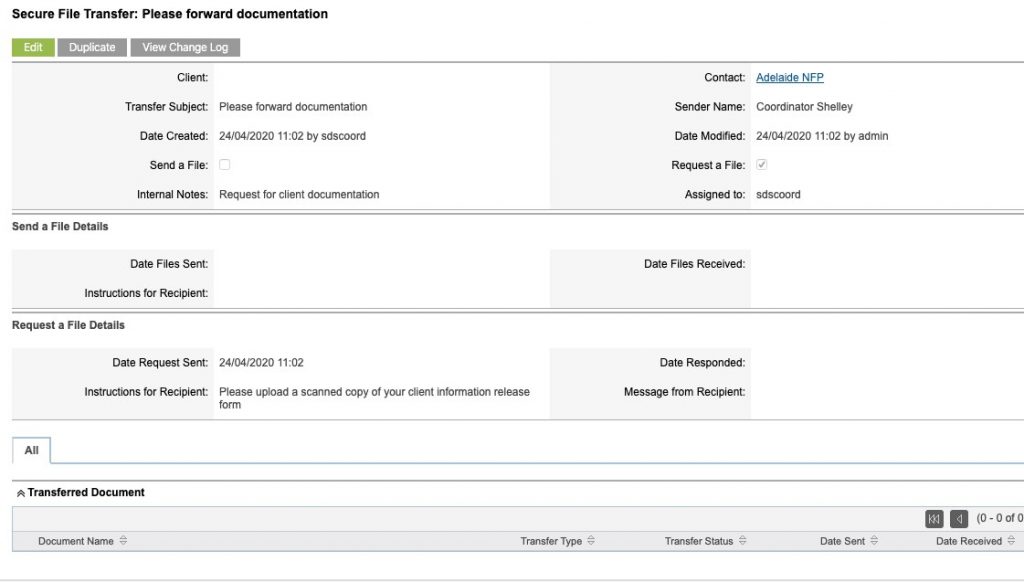
When the contact has received the email, the Transfer status will display ‘Waiting for response’
When the contact has uploaded the document, it will appear in the Transferred Document subpanel.
Further Information
For further information, refer to the following articles:
