There may be times when you need to update several records with the same information.
e.g. if you need to re-assign clients or cases to a different user
Editing every record individually can be time-consuming and can lead to errors.
The Mass Update Tool allows you to select multiple records in a list and apply the same changes to every selected record.
Instructions
Step 1. Open the page with the records you wish to edit e.g. Clients
Step 2. Use the basic or advanced search tool options to retrieve the record you wish to change.
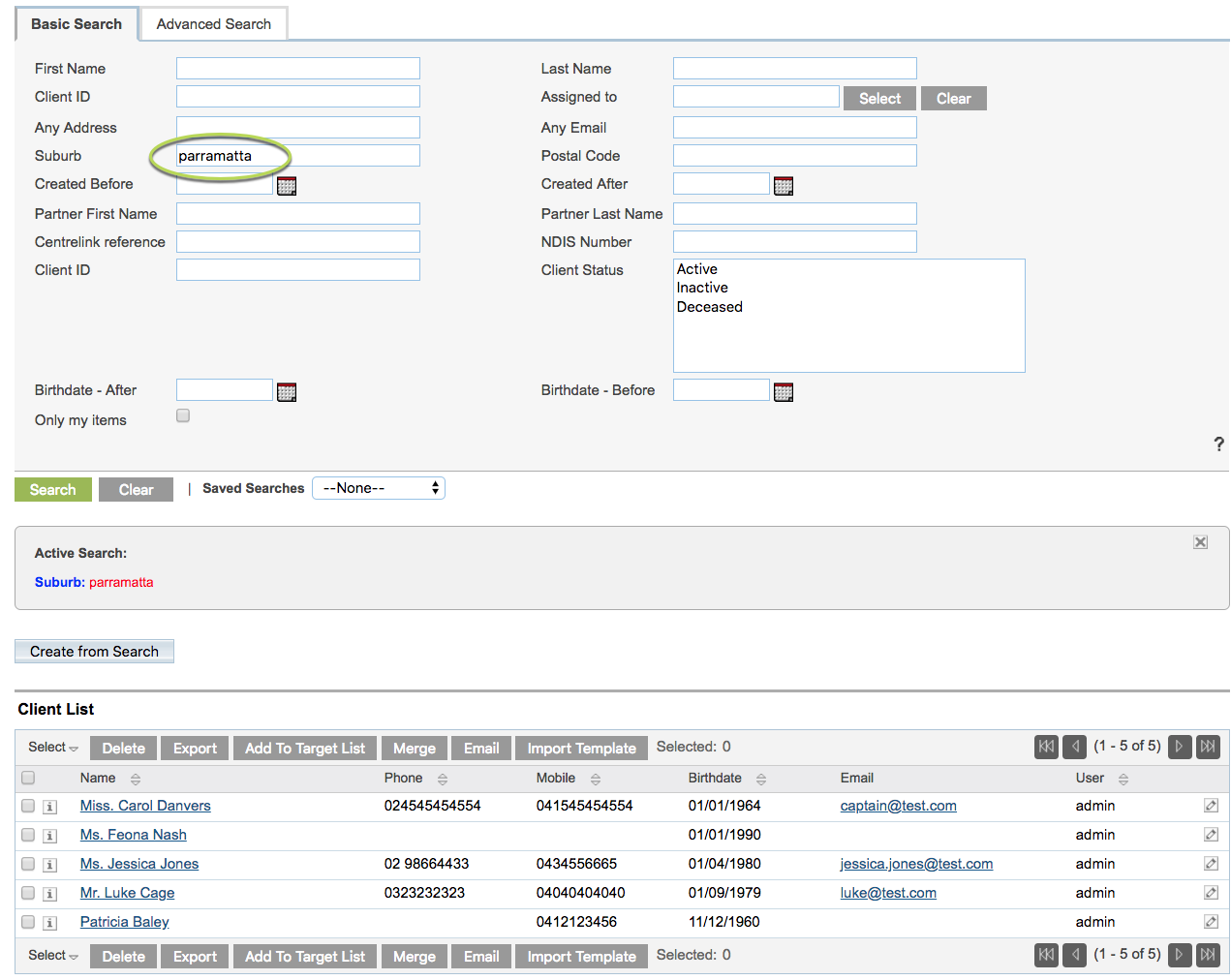
Step 3. Select the required records to update, either individually by using the checkbox next to the record, or all by clicking the select drop down and selecting This Page or All Records.
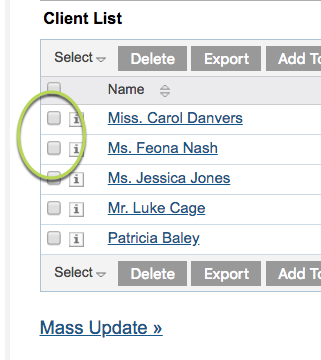
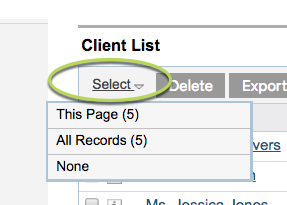
Step 4. When all required records are selected, click the Mass Update link below the list.
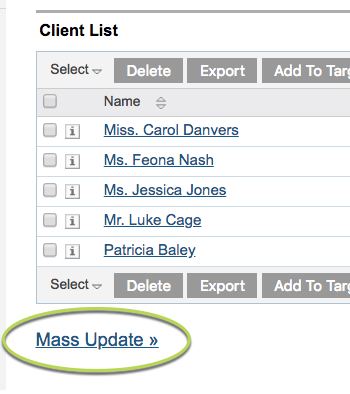
The Mass Update options for the selected records are displayed
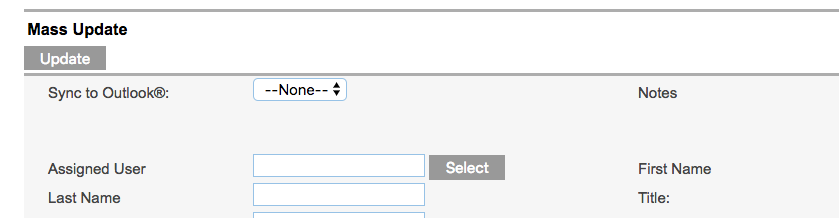
Tip: These options will vary from list to list.
Step 5. Find the field(s) you wish to change and enter or select the required data.
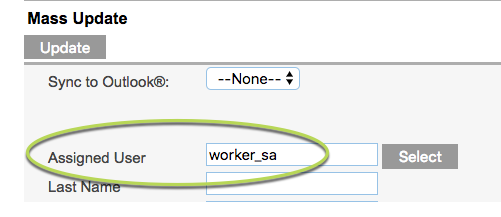
Tip: Be very careful when changing multiple items. There is no undo option for mass updates
Step 6. Click Update
Step 7. Click OK to confirm the changes.
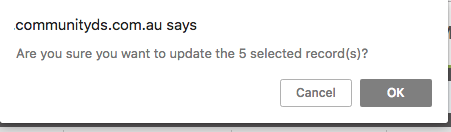
Step 8. The items are updated successfully.
If any errors are received, they may be due to a permissions issue or problem with the records themselves.
Please report any errors to your database manager.
