NDIS activities can be planned, delivered and/or cancelled for individuals or groups.
While activities should only be marked as delivered once they have occurred, you may need to change an activity marked as delivered to cancelled.
This will also update any claims related to the activity, so you should ensure the claims have not been submitted prior to the cancellation.
To cancel the activity for an entire group, follow the instructions below.
If you need to record the non-attendance of only certain participants, refer to Create a Cancellation Claim – Group Activity
Instructions
Step 1. Log into your CRM database (refer to Logging On for further information).
Step 2. Open the Support Plan page from the top menu
Step 3. Select Group Case Type
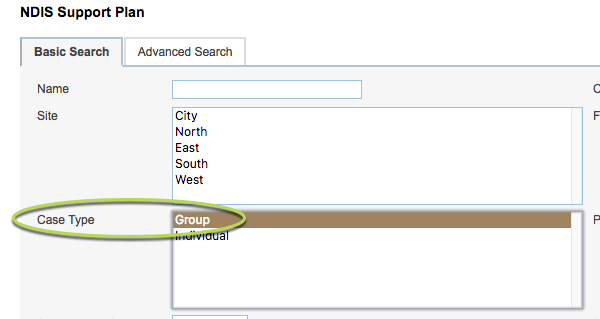
Step 4. Enter any other appropriate search criteria
Step 5. Click Search
The list of group support plans are returned
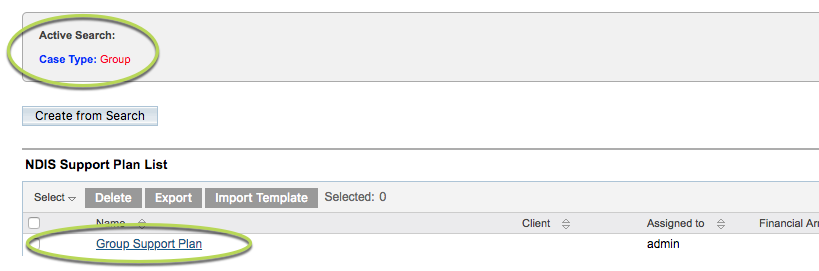
Step 6. Select the required group plan
The Group Support Plan page is displayed
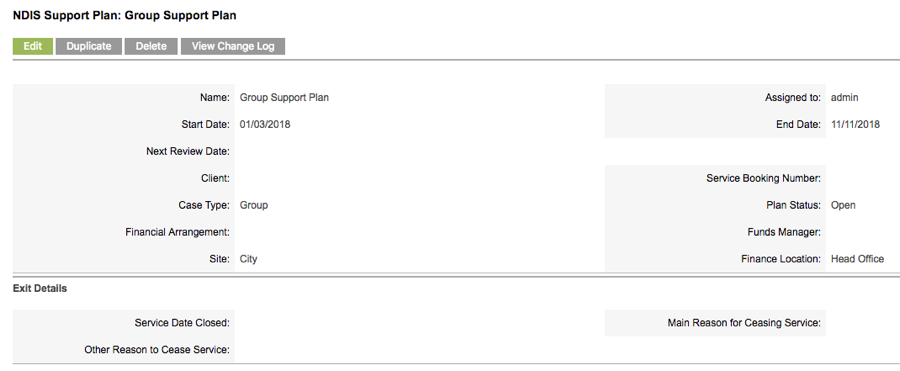
Step 7. Select the activity to be cancelled from the NDIS Support Activities list
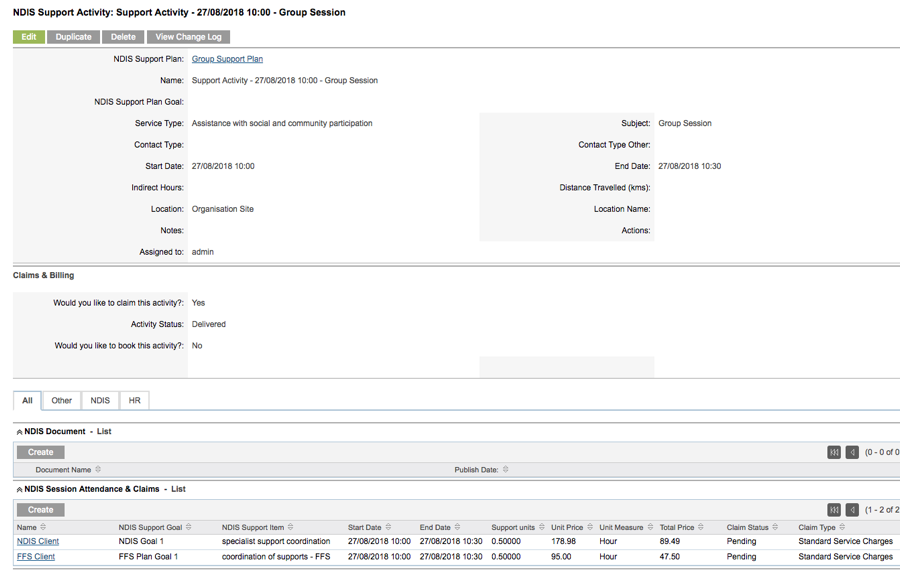
Step 8. Click Edit
Step 9. In the Activity Status drop-down, select Cancelled (Cannot Deliver Service)
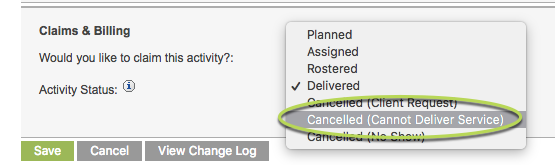
Tip: Cancelled (No Show) or Cancelled (Client Request) Statuses are more relevant to individual activities. When cancelling a group activity, you are recording that the session was cancelled for all participants.
The Activity is updated.
Any claims related to the activity are set to Void status.

Tip: Claims will only be created for a participant if the participant's attendee record is selected within the activity.
Step 10. To view a claim, click the claim name in the NDIS Session Attendance & Claims subpanel for the activity
The claim is displayed.
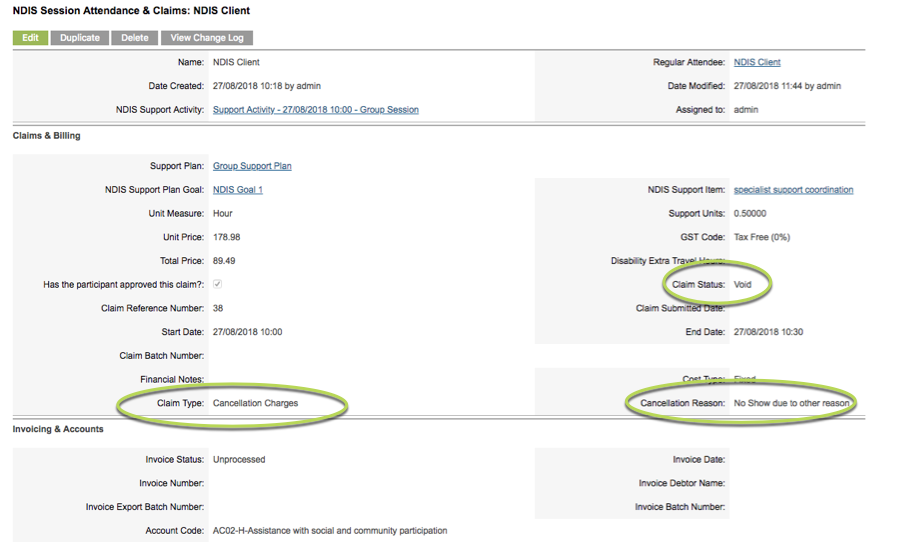
The Claim Status is set to Void.
The Claim Type is set to Cancellation Charges.
The Cancellation Reason is set to No Show due to other reason.
If you wish to claim a cancellation charge against the client, you will need to update the claim.
Refer to Create a Cancellation Claim – Group Activity for further instructions.
Further Information
For further information, refer to the following articles:
- NDIS
- Cancel a Planned Group activity
- Create a Cancellation Claim – Group Activity
- Why are there no claims against my group activity?
