When working with NDIS Clients, most meetings/interaction are recorded as NDIS activities – allowing for the creation of linked NDIA Claims or invoices.
When recording an activity for a group, you are able to select which group members attended and claims are created automatically.
There is information that may need to be recorded separately to activities, for one or more clients, whether it be non-chargeable meetings or general information.
This information can be recorded against the NDIS Support Plan as a Case Note. You can choose which attendees each note applies to.
Instructions
Step 1. Log into your CRM database (refer to Logging On for further information).
Step 2. Navigate to the NDIS Support Plan search page.
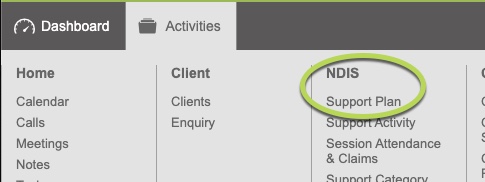
Step 3. Select Group in the Case Type.
If known, enter the name (or partial name) in the name field.
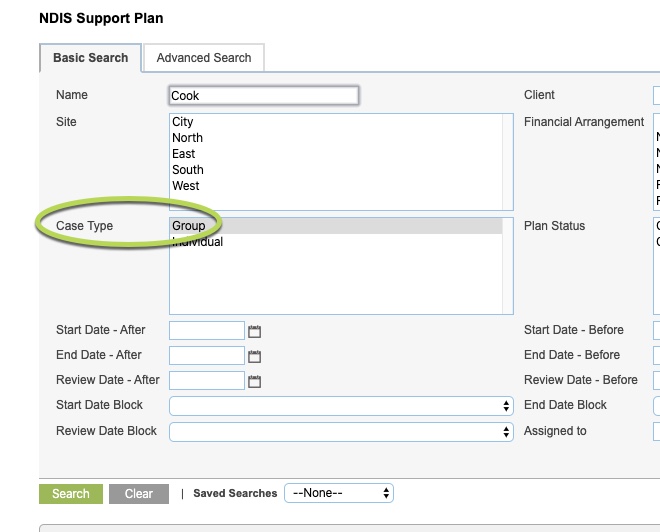
Step 4. Click Search
Group Plan are displayed in the list.
Step 5. Click on the name of the required plan
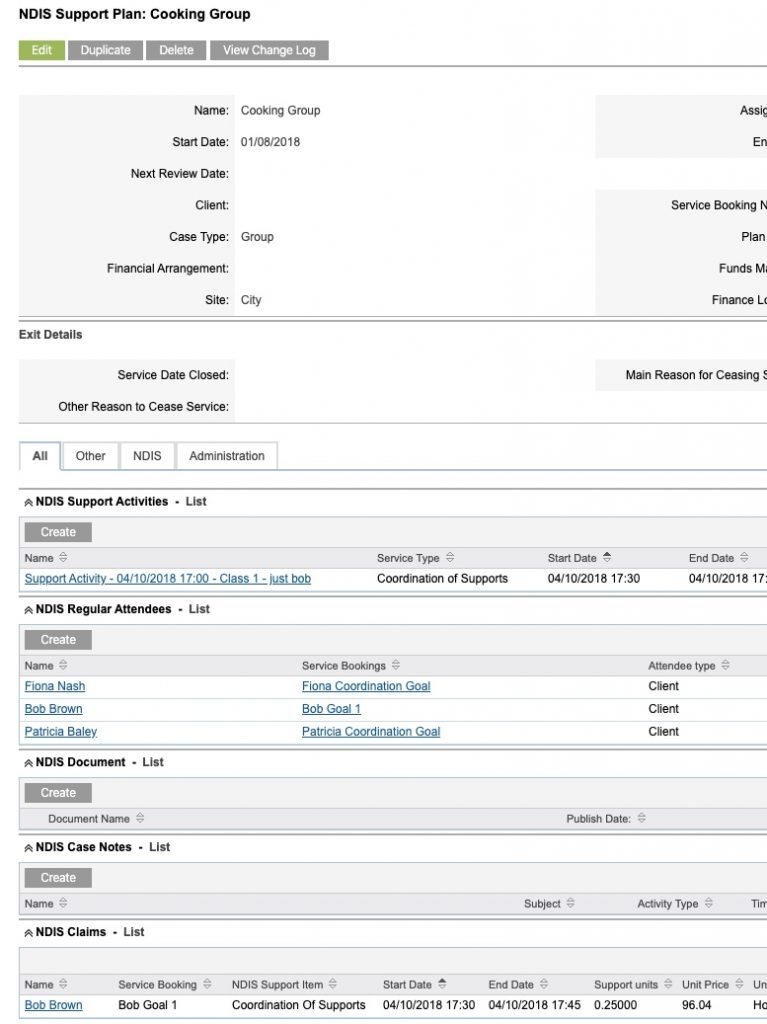
The Group Plan is displayed.
Step 6. To add notes to the plan, scroll to the NDIS Case Notes sub-panel
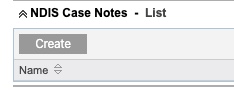
Step 7. Click Create
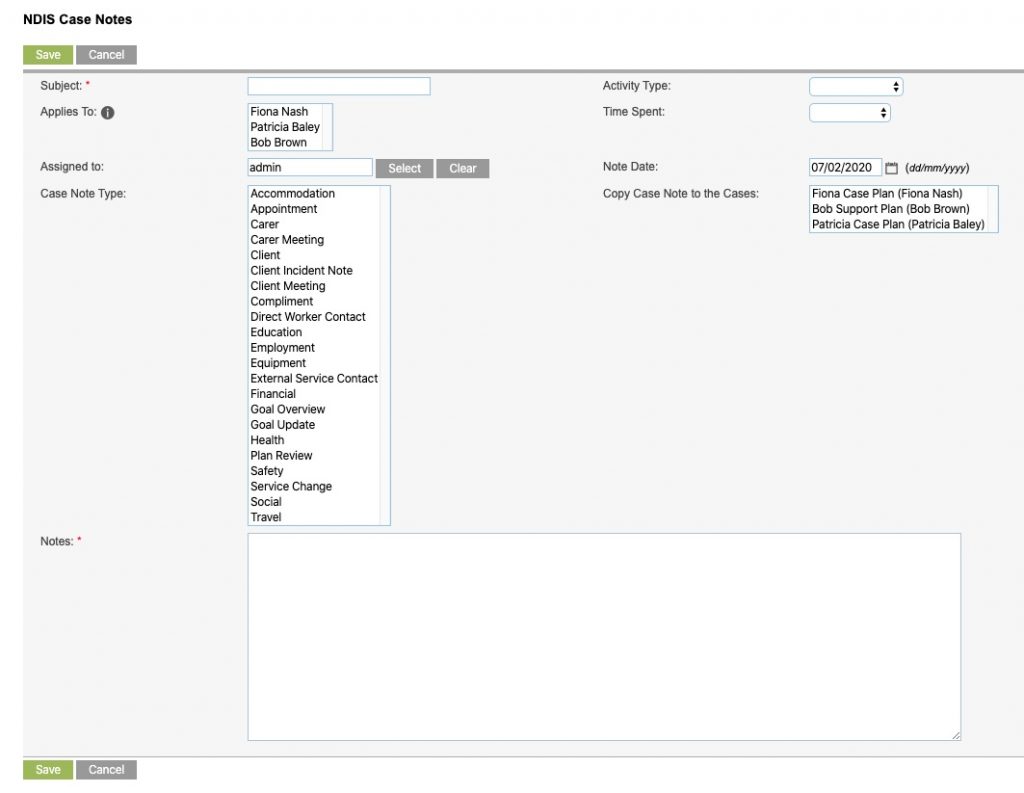
Step 8. Enter the required details
- Subject – enter a name for the case note
- Activity Type – select the type of activity the note refers to e.g. Phone Call, Email
- Applies To – the attendees linked to this group case are listed.
- Click on any or all attendees this note refers to.
- Time Spent – select the amount of time spent on the note/session
- Assigned to – default to the person entering the note
- Note Date – defaults to today, change by overwriting or clicking on the calendar
- Case Note Type – select one or more topics from the list
- Copy Case Note to the Cases – select attendees if you wish this note to be copied to their individual plan.
- Notes – enter details of the note
Note - if you copy the note to the attendee's individual case, any further changes to the group case note will not be seen in the individual case note. Once copied the notes are independent.
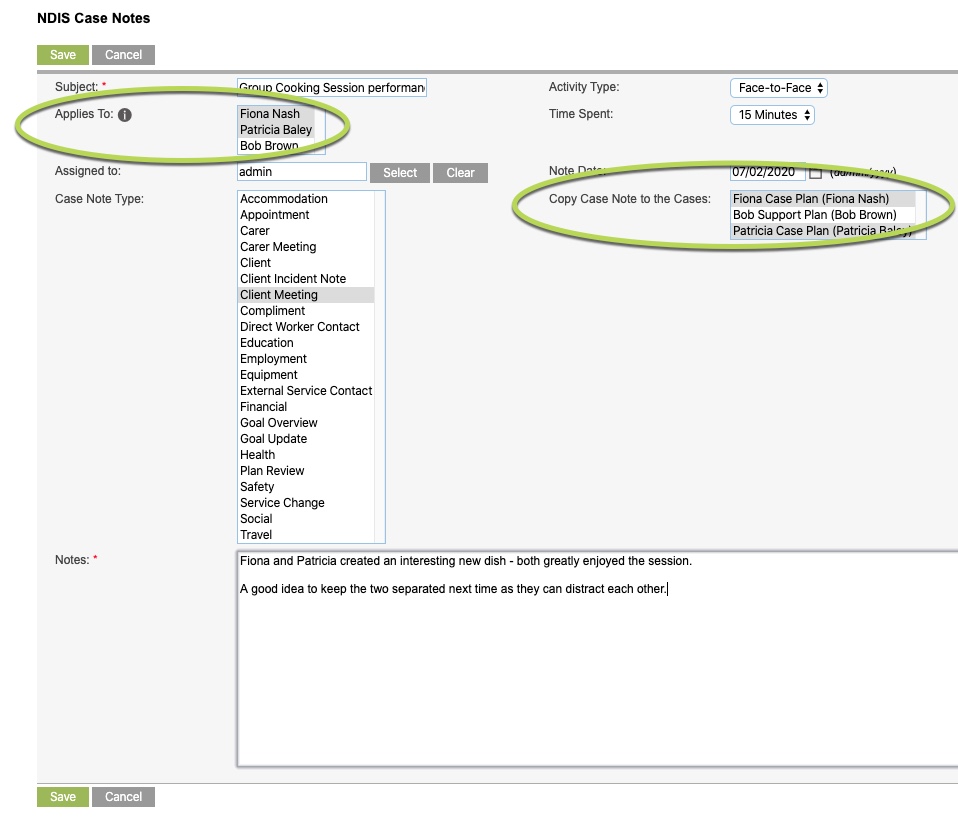
Step 9. Click Save
The Case Note is saved to the Group Plan and any selected individual Plans.
Group Plan:
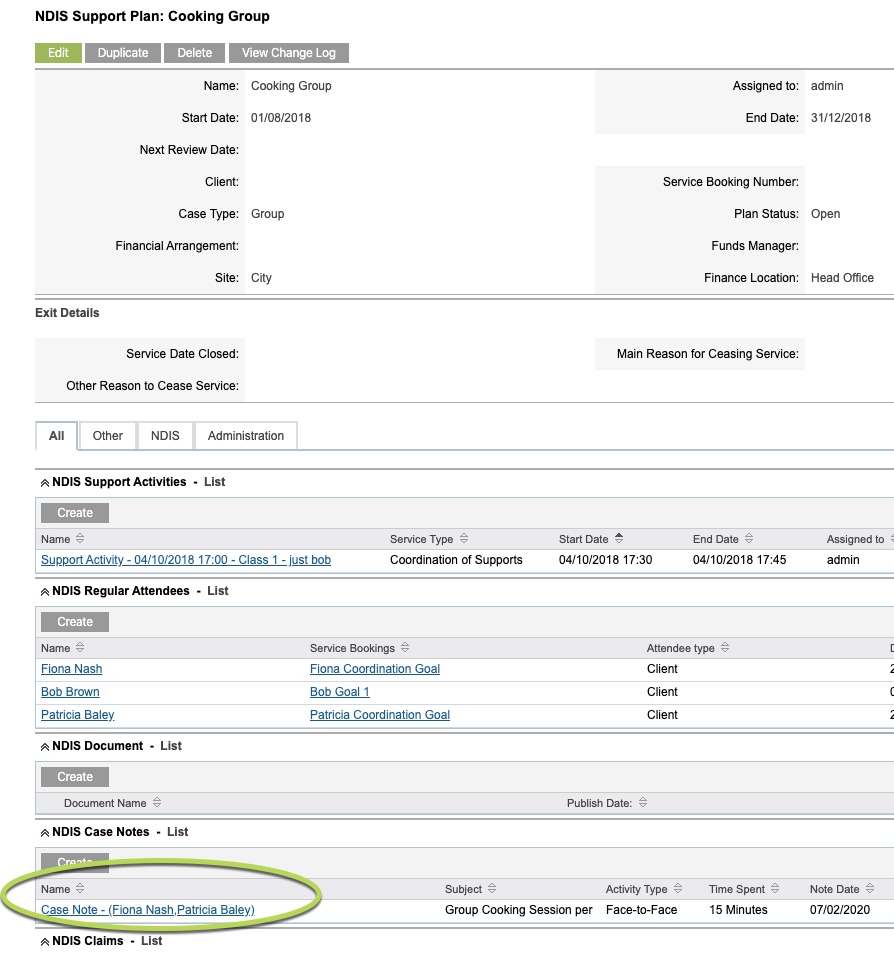
Individual Plan:
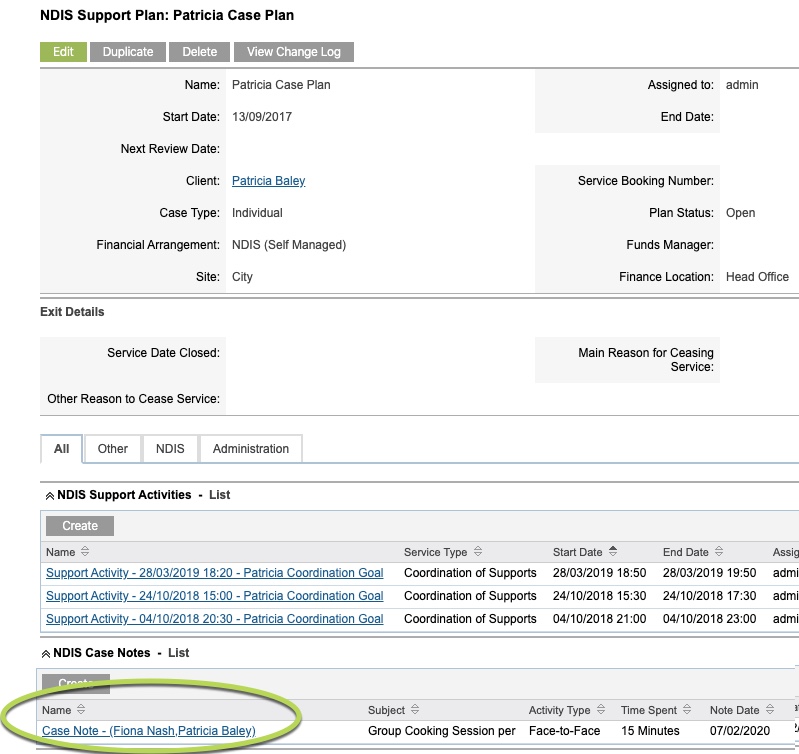
Further Information
For further information, refer to the following articles
