When a worker has completed a shift, they will finalise the shift in their app and submit the timesheet for approval.
The Deputy supervisor view the timesheets and approves them, or contact the worker for additional information.
Once a timesheet is approved, the worker cannot edit the shift.
Timesheet approval will also finalise all related shifts/bookings in your CDS Database and set activities/services to delivered.
For NDIS activities – please refer to NDIS Bulk Claims update for assigning support items.
Viewing Timesheets:
Step 1. Select Timesheets from the menu
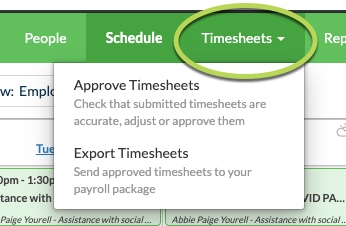
Step 2. Select Approve Timesheets
Step 3. Select the required Location/s and Date Range
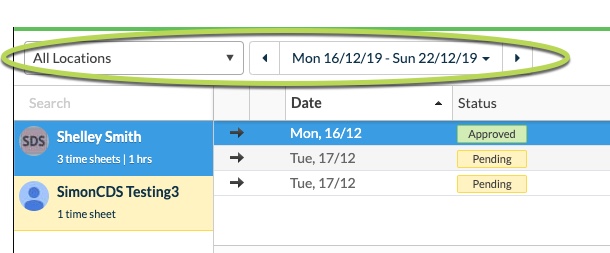
Step 4. Select the required timesheet to display the details
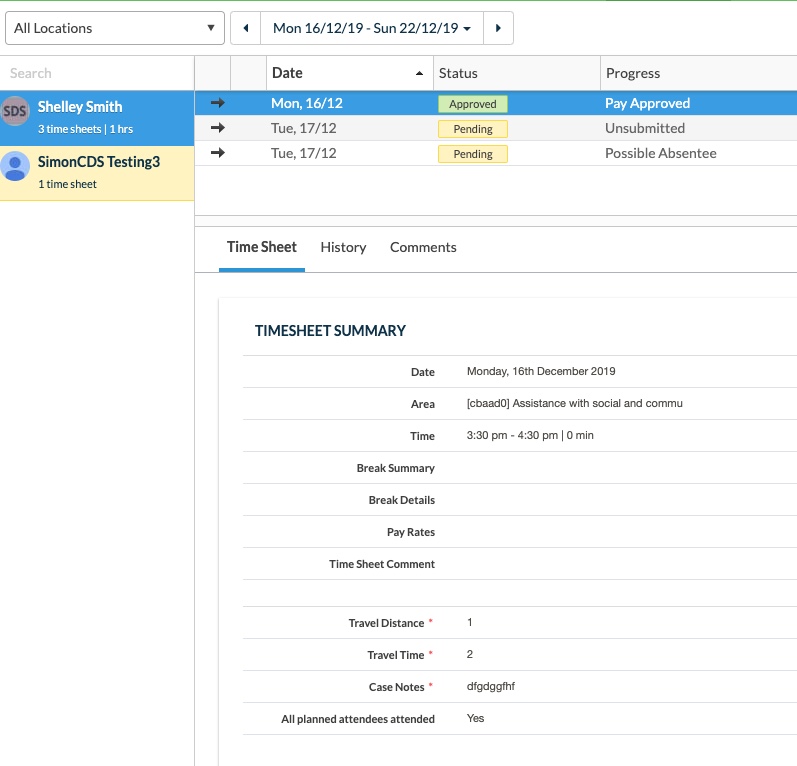
Approving Timesheets:
Step 1. Select Timesheets from the menu
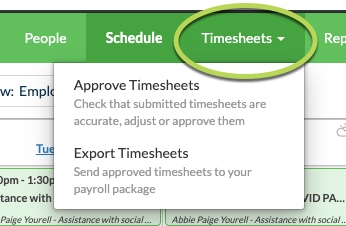
Step 2. Select Approve Timesheets
Step 3. Select the required Location/s and Date Range
Step 4. Select a Submitted Timesheet to Approve
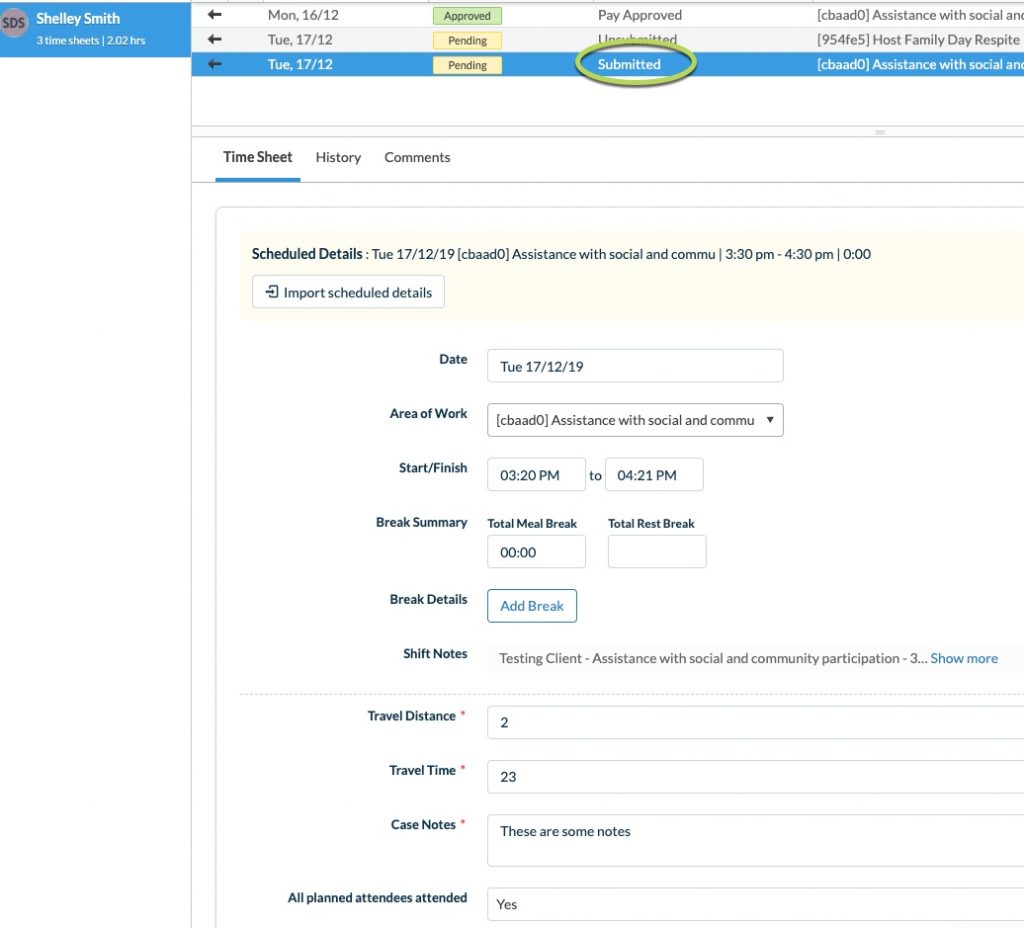
Step 5. Check that all required details are completed.
Step 6. If all is ok, select Approve.
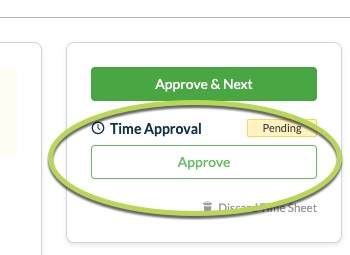
The timesheet is set to approved and the details will sent through to any linked database Activities/Services.
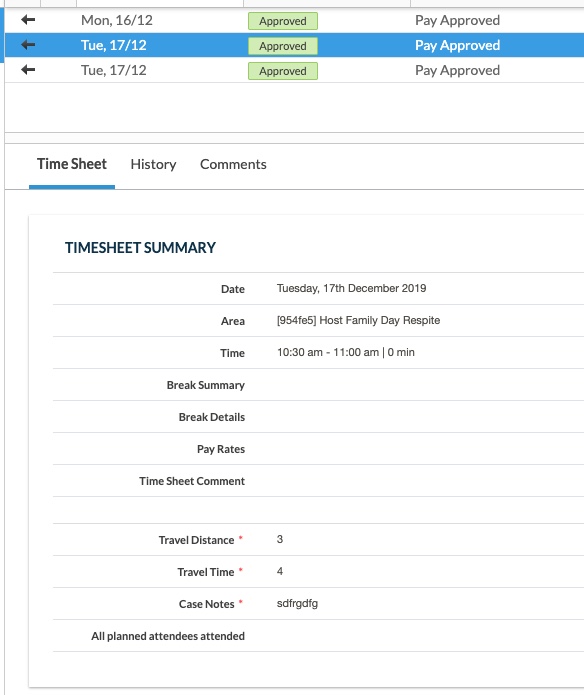
For more information on using Deputy, please refer to the Deputy Knowledge Base, or the following articles:
For general information on Deputy, please refer to the CDS Website.
