The Record Level Access Permission (RLAP) feature allows restricting records in the system to be only visible to certain users or teams within the database.
If you have access to manage team membership, you will see the Team link in the top menu of your database.
Instructions
Step 1. Log into your CRM database (refer to Logging On for further information).
Step 2. In the Activities Menu
Click on Team
Tip: If the Team links does not appear, you may not have access to manage team membership. Speak to your database manager or contact CDS Support.
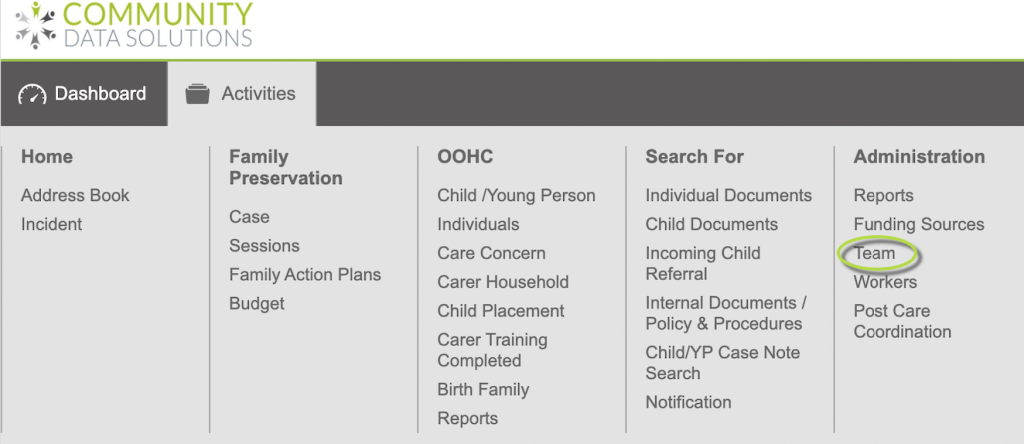
Step 3. The Team list is displayed
Click on the Team you want to edit
Tip: If the list is long use the search to find the Team.
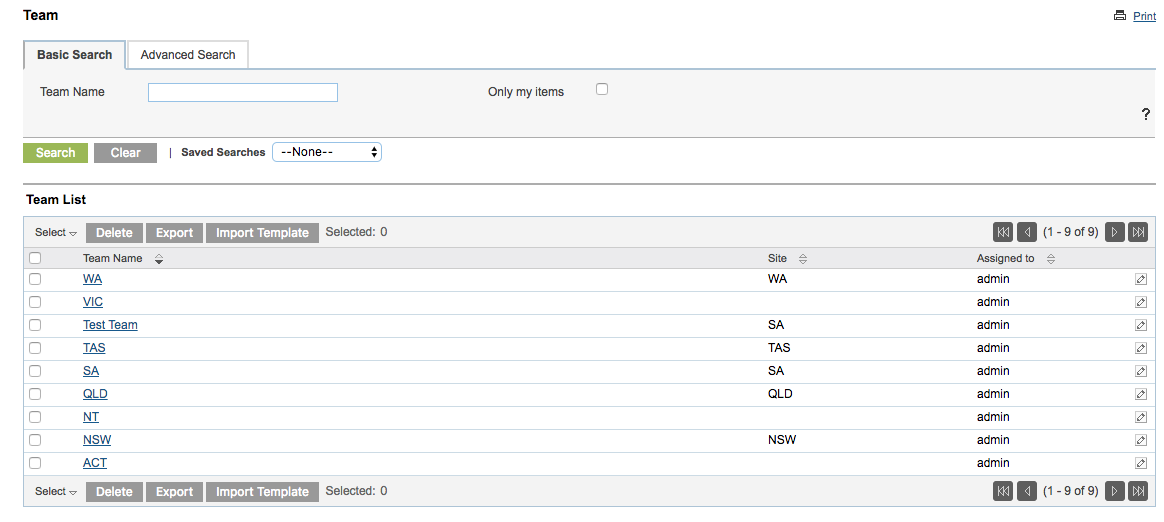
Step 4. The Team is displayed
Click the Select button
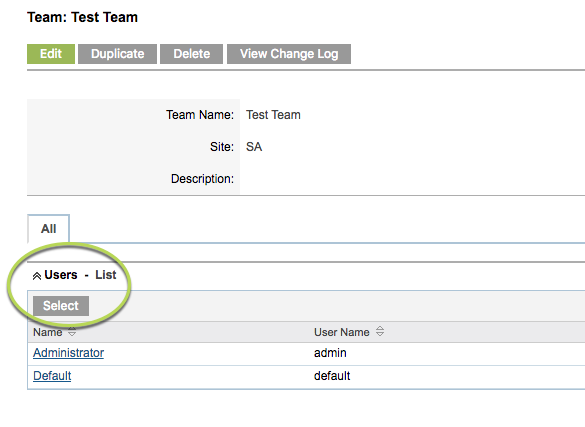
Step 5. All the database Users are displayed
Click on the User you want to add to the Team
Tip: If the list is long use the search to find the Team.
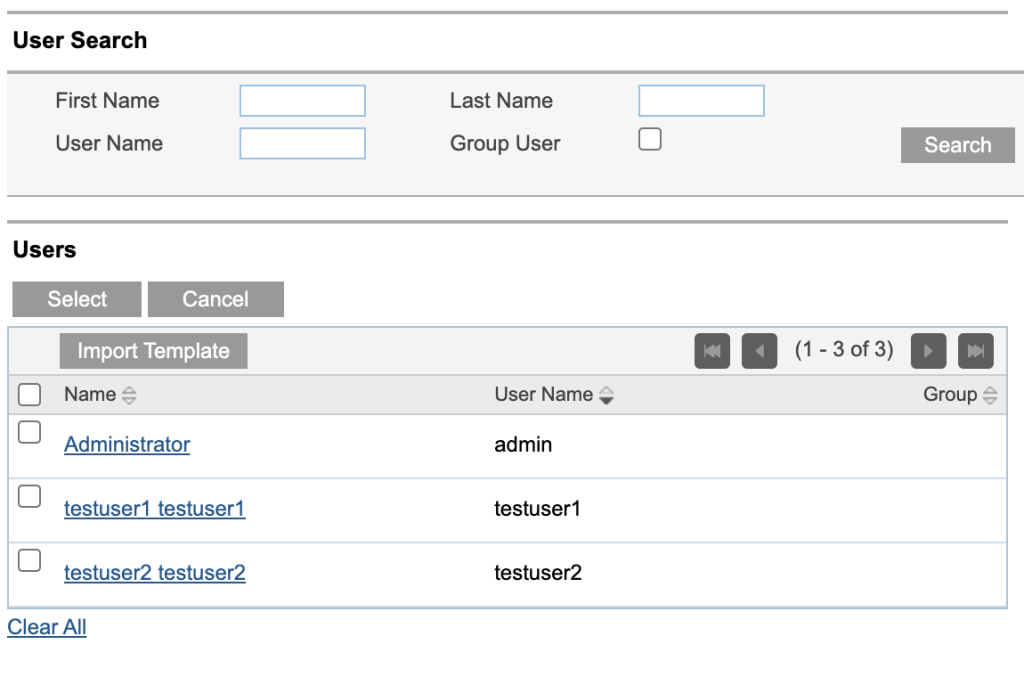
The added user now has access to all records restricted to the team.
Further information
For further information, refer to the following articles:
