Once the Client’s Support Plan details have been completed, Support Activities can be planned.
For a number of reasons, a planned activity may need to be cancelled.
The NDIA allows you to claim up to 90% of an activity charge as a cancellation fee under certain circumstances.
The following article demonstrates how to cancel an activity and, optionally, apply a cancellation fee.
Instructions
Step 1. Log into your CRM database (refer to Logging On for further information).
Step 2. Search for the required Client.
Tip - you may choose to find the Support Activity via the Client Record or from the Support Activity page.
Step 3. Select the Client’s NDIS Support Plan from the NDIS Support Plan Subpanel.
Step 4. Select the required activity from the NDIS Support Activities subpanel.

The Support Activity Page is displayed
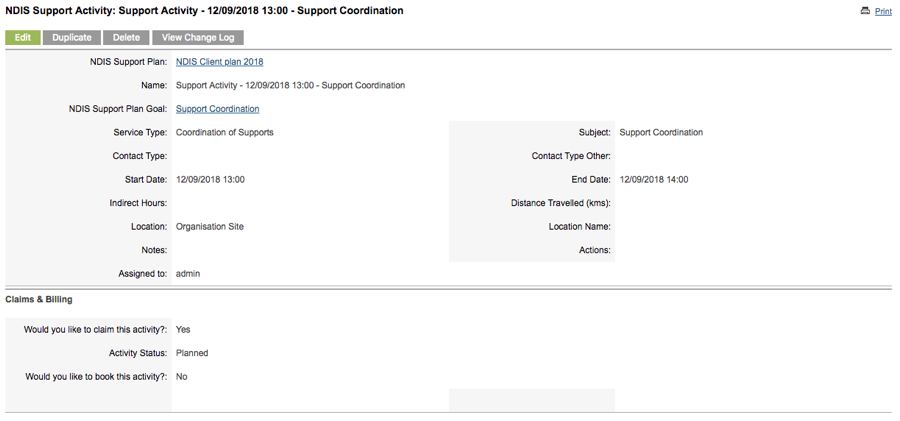
The status of the Support Activity is Planned
Step 5. Click Edit on the Activity record.
Step 6. Select Cancelled (Client Request) from the Activity Status drop-down
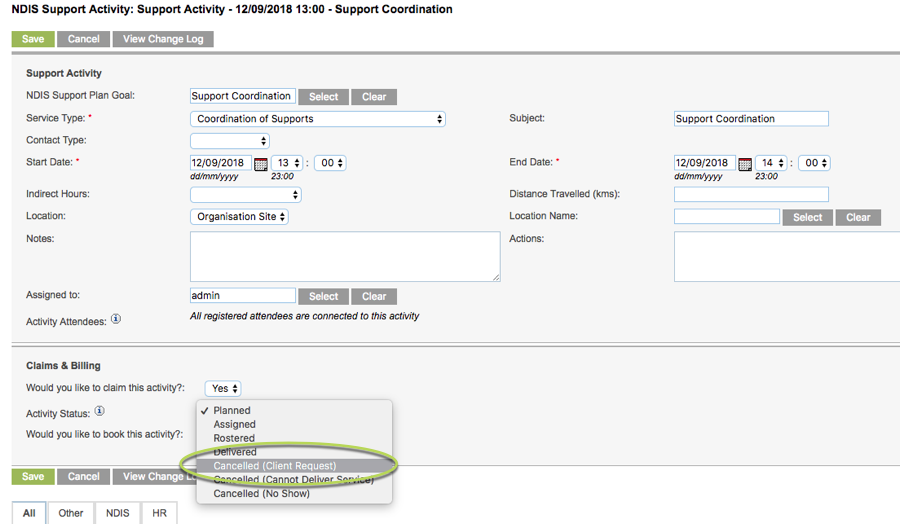
Step 7. Click Save
The Activity is updated and the Activity Status is set to Cancelled.
The linked claim is displayed.
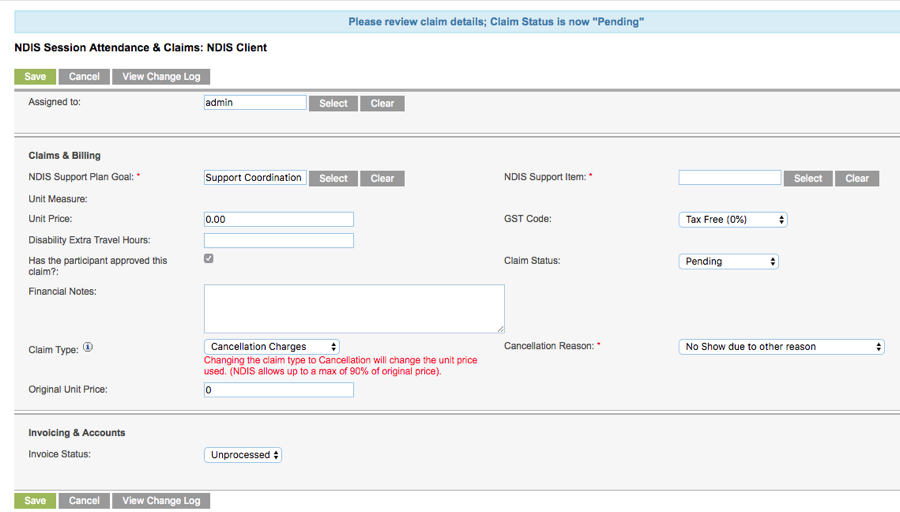
As Cancelled (Client Request) was selected in the activity, the claim is updated as follows:
The Claim Type is Cancellation Charges.
The Cancellation Reason is No Show due to other reason.
The Claim Status is Pending.
If you do not wish to charge the client for the cancellation, change the Claim Status to Void
The claim will be set to Void and will not be picked up in the NDIA Payment file.
Step 8. If you wish to charge the client for the cancellation, select the required Support Item.
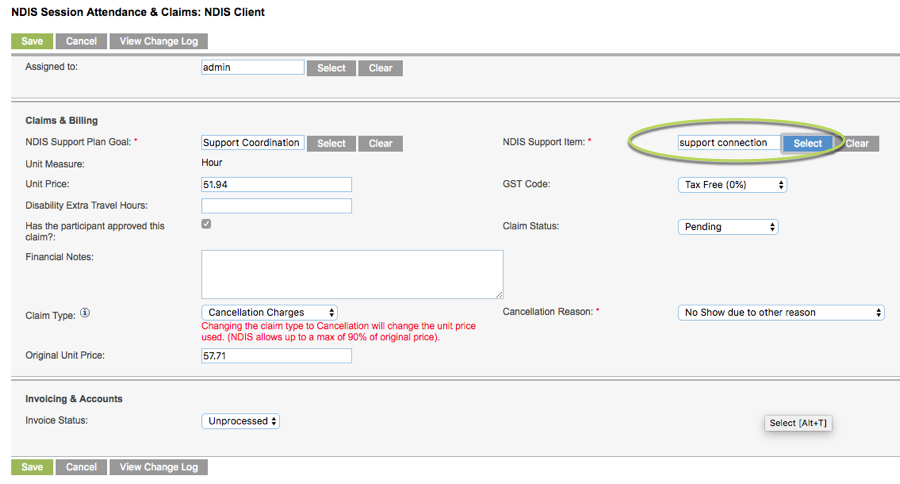
Step 9. Select the appropriate cancellation reason, if not already selected.
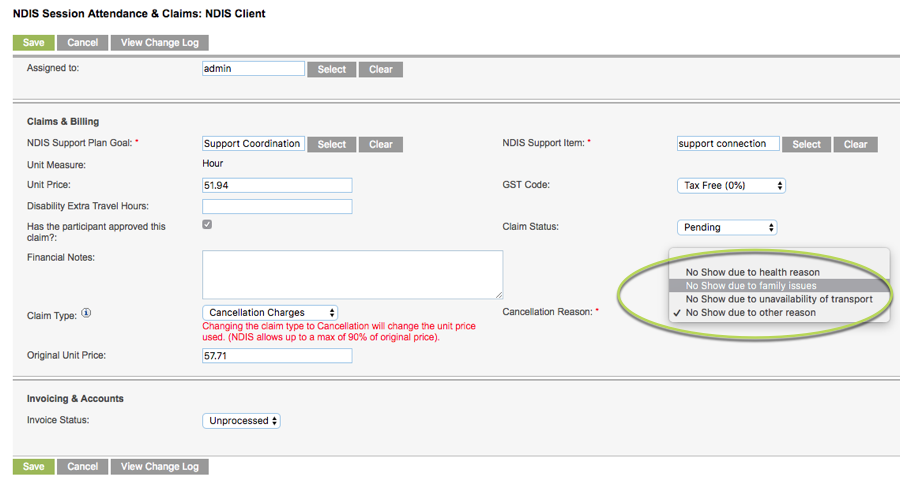
The NDIA currently allow cancellation charges up to a maximum of 90% of the unit price of an item.
The unit price of the selected support item will automatically be changed to 90% of the standard price.
Tip: The total price will be calculated at Unit Price x Number of Units or Unit Price x Number of Hours where Unit Measure = Hour.
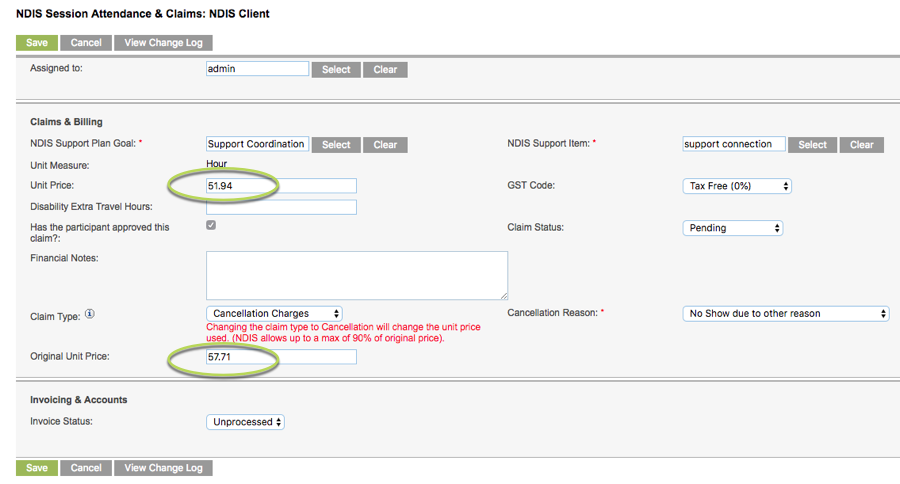
Step 10. Click Save
The activity is cancelled and the linked claim is updated.
Further Information
For further information, refer to the following articles:
