The Case Notes Report provides a summary of the client details and a chronological listing of their Sessions and Case Notes.
The Report can be run from the Shortcut menu if you are in the client’s case.
Note: You will also see this report in 'On Demand Reports', which you get to from Activities -> Reports. If you run this report from here you will need to enter the database Case ID or it will run and look for all Cases in the database. Follow the instructions below for and individual Case Notes
Instructions
Step 1. Log into your CRM database (refer to Logging On for further information).
Step 2. Select Case Management from your Top Menu
Step 3. Find the required case
Step 4. Select the case
Case Management – Case Notes shortcut appears in the Shortcuts menu
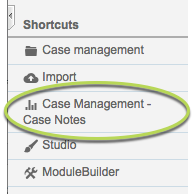
Step 5. Click on the shortcut
Once the report has completed processing, click the ‘Click Here to Download’ link

The Report will display in your browser, or open with your PDF viewer, depending on your computer’s settings.
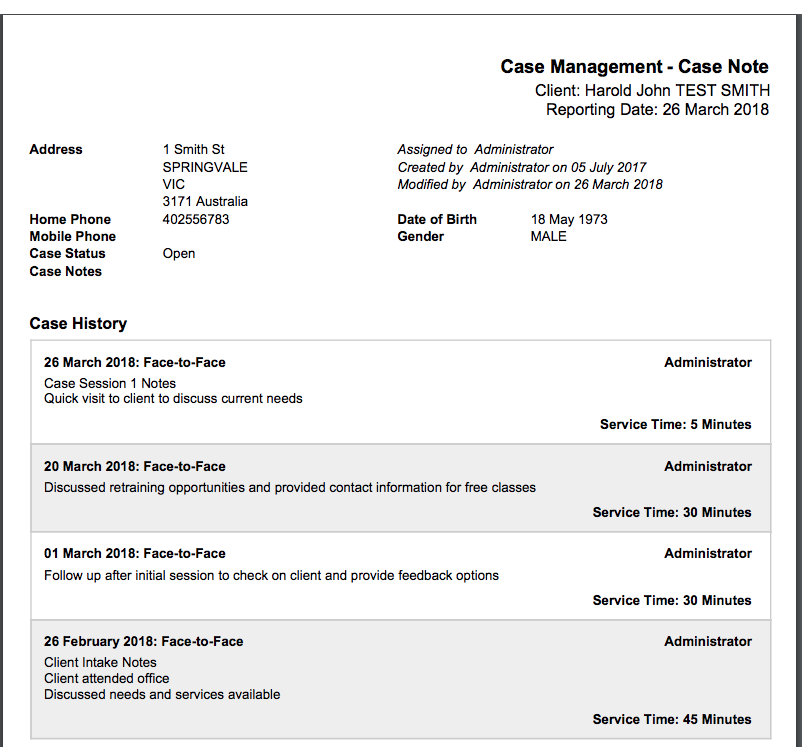
Client information is displayed, followed by notes for all recorded case sessions.
Further Information
For more information on Reporting refer to the following articles:
