Family Support session activities are raised against a Family Support Case until the case is closed.
Family Support functionality provides holistic case management for children, adults and household members by linking their client records, individual details and session notes within a single case.
There are two methods for recording attendance at a family support session – this depends on how your database is configured.
The following instructions cover the recording of attendance to meet DSS reporting requirements.
If your database is not configured for DSS, you may need to refer to the following articles:
Instructions
Step 1. Log into your CRM database (refer to Logging On for further information).
Step 2. Select Family Support from the top menu
Step 3. Find the record you wish to create attendees for.
Step 4. Select the Family Support Case
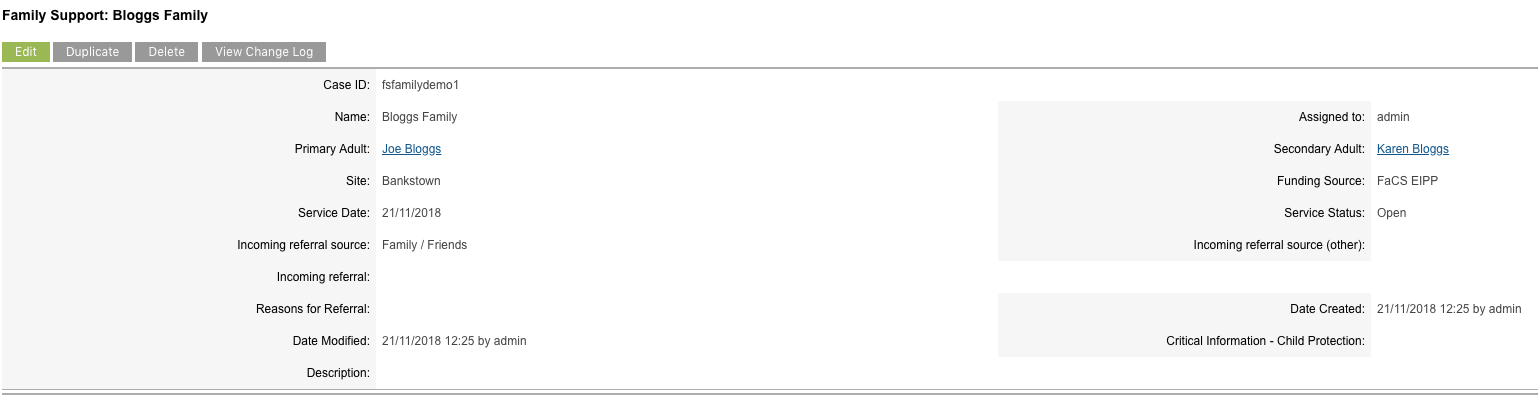
Step 5. Scroll to the Regular Attendees subpanel.

Note: the Primary and Secondary (if added) Adults are already listed as regular attendees.
Step 6. Click Create on the Regular Attendee Subpanel

Step 7. Start typing an existing client name in the Client field, or click Select to search.
Step 8. Select the required Client.
Step 9. Select the Relationship type from the dropdown list
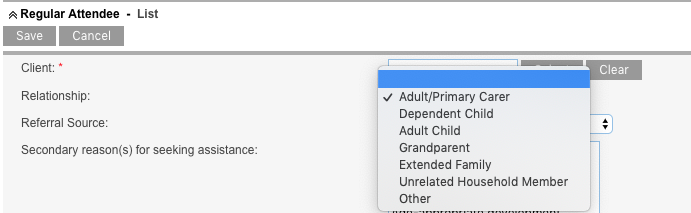
Step 10. Complete the remaining fields.

Note - If you are adding a Client as a Regular Attendee but that client will not be reportable to DEX under this Family Support Case, please select their Participation Type = Client non-DEX.
Step 11. Click Save.
The attendee record is added

Note: information such as Client Age and Gender is being sourced from the client record and displayed in the subpanel.
You can add as many Regular Attendees as you need to for this Family Support Case.
Next Steps
Once a case and regular attendee records have been saved, the following steps are available:
Further Information
For more information relating to Family Support, refer to the following articles:
